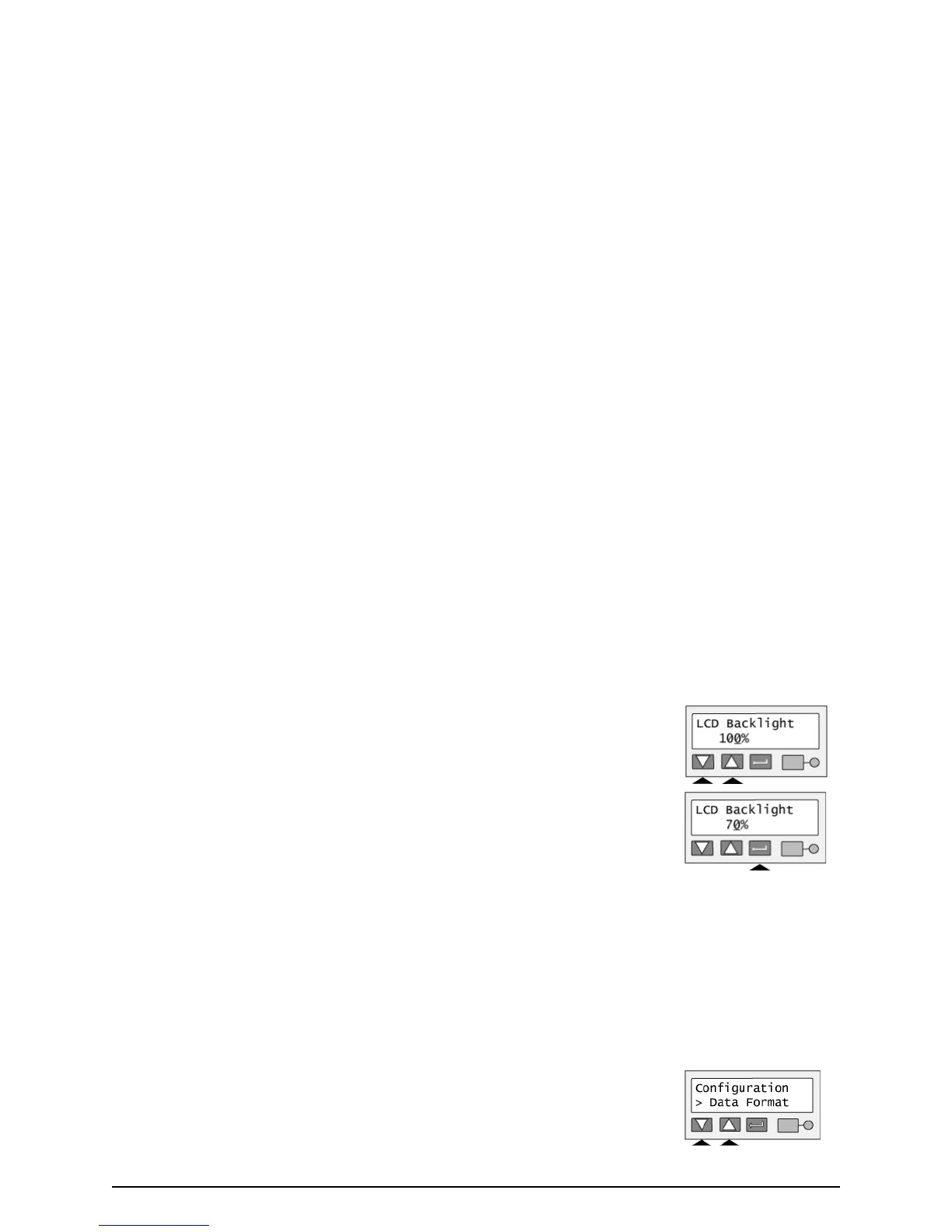Page 54
2 Press the Enter key to display the current value.
3 Press the Up or Down Arrow key to change the backlighting. The display changes
to show the effect of the new value.
4 When the backlighting reaches the level you want, press the Enter key. The display
remains at the new backlighting level and you return to the Configuration menu.
5 Press the Up or Down Arrow key if needed to scroll to “Exit” on line 2.
6 To print cards, press the Enter key repeatedly to return to the “Printer Ready”
display.
Set the Data Format
Tips for success
• When you choose a data format, the printer might not operate properly if data in another format is sent.
• If you have the CP Driver installed and connected to the printer, suspend communication using the Printer
Toolbox before changing values. If you change the data format, unexpected cards might be printed.
1 With “Configuration” displayed on line 1, press the Up or Down Arrow key if needed
to display “Data Format” on line 2.
2 Press the Enter key. The current data format value is displayed on line 2.