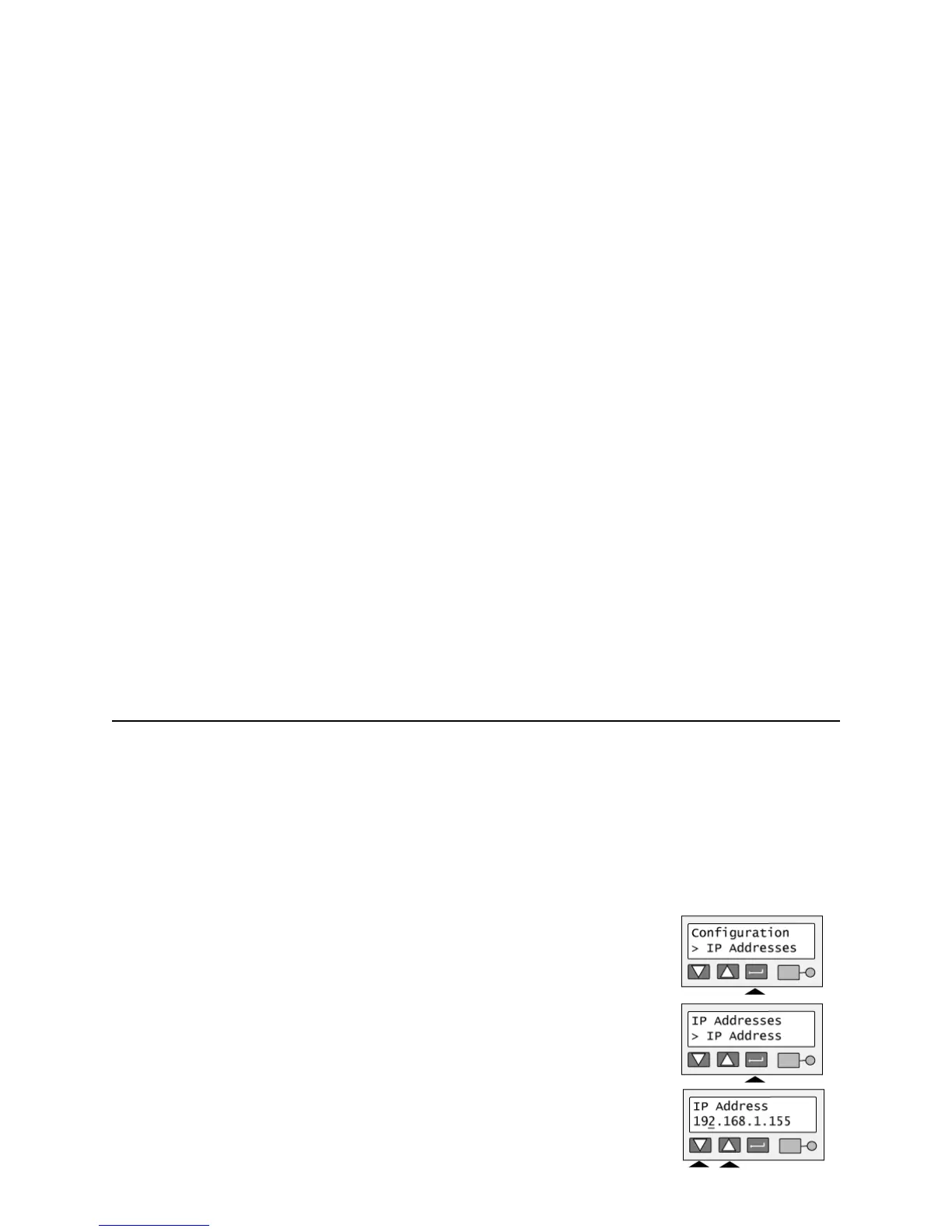Page 57
Set the IP Address, Subnet Mask, and Gateway Address
Tips for Success
• The printer address mode must be “Static IP” to set these values. (If the address mode is DHCP, “IP
Addresses” does not appear in the menu.)
• The menu system moves from one value to the next because these values are related and a change in the IP
address usually leads to a change in the subnet mask (and sometimes in the gateway address).
• If you need to change just one value, you can scroll to the value you need to change in step 2 below.
1 With “Configuration” displayed on line 1, press the Up or Down Arrow key if needed
to display “IP Addresses” on line 2.
2 Press the Enter key to choose the “IP Addresses” list. “IP Address” is displayed on
line 2.
3 Press the Enter key. The printer shows the current IP address and a cursor
appears under the first byte of the address. (The address byte shows 3 digits when
it can be changed and the cursor appears under the right-most digit.)
