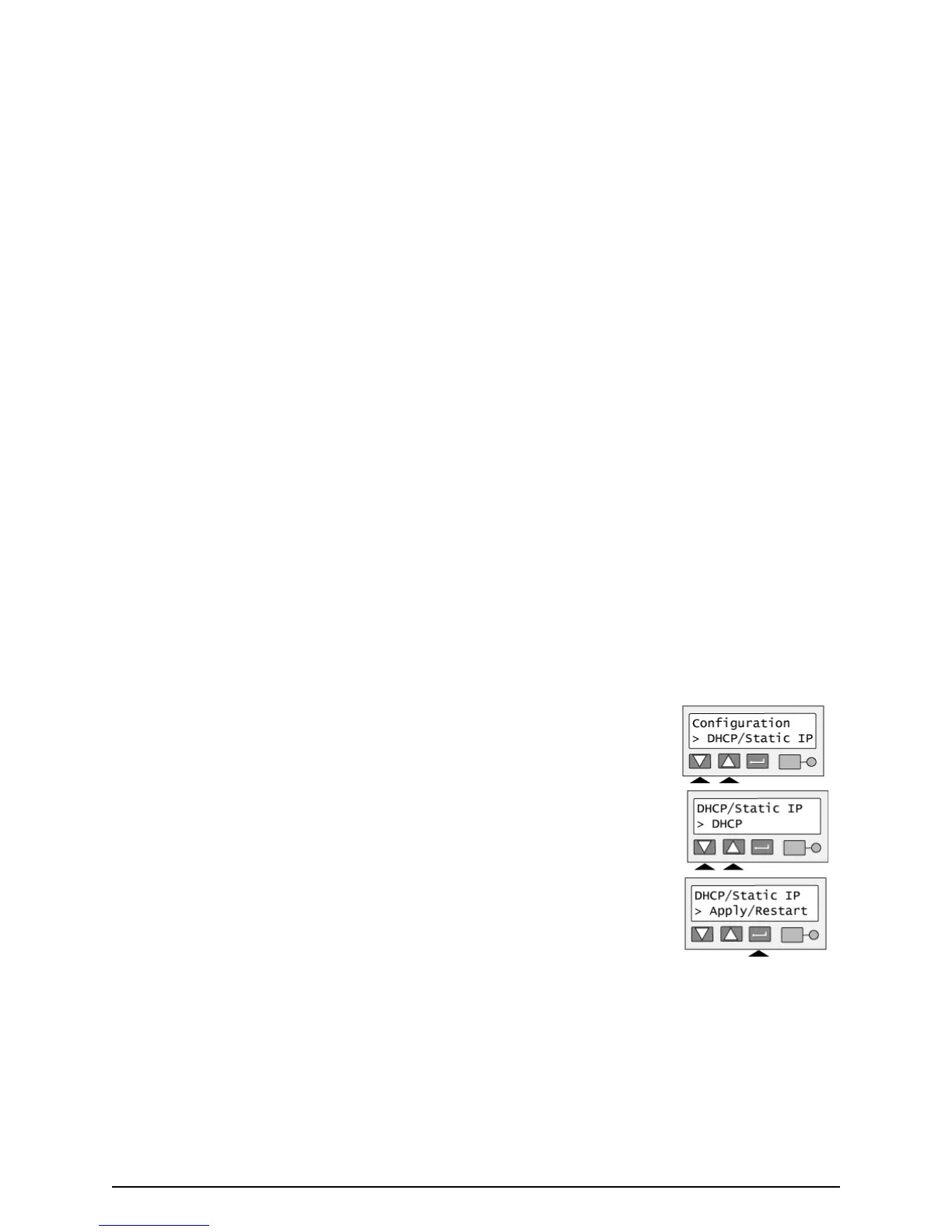Page 56
1 With “Configuration” displayed on line 1, press the Up or Down Arrow key if needed
to display “DHCP/Static IP” on line 2.
2 Press the Enter key. The current address mode value is displayed on line 2.
3 Press the Up or Down Arrow key to display the address mode you want. Possible
values are DHCP and Static IP.
4 Press the Enter key.
5 The next step depends on which address mode you have chosen:
— If you have chosen DHCP, “Apply/Restart” appears on line 2. Press the Enter
key to restart the printer. After the printer restarts, see
"View the Network
Address Mode, IP Addresses, and MAC Address" on page 51 to retrieve the IP
address and other data.
— If you have chosen Static IP, “IP Address” appears on line 2. See "Set the IP Address, Subnet Mask, and
Gateway Address" on page 57 for the steps to follow.
— You must set the IP address, subnet mask, and gateway IP address for the printer. The printer will
restart after you enter these values.
— If you have used the DHCP/Static IP menu selection but did not actually change the address mode, “K
Power” appears on line 2. Press the Up or Down Arrow key to display “Exit” on line 2. Press the Enter key
repeatedly to return to the “Printer Ready” display.
