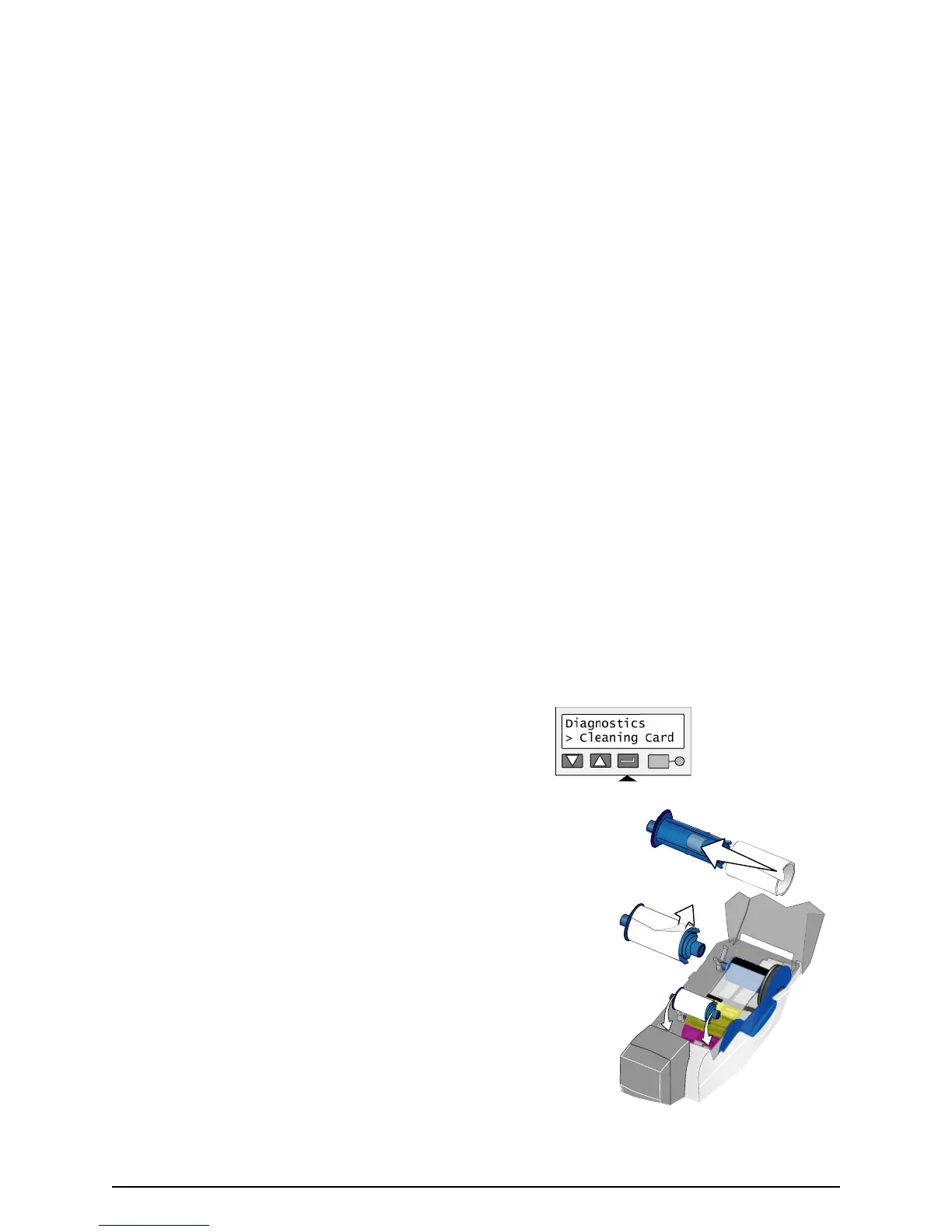Page 40
9 Make sure “> Cleaning Card” is displayed on the second line of
the LCD panel and press the Enter key.
The printer moves the card through the printer several times
and ejects the card. Wait a few minutes to allow the rollers to
dry for best printer operation and print quality.
10 Slide the used cleaning sleeve off the spindle.
11 Discard the used cleaning card and used sleeve.
12 Place a new cleaning sleeve on the spindle (1).
13 Remove the protective cover from the sleeve (2).
14 Insert the replaceable cleaning roller (with a new cleaning sleeve) into
the printer (3).
15 Replace the ribbon cartridge, close the printer cover, load cards, and
resume printing.
Cleaning tips
• Use the cleaning card as soon as you open the package. The cleaning
solution on the card evaporates after a few minutes.
• Some card features, such as signature panels and magnetic stripes, can
require more frequent cleaning of the printer.
• If you use StickiCard™ adhesive-backed cards, use a cleaning card
more often, such as after printing every 100 cards. The printer might also
need additional cleaning. See
“Cleaning the printer rollers” on page 41.
1
2
3
