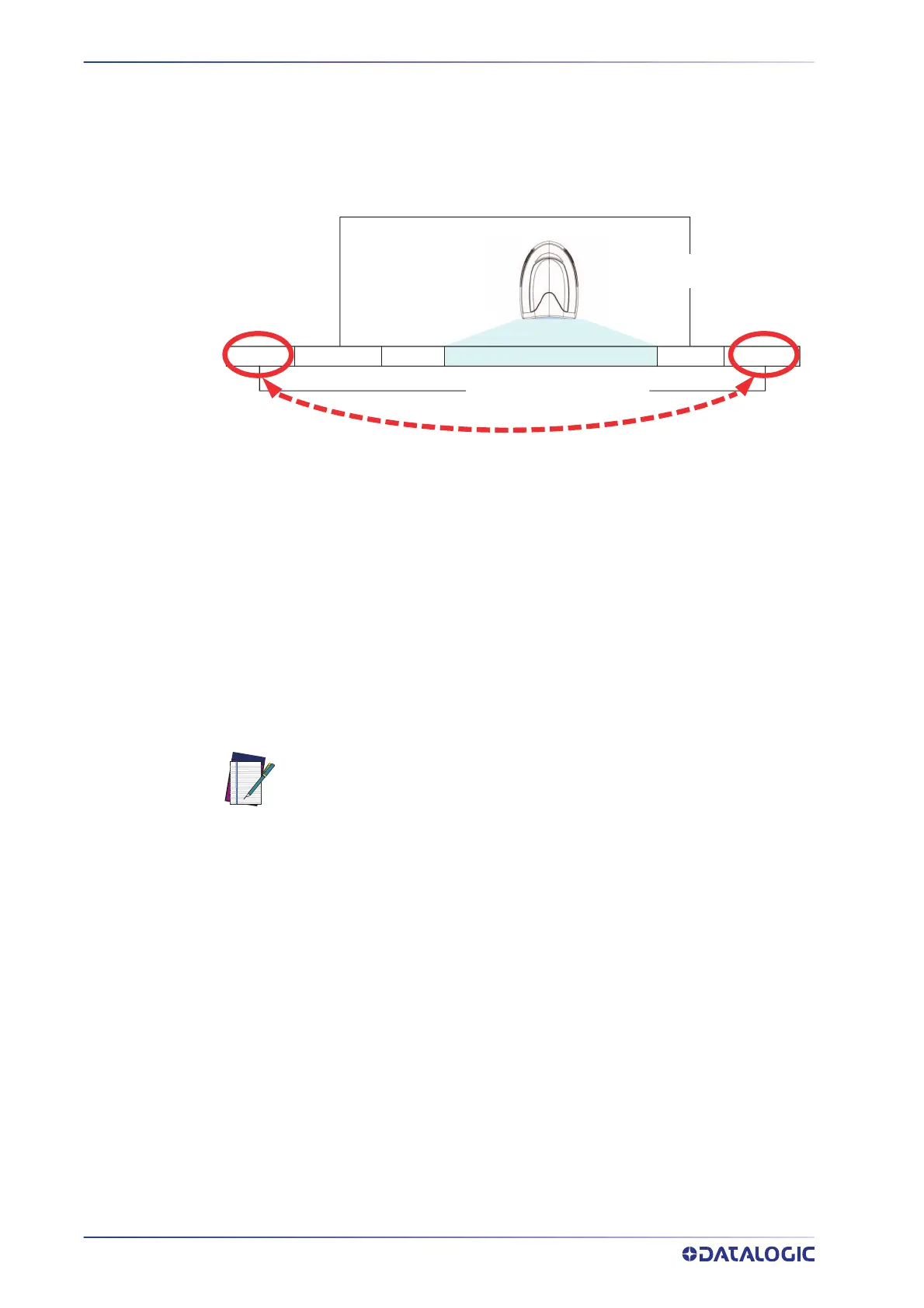REFERENCES
232
GRYPHON™ I GD/GBT/GM4200
Global Prefix/Suffix
Up to 20 ASCII characters may be added as a prefix (in a position before the bar code
data) and/or as a suffix (in a position following the bar code data) as indicated.
Figure 23 Prefix and Suffix Positions
Example: Setting a Prefix
In this example, we’ll set a prefix for all symbologies.
1. Determine which ASCII character(s) are to be added to scanned bar code data. In
this example, we’ll add a dollar sign (‘$’) as a prefix.
2. Scan the ENTER/EXIT PROGRAMMING MODE bar code, then scan the SET GLOBAL
PREFIX bar code.
3. Reference the ASCII Chart on page 288 in Appendix F to find the hex value assigned
to the desired character. The corresponding hex number for the ‘$’ character is 24.
To enter this selection code, scan the ‘2’ and ‘4’ bar codes from
Appendix D.
4. If less than the expected string of 20 characters are selected, scan the ENTER/EXIT
bar code to terminate the string.
5. Scan the ENTER/EXIT bar code once again to exit Programming Mode.
The resulting message string would appear as follows:
Scanned bar code data: 12345
Resulting message string output: $12345
NOTE: If you make a mistake before the last character, scan the CANCEL
bar code to abort and not save the entry string. You can then start again at
the beginning.
Prex SuxAIM IDLabel ID Label IDBar Code Data
00 - 20 Characters (ASCII)
AND
OR
OR...
