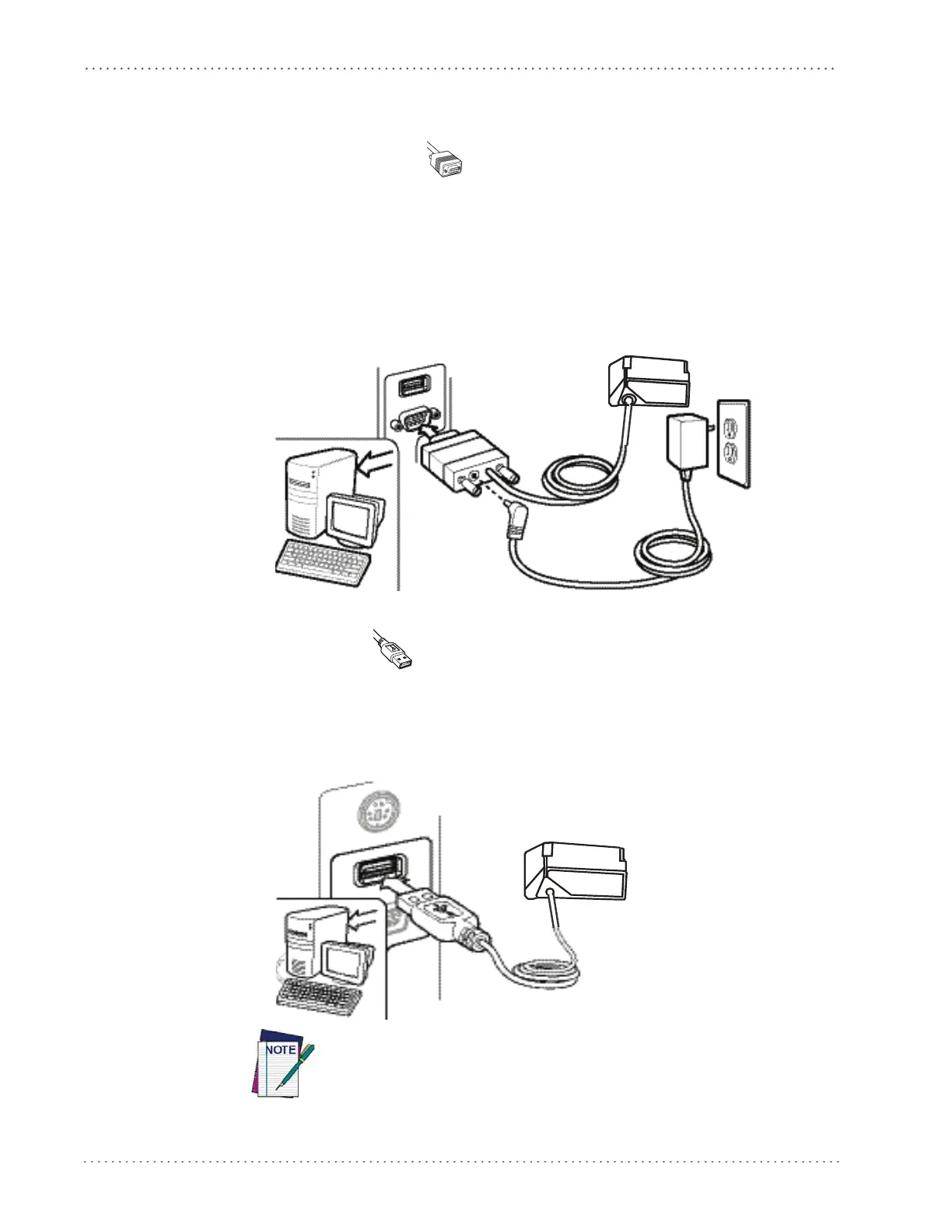Setup
12
Gryphon™ I GFS4170/GFS4150-9
Installing the Interface Cable
RS-232 Serial Connection
Turn off power to the terminal/PC and connect the reader to the terminal/PC serial port via the
RS-232 cable, as shown in Figure 1. If the terminal will not support POT (Power Off the
Terminal) to supply reader power, use the approved power supply
(AC Adapter). Plug the AC
Adapter barrel connector into the socket on the RS-232 cable connector and the AC Adapter
plug into a standard power outlet.
Figure 1. RS-232 Connection
USB Connection
Connect the reader to a USB port on the terminal/PC using the USB cable for the interface type
you ordered. Reference Figure 2.
Figure 2. USB connection
Specific cables are required for connection to different hosts. The connec-
tors illustrated above are examples only. A
ctual connectors may vary from
those illustrated, but the steps to connect the reader remain the same.
