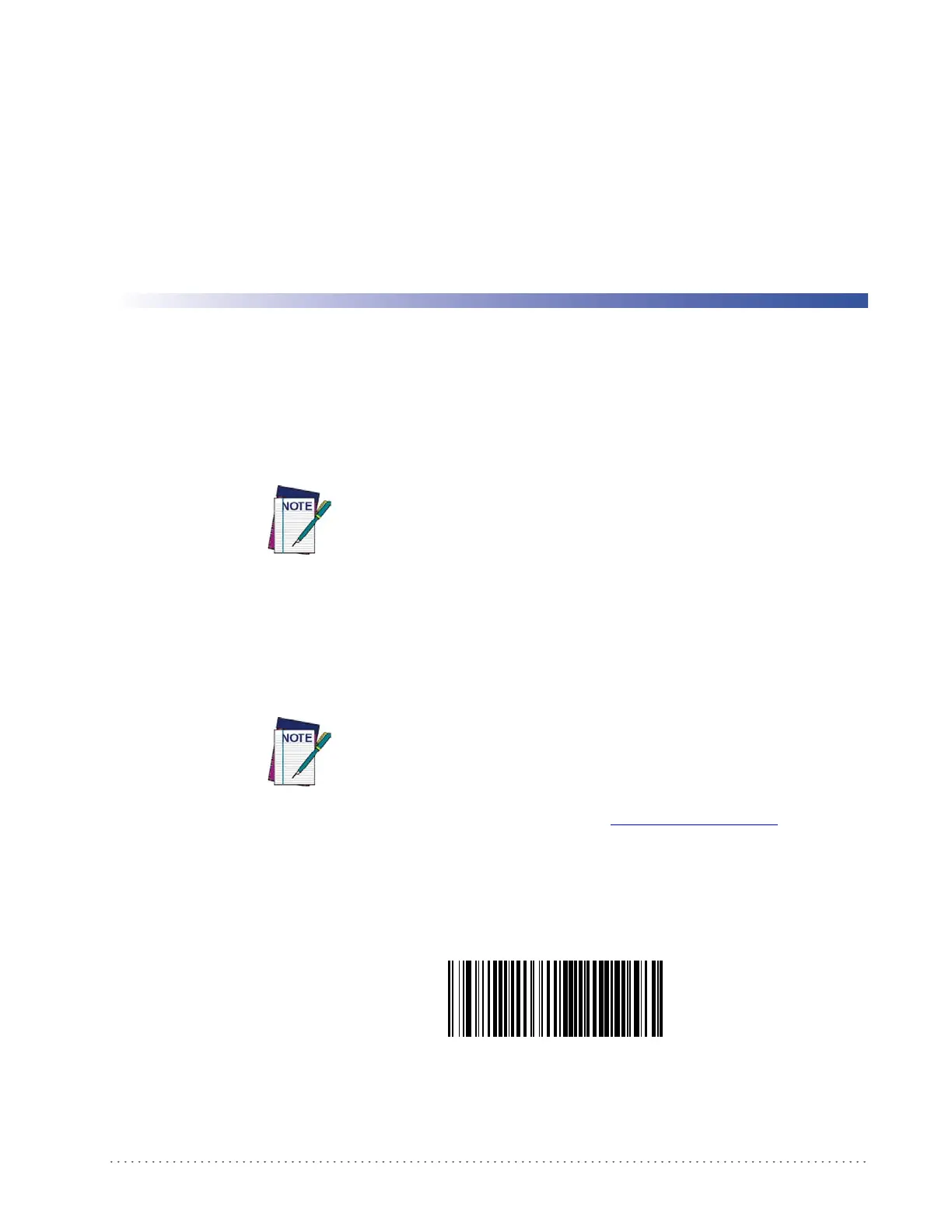Product Reference Guide
207
Chapter 4
Software Configuration Strings
RS-232 models (as well as USB models with the USB-COM Interface selected) can be
configured using the serial strings contained in this chapter.
To configure RS-232 models by using the configuration strings:
1. Connect your reader to a PC RS-232 port according to the information in Installing the
Interface Cable, starting on page 12. Set the PC serial port to the default RS-232 commu-
nication parameters (see Standard Defaults, starting on page 263).
To configure the reader using configuration strings you must
enter Service Mode, which automatically sets the reader commu-
nication to 115200 baud rate. You must therefore set the host
acc
ordingly for RS-232 communications. Upon exiting Service
Mode, the programmed baud rate will be restored.
2. Using a Terminal Emulation Program, send the Restore Current Interface (Custom)
Default string to the reader using the syntax described on the next page.
3. Send all the necessary command strings accord
ing to your application's requirements.
To configure USB models (only for USB-COM Interface) by using the configuration strings:
USB models by default have the USB-KBD Interface selected and
are easily configured by reading the barcodes in
Setting the
Interface, starting on page 13
.
1. Download and install the USB-COM driver from www.scanning.datalogic.com .
2. Connect your reader to a PC USB port according to the information in Installing the
Interface Cable, starting on page 12.
3. Change the interface to USB-COM by reading the barcode below.
USB-COM
4. Using a Terminal Emulation Program, send the Restore Current Interface (Custom)
Default strin
g to the reader using the syntax described on the next page.
5. Send all the necessary command strings accord
ing to your application's requirements.
