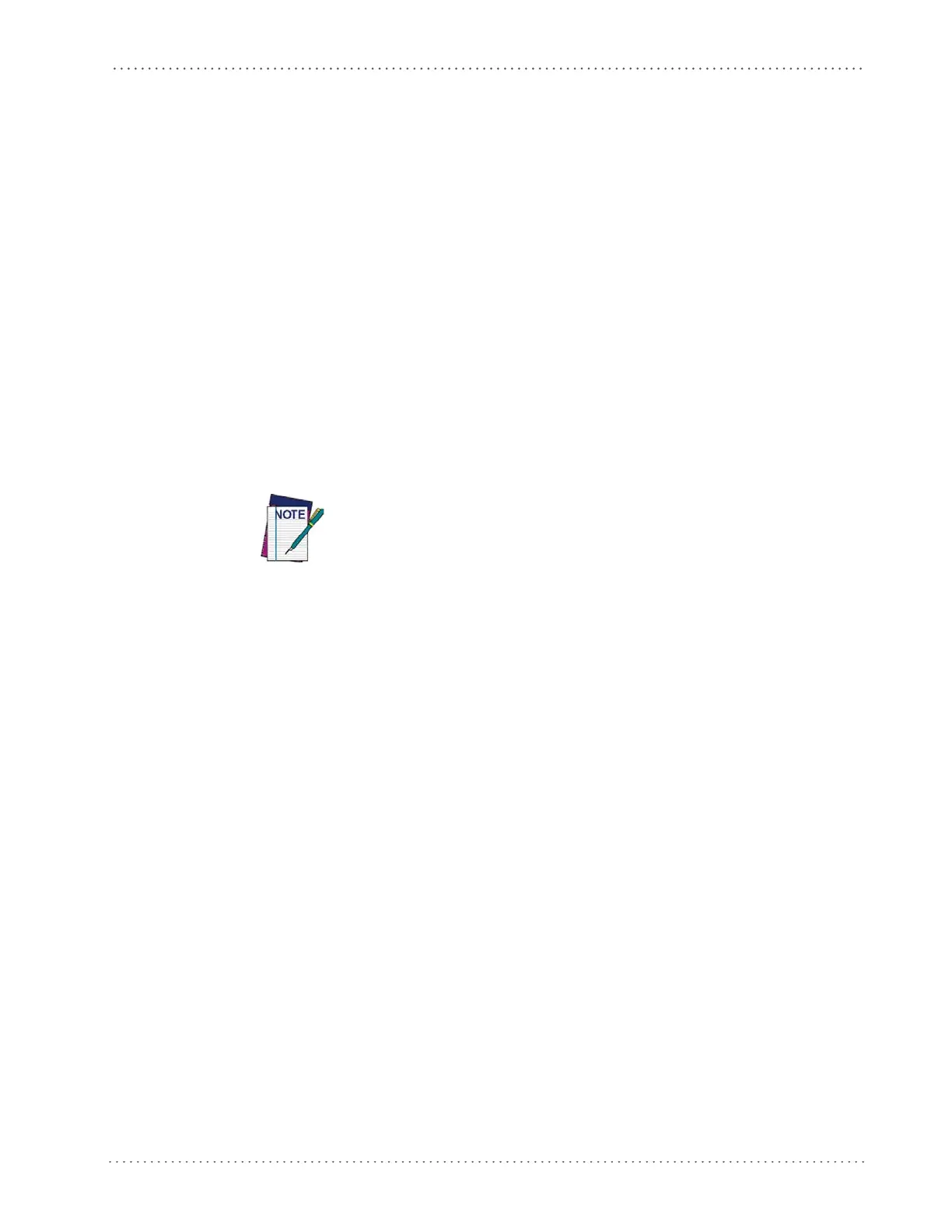Interface Selection
Product Reference Guide
13
Interface Selection
Upon completing the physical connection between the reader and its host, proceed to Table 1
starting on page 14 to select the interface type the reader is connected to (for example, RS-232
or USB). Scan the appropriate barcode in that section to conf
igure your system’s correct
interface type.
Each reader model will support one of the following sets of host interfaces:
GFS4150-9 Model GFS4170 Model
• RS-232-STD
• RS-232 Wincor-Nixdorf
• USB-COM, USB-KBD, USB_KBD-ALT,
USB-
KBD-Apple
Setting the Interface
Scan the programming barcode from this section which selects the appropriate interface type
matching the system the reader will be connected to. Next, proceed to the corresponding
section in this manual (also listed in Table 1 starting on page 14) to configure any desired
settings and features associated with that interface.
Unlike some programming features and options, interface selections
require that you scan only one programming barcode label. DO NOT scan
an ENTER/EXIT barcode prior to scanning an interface selection barcode.
Some interfaces require the scanner to star
t in the disabled state when
powered up. If additional scanner configuration is desired while in this
state, pull the trigger and hold it for five seconds. The scanner will
change to a state that allows programming with barcodes.
