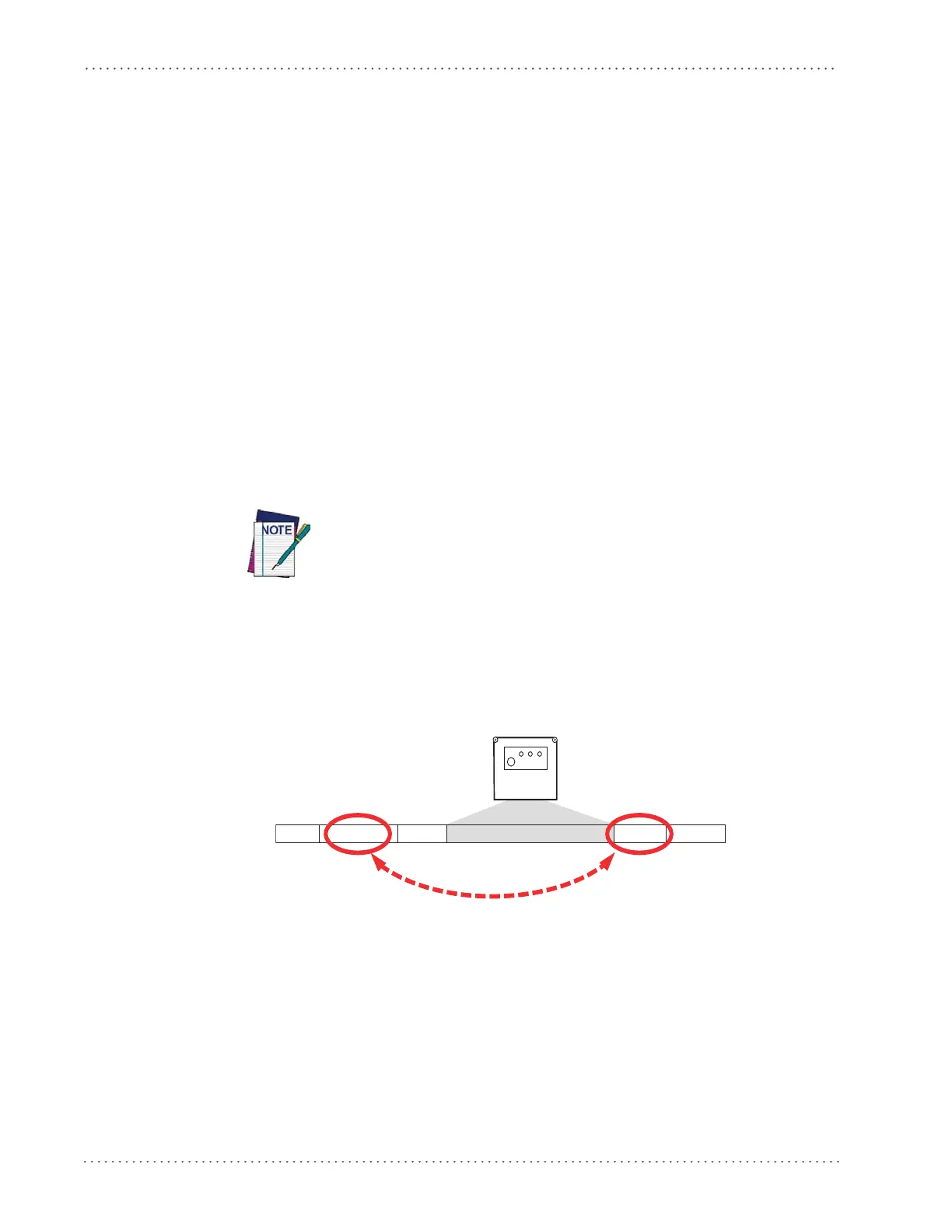References
246
Gryphon™ I GFS4170/GFS4150-9
Label ID: Set Individually Per Symbology
To configure a Label ID individually for a single symbology:
1. Go to page 45 and scan the ENTER/EXIT barcode.
2. Select Label ID position as either BEFORE (Enable as Prefix) or AFTER (Enable as suf-
fix) by scanning the appropriate barcode in the section "Label ID Control"on page 45.
Reference Figure 6 for Label ID positioning options if multiple identification features are
enabled.
3. Scan a barcode to select the symbology for which you wish to configure a custom Label
ID
from the section "Label ID S
ymbology Selection"on page 46.
4. Determine the desired character(s) (y
ou may choose up
to three) which will represent the
Label ID for the selected symbology.
5. Turn to the ASCII Chart on the inside back cover of this manual and find the equivalent
hex digits associated with your choice of Label ID. Fo
r example, if you wish to select an
equal sign (=) as a Label ID, the chart indicates its associated hex characters as 3D. Turn to
Keypad, starting on page 277 and scan the barcodes representing the hex characters deter-
mined. For the example given, the characters ‘3’ and ‘D’ would be scanned. M
ore exam-
ples of Label ID settings are provided in Ta ble 32.
If you make a mistake before the last character, scan the CANCEL barcode to
abort and not save the entry string. You can then start again at the begin-
ning.
6. Scan the ENTER/EXIT barcode to exit Label ID entry.
7. Scan the ENTER/EXIT barcode once again to exit Programming Mode.
This completes the steps to configure a Label ID for a given symbology.
Figure 6. Label ID Position Options
OR
Prefix SuffixLabel ID Label IDBar Code DataAim ID
