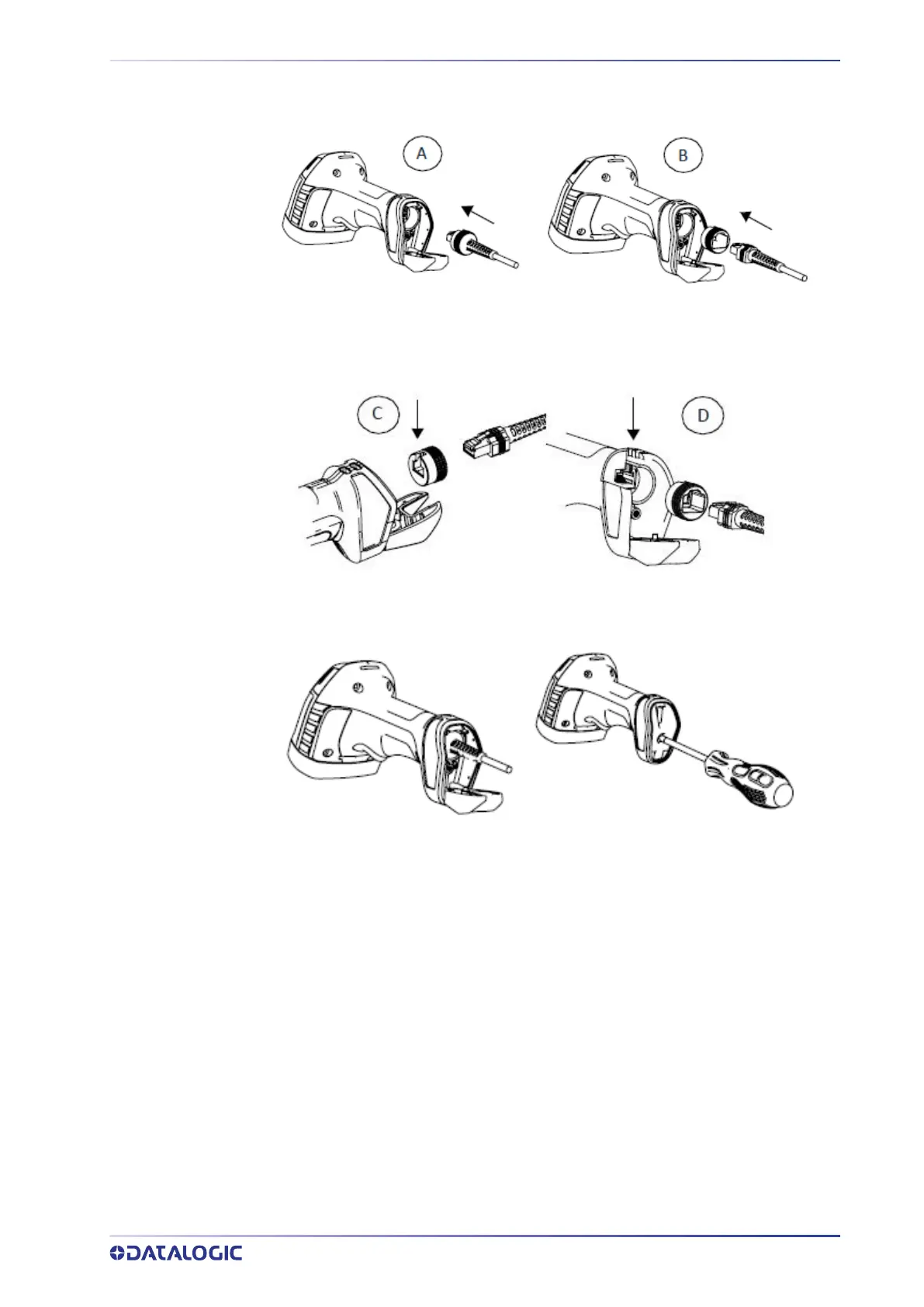CONNECT HOST INTERFACE
PRODUCT REFERENCE GUIDE
7
2. Insert the circular RJ45 cable (figure A) or use the adapter with non-circular RJ45
cables (figure B).
3. In this case, make sure to insert the adapter with the slot facing up (C). The rib (D)
inside the adapter seat must fit into this slot.
4. Once the cable is properly inserted, close the handle and screw it back into the body.
RS-232 Serial Connection
Turn off power to the terminal/PC and connect the reader to the terminal/PC serial port
via the RS-232 cable as shown in Figure 1. If the terminal will not support POT (Power
Off the Terminal) to supply reader power, use the approved power supply (AC Adapter).
Plug the AC Adapter barrel connector into the socket on the RS-232 cable connector and
the AC Adapter plug into a standard power outlet.
RS-232:
The reader can communicate with a standard or Wincor-Nixdorf (W-N) RS-232
host.
RS-232 OPOS:
This interface is used for OPOS/UPOS/JavaPOS systems.
