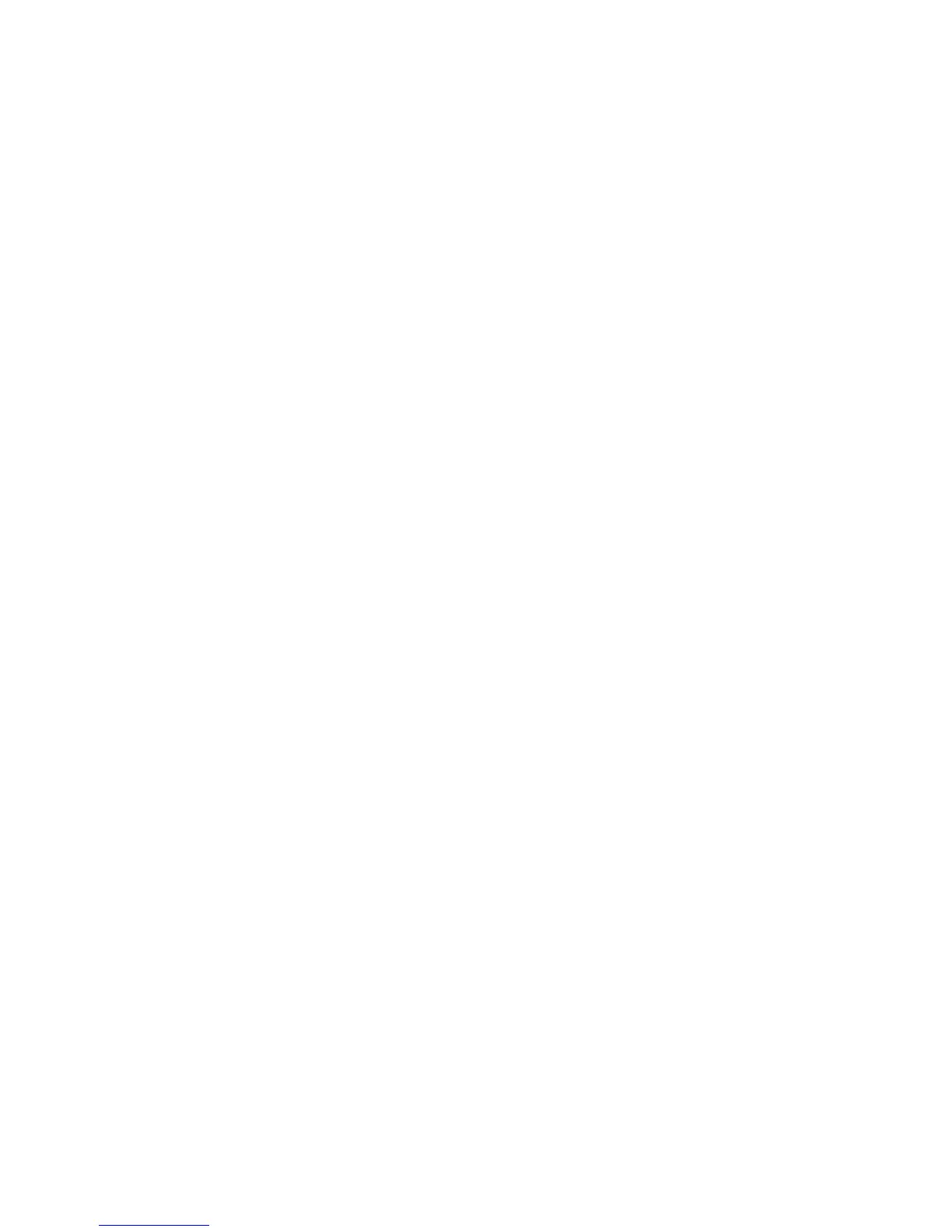246 | Bare Metal Provisioning 3.0 (BMP 3.0)
www.dell.com | support.dell.com
Post-configuration Scripts
In BMP 3.0, after the pre-configuration script has completed and the configuration is loaded, you can run a
post-configuration script if one is present in the configuration file. Use the post-configuration script to
check the status of configured ports or protocols which can then be sent as a status report to a central
repository for your network administrators. You may also use the post-configuration script to set the host
name of the system or perform additional configuration settings. The system supports post-configuration
scripts in TCLSH, EXPECT, and ZSH. If you have SmartScripts installed in FTOS, the system also
supports post-configuration scripts in PERL and Python.
Auto-execution Scripts
The function of an auto-execution script is the same as a pre-configuration script except that it is executed
on every reboot in Normal mode. Scripts must be stored in a flash://autoexec file. Auto-exec scripts are
independent of BMP.
The auto-exec script is only executed when:
• BMP is disabled.
• the script is stored in a flash://autoexec file.
• when the
reload-type normal-reload command is used before the chassis is reloaded.
If the auto-exec script fails, the system generates a message indicating the failure and does not load the
configuration file. You must update the error in the script before continuing the upgrade.
Process for pre-configuration scripts:
1. Decide what information you want to pre-configure, such as username/password information,
verifying the integrity of the boot image downloaded from the DHCP offer, types of configurations to
be applied, and so on.
2. Create a pre-configuration script in ZSH, TCL, or Expect. The script cannot be binary.
3. Store the script on the DHCP server in the DHCP offer.
4. Apply the FTOS upgrade. The system will boot in BMP default mode and run the pre-configuration
script.
• The default timer on the script is 10 minutes; the maximum amount of time the script can run is 1
hour. If an error occurs that ends the script abnormally, the system will reboot.
5. The system receives an IP address via the DHCP server which it uses to get an FTOS image to be
booted, a configuration file (if supplied) and a pre-configuration script to be run.
• During the pre-configuration process, a connection to a dedicated instance of the CLI is available.
