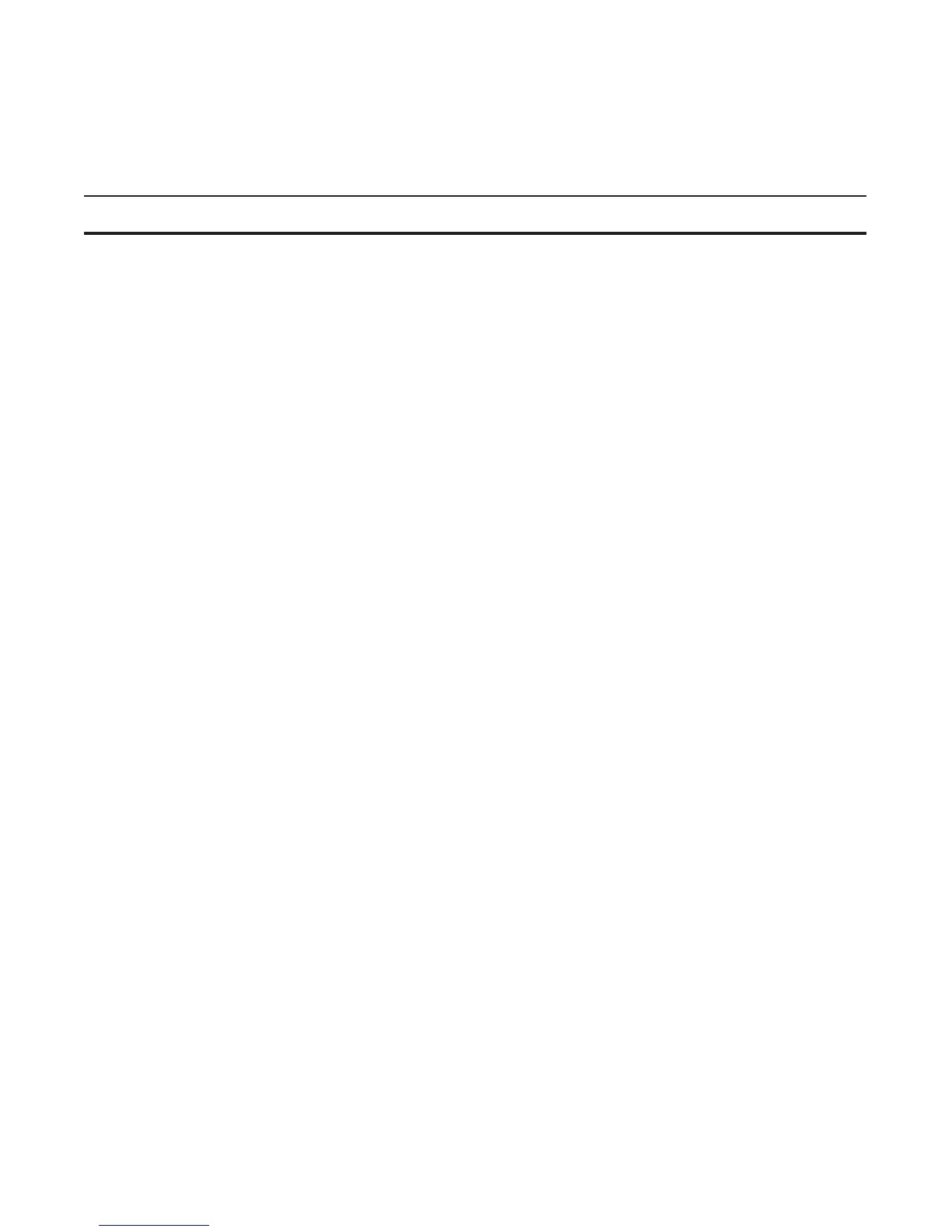System Time and Date | 899
Set Daylight Saving Time Once
Set a date (and time zone) on which to convert the switch to daylight saving time on a one-time basis.
Command Syntax Command Mode Purpose
clock summer-time time-zone date
start-month start-day start-year
start-time end-month end-day
end-year end-time [offset]
CONFIGURATION Set the clock to the appropriate timezone and daylight
saving time.
time-zone: Enter the three-letter name for the time
zone. This name is displayed in the show clock output.
start-month: Enter the name of one of the 12 months in
English.
You can enter the name of a day to change the order of the
display to time day month year
start-day: Enter the number of the day.
Range: 1 to 31.
You can enter the name of a month to change the order of the
display to
time day month year.
start-year: Enter a four-digit number as the year.
Range: 1993 to 2035
start-time: Enter the time in hours:minutes. For the hour
variable, use the 24-hour format, example, 17:15 is 5:15 pm.
end-month: Enter the name of one of the 12 months in
English.
You can enter the name of a day to change the order of the
display to time day month year.
end-day: Enter the number of the day.
Range: 1 to 31.
You can enter the name of a month to change the order of the
display to
time day month year.
end-year: Enter a four-digit number as the year.
Range: 1993 to 2035.
end-time: Enter the time in hours:minutes. For the hour
variable, use the 24-hour format, example, 17:15 is 5:15 pm.
offset: (OPTIONAL) Enter the number of minutes to add
during the summer-time period.
Range: 1 to1440.
Default: 60 minutes
