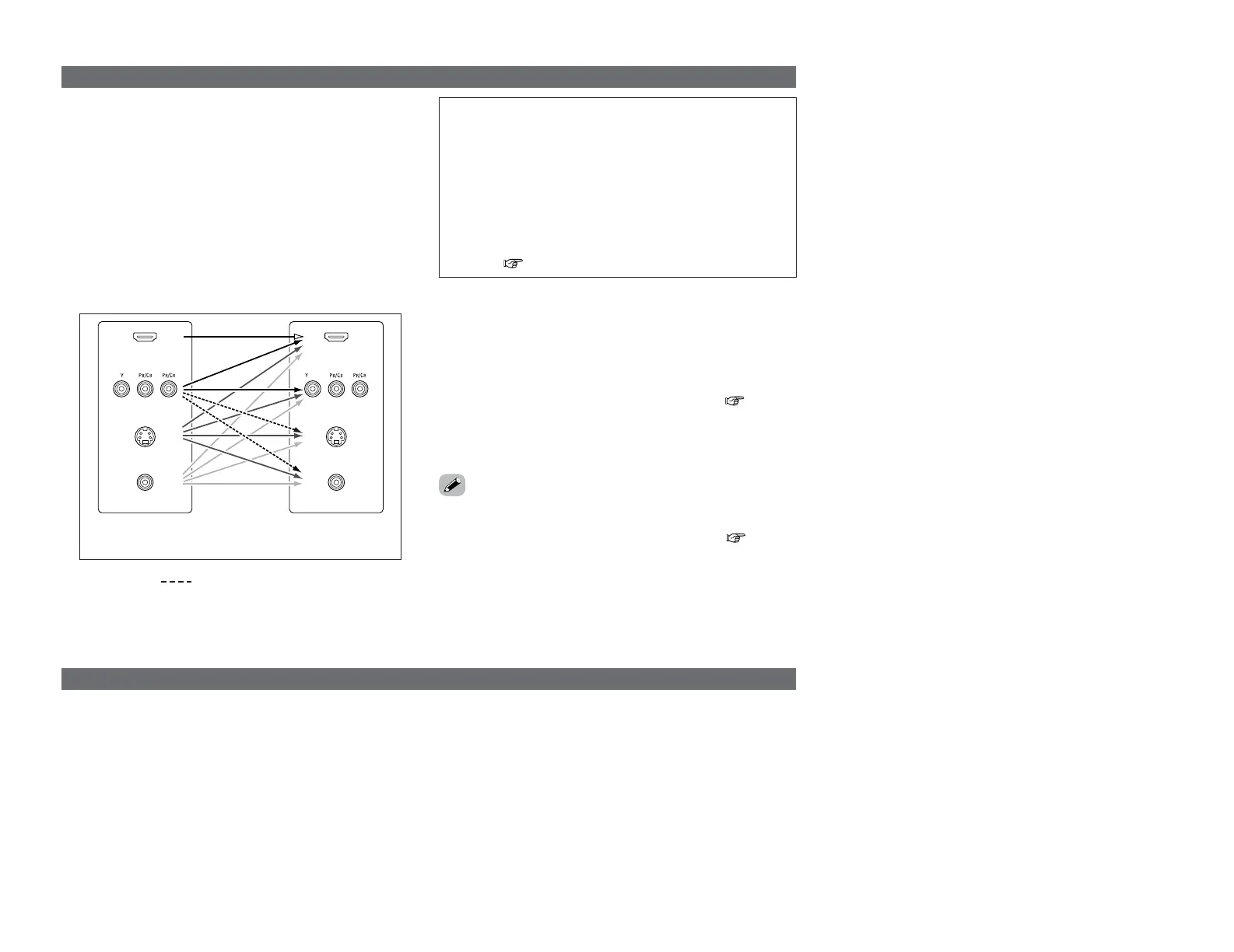15
Connecting Other Sources Connecting Other Sources
The AVR-4306 is equipped with a function for up and down
converting video signals.
Because of this, the AVR-4306’s MONITOR OUT terminal can be
connected to the monitor (TV) with a set of cables offering a
higher quality connection, regardless of how the player and the
AVR-4306’s video input terminals are connected.
Generally speaking, analog video connections using the
component video terminals offer the highest quality playback,
followed by connections using the S-Video terminals, then
connections using the regular video terminals (yellow).
The flow of the video signals.
This unit’s input
terminals
This unit’s output
terminals
: only MAIN ZONE 480i/576i
(Component Video
terminals)
(Component Video
terminals)
(S-Video terminal)
(Video terminal)
The video conversion function
On screen display for component video outputs and HDMI output
(HDMI terminal)
(HDMI
terminal)
(S-Video terminal)
(Video terminal)
NOTE:
• It is not possible to down-convert from HDMI input signals
to the component, S-Video or composite video monitor
output terminals.
•Video down conversion to the MAIN ZONE’s monitor output
is only possible when the component video input resolution
is 480i (interlaced standard definition video – NTSC format,
for North America) or 576i (interlaced standard definition
video – PAL format, for Europe and other countries).
•To set the video conversion function for the MAIN ZONE to
“OFF” ( page 72).
2 The analog video to HDMI conversion function:
• The AVR-4306’s video up-conversion function lets you output
analog video input signals (component – 480i/576i, 480p/576p,
1080i or 720p; S-Video and composite video - 480i/576i) to the
HDMI monitor output terminal.
•With the AVR-4306, the resolution of the signal output to the
HDMI MONITOR OUT terminal can be selected ( page 72,
73). The resolutions with which the monitor is compatible can
be checked using the STATUS button on the main unit or the ON
SCREEN button on the remote control unit.
• If you do not want to use the function for converting analog
video signals to HDMI signals, select “OFF” for “Analog to
HDMI Convert” at “Setting the HDMI Out Setup”( page 72,
73).
In this case, the function for video up conversion to the
component video terminal operates.
• When viewing component video signals or HDMI signals via the AVR-4306, the on screen display is displayed on the monitor when
the “System Setup” operations are performed and when the remote control unit’s ON SCREEN button is operated.
•To view the on screen display using an HDMI monitor, set “Analog to HDMI Convert” at “HDMI Out Setup” to “ON” (default).
• When only component video signals are input to the AVR-4306, the characters of the on screen display are not displayed over the
picture.
