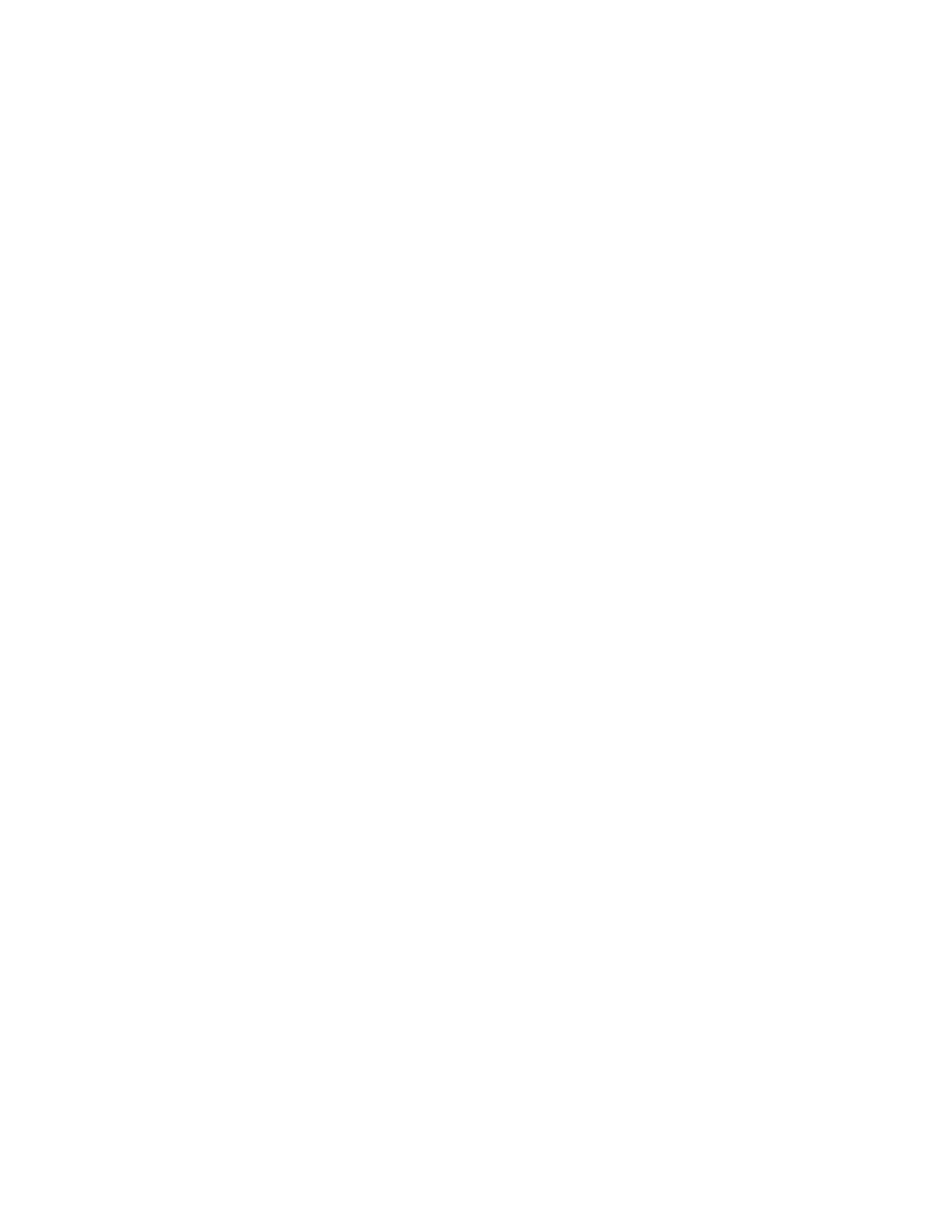Interfaces Wireless Wide Area Networks (WWANs)
IX10 User Guide
133
14. (Optional) To configure the IP address of a custom gateway or a custom netmask:
a. Click Custom gateway to expand.
b. Click Enable.
c. For Gateway/Netmask, enter the IP address and netmask of the custom gateway. To
override only the gateway netmask, but not the gateway IP address, use all zeros for the IP
address. For example, 0.0.0.0./32 will use the network-provided gateway, but with a /32
netmask.
15. Optional IPv4 configuration items:
a. Click IPv4 to expand.
b. IPv4 support is Enabled by default. Click to disable.
c. Set the MTU.
d. For Use DNS:
n
Always: DNS will always be used for this WWAN; when multiple interfaces have the
same DNS server, the interface with the lowest metric will be used for DNS
requests.
n
When primary default route: Only use the DNS servers provided for this WWAN
when the WWAN is the primary route.
n
Never: Never use DNS servers for this WWAN.
The default setting is When primary default route.
16. Optional IPv6 configuration items:
a. Click IPv6 to expand.
b. IPv6 support is Enabled by default. Click to disable.
c. Set the MTU.
d. For Use DNS:
n
Always: DNS will always be used for this WWAN; when multiple interfaces have the
same DNS server, the interface with the lowest metric will be used for DNS
requests.
n
When primary default route: Only use the DNS servers provided for this WWAN
when the WWAN is the primary route.
n
Never: Never use DNS servers for this WWAN.
The default setting is When primary default route.
1. See Configure SureLink active recovery to detect modem failures for information about
configuring SureLink.
17. Click Apply to save the configuration and apply the change.
Command line
1. Select the device in Remote Manager and click Actions > Open Console, or log into the IX10
local command line as a user with full Admin access rights.
Depending on your device configuration, you may be presented with an Access selection
menu. Type admin to access the Admin CLI.
