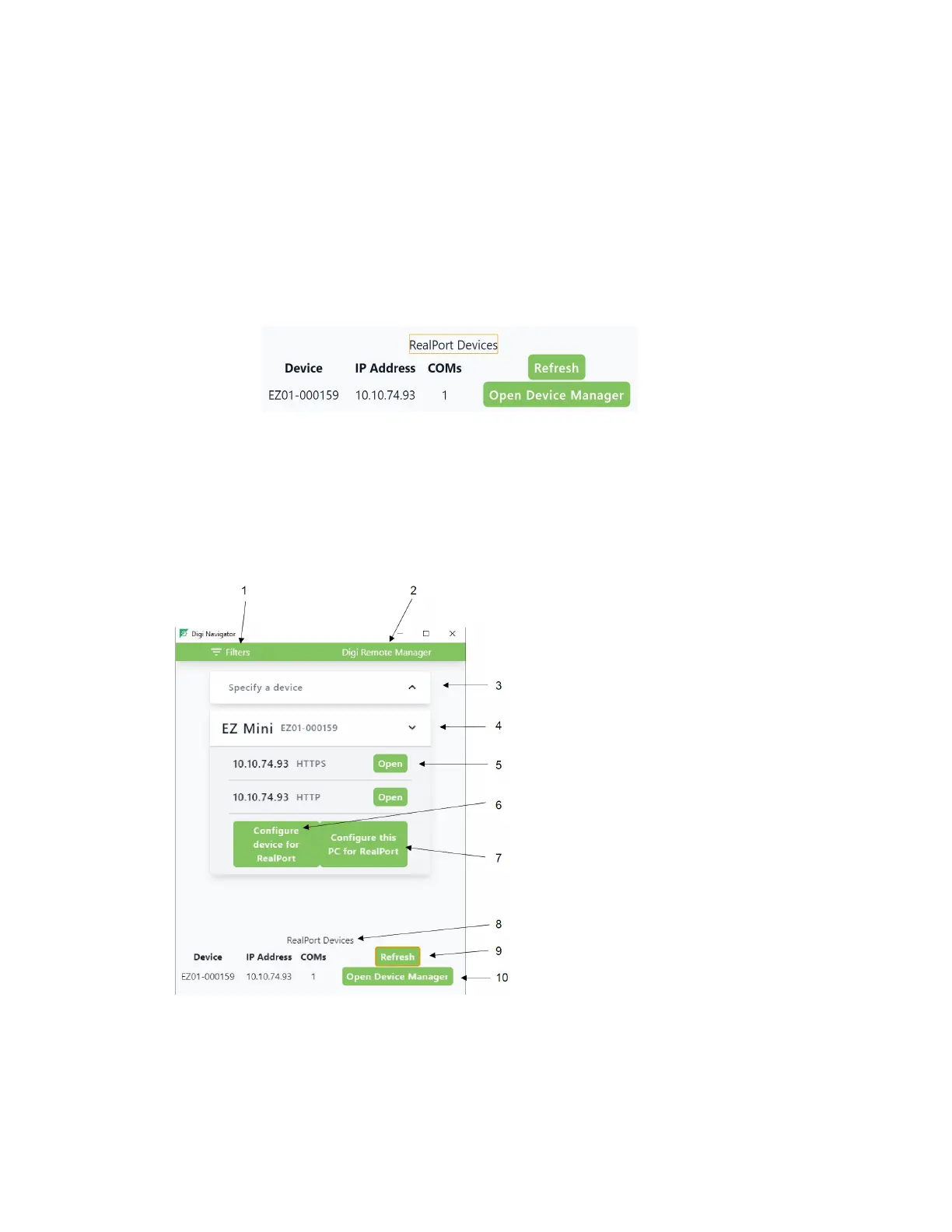Serial port Configure RealPort mode using the Digi Navigator
IX10 User Guide
233
Optional activities
n
Verify the RealPort configuration: If desired, you can verify the RealPort configuration. See
Configure the serial port for RealPort mode and Configure the RealPort service.
n
Review the COMports that are configured for RealPort: After RealPort configuration is
complete, you can open the Windows Properties dialog for the COM ports on your computer
that are configured for RealPort from within the Digi Navigator.
1. Launch the Digi Navigator if it is not currently open. A list of devices that have RealPort
enabled and configured displays in the RealPort Devices section at the bottom of the
application screen.
2. Click Open Device Manager to open the Windows Properties dialog and display the
COM ports on your computer that are configured for RealPort. For more information,
see Manage the RealPort configured Digi device list.
Digi Navigator application features
All features of the Digi Navigator are available from the main application screen.