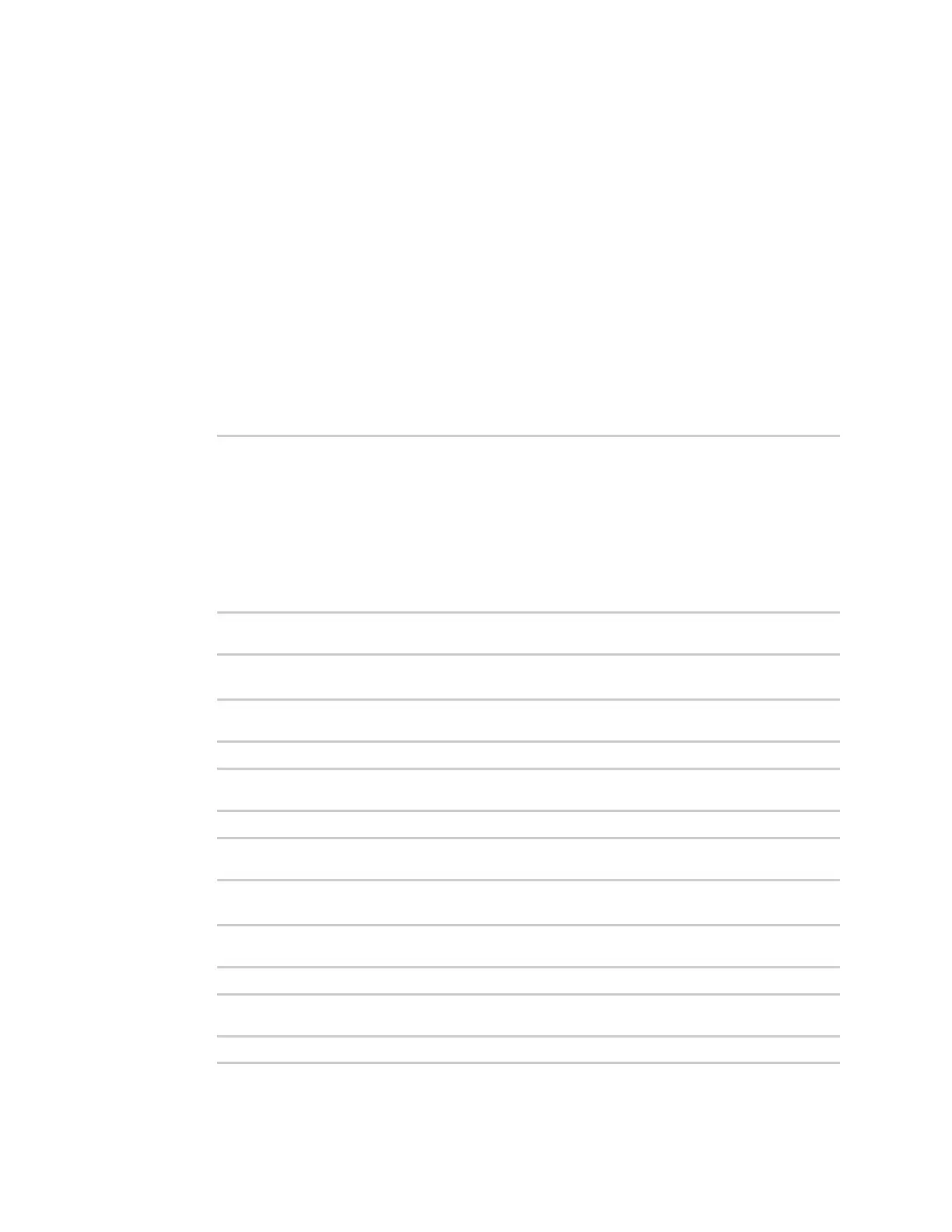Containers Create a custom container
IX10 User Guide
804
10. Type exit to exit the Admin CLI.
Depending on your device configuration, you may be presented with an Access selection
menu. Type quit to disconnect from the device.
Create a custom container
This example creates a simple custom container that contains a python script in the /etc directory.
In this example, we will use a simple container file named test_lxc.tgz. You can download test_lxc.tgz
from the Digi website.
At the command line of a Linux host, we will unpack the file, add a simple python script, and create a
new container file that includes the python script.
Create the custom container file
1. At the command line of a Linux host, unpack the test_lxc.tgz file:
$ tar -xfv test_lxc.tgz
rootfs/
rootfs/usr/
rootfs/etc/
rootfs/etc/group
rootfs/etc/profile
rootfs/etc/passwd
rootfs/tmp/
$
2. Change to the rootfs/etc directory:
$ cd rootfs/etc
$
3. Create a file named test.py with the following contents:
print("Hello world.\n")
4. Change directories to leave the container file structure:
$ cd ../..
5. Change user and group permissions on all files in the container file structure:
$ sudo chown -R 165536 rootfs
$ sudo chgrp -R 165536 rootfs
6. Tar and zip the directory structure to create a new container file:
$ sudo tar -czvf python_lxc.tgz rootfs
If using macOS, include the --disable-copyfile option with this command:
$ sudo tar --disable-copyfile -czvf python_lxc.tgz rootfs