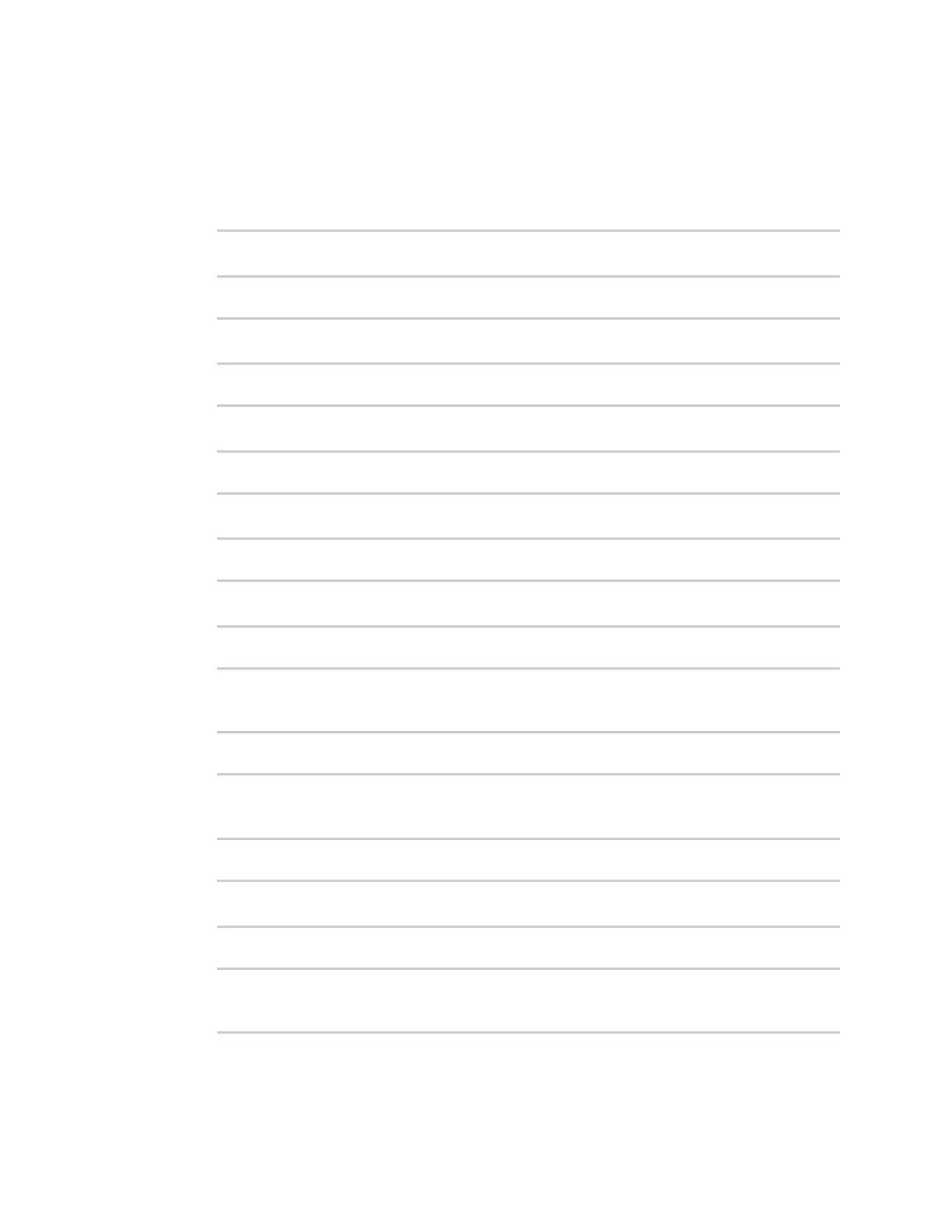Containers Schedule a script to run in the container
IX10 User Guide
803
1. Select the device in Remote Manager and click Actions > Open Console, or log into the IX10
local command line as a user with full Admin access rights.
Depending on your device configuration, you may be presented with an Access selection
menu. Type admin to access the Admin CLI.
2. At the command line, type config to enter configuration mode:
> config
(config)>
3. Add a script:
(config)> add system schedule script end
(config system schedule script 0)>
4. Provide a label for the script, for example:
(config system schedule script 0)> label test_lxc
(config system schedule script 0)>
5. Set the mode to interval:
(config system schedule script 0)> when interval
(config system schedule script 0)>
6. Set the interval to ten seconds:
(config system schedule script 0)> on_interval 10s
(config system schedule script 0)>
7. Set the commands that will execute the script:
(config system schedule script 0)> commands "lxc script_name /bin/ping -c
1 IP_address"
(config system schedule script 0)>
For example:
(config system schedule script 0)> commands "lxc test_lxc /bin/ping -c 1
192.168.1.146"
(config system schedule script 0)>
8. Disable the sandbox. Sandbox restrictions are not necessary when a container is used.
(config system schedule script 0)> sandbox false
(config system schedule script 0)>
9. Save the configuration and apply the change:
(config)> save
Configuration saved.
>