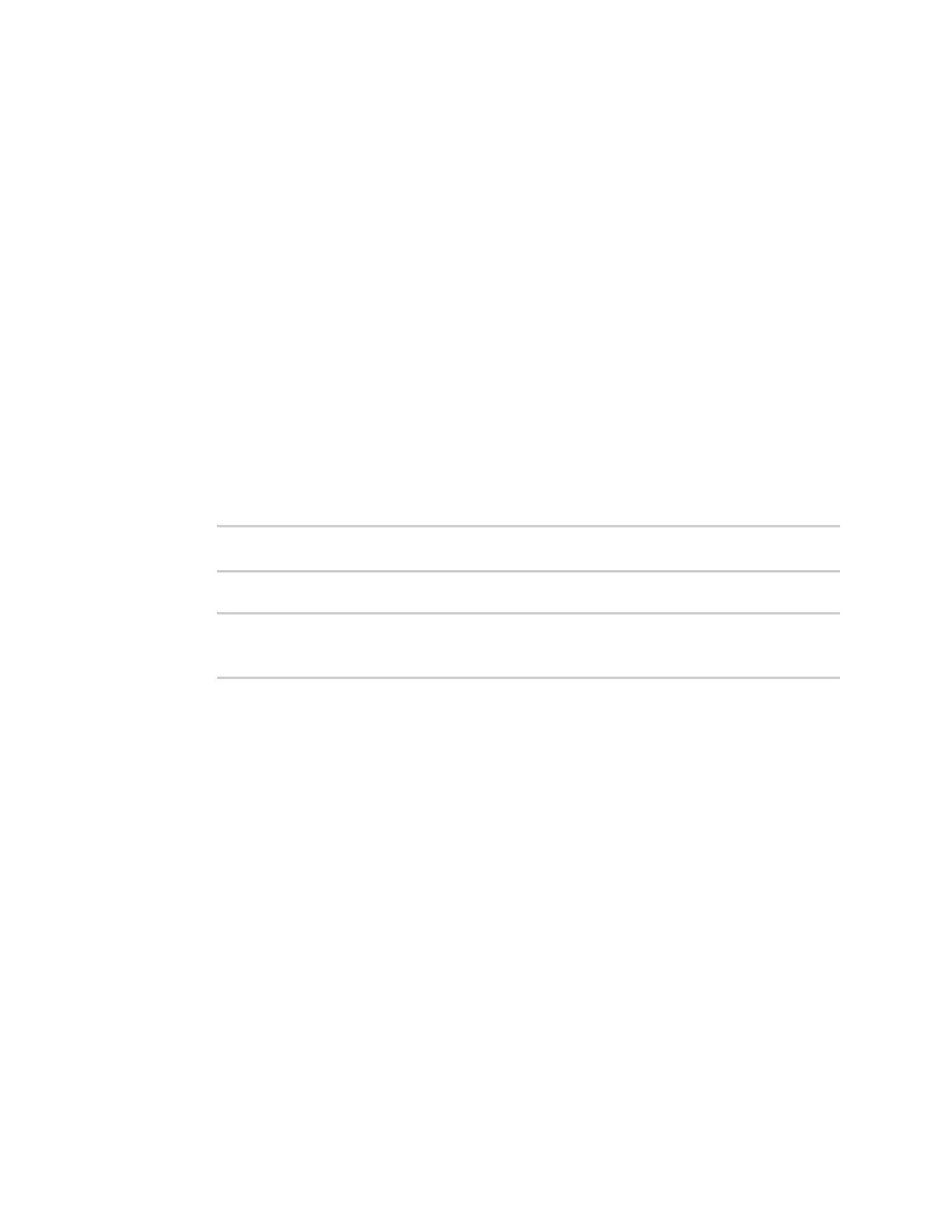Containers Create a custom container
IX10 User Guide
805
Test the custom container file
1. Add the new container to your IX10 device:
a. Log into the IX10 WebUI as a user with Admin access.
b. From the main menu, click Status. Under Services, click Containers.
c. Click Upload New Container.
d. From your local file system, select the container file.
You can download a simple example container file, test_lxc.tgz, from the Digi website.
e. Create Configuration is selected by default. This will create a configuration on the device
for the container when it is installed. If deselected, you will need to create the
configuration manually.
f. Click Apply.
2. Select a device in Remote Manager that is configured to allow shell access to the admin user,
and click Actions > Open Console. Alternatively, log into the IX10 local command line as a user
with shell access.
Depending on your device configuration, you may be presented with an Access selection
menu. Type shell to access the device shell.
3. At the shell prompt, type:
# lxc python_lxc
lxc #
4. Execute the python command:
lxc # python /etc/test.py
Hello world.
lxc #
