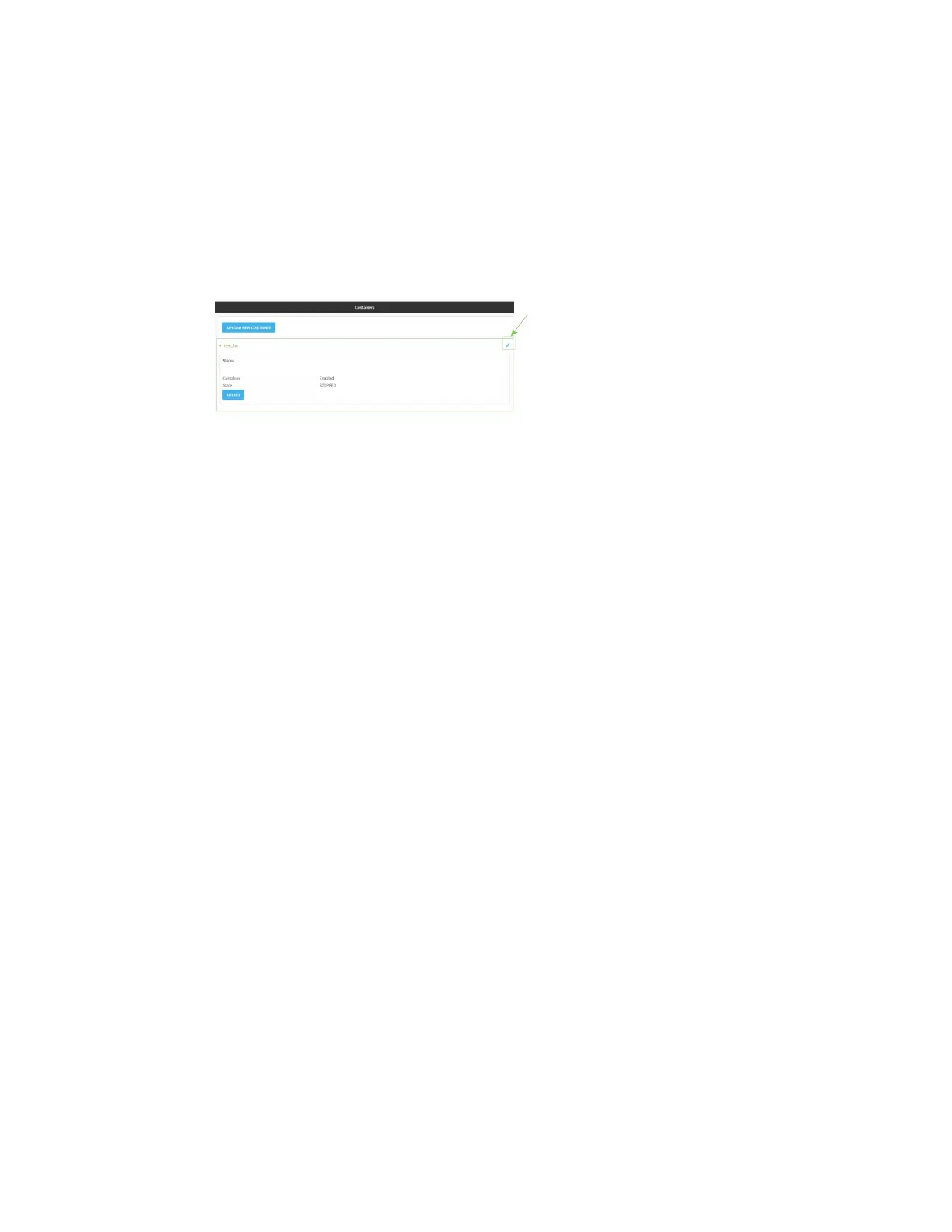Containers Configure a container
IX10 User Guide
793
4. From your local file system, select the container file in *.tgz format.
You can download a simple example container file, test_lxc.tgz, from the Digi website.
5. Create Configuration is selected by default. This will create a configuration on the device for
the container when it is installed. If deselected, you will need to create the configuration
manually.
6. Click Apply.
7. If Create Configuration was deselected when the container was created, click to go to the
container configuration.
See Configure a container for further information about configuring the container.
Configure a container
Required configuration items
n
The following configuration options are completed automatically if Create Configuration was
selected when the container was created. See Upload a new LXC container for details:
l
Name of the container.
l
Enable the container.
l
Whether or not the container should use the device's system libraries.
n
Determine whether or not the device should including virtual networking capabilities.
Additional configuration items
n
If virtual networking is enabled:
l
The bridge to be used to provide network connectivity.
l
A static IP address for the container.
l
The network gateway.
n
Serial ports on the device that the container will have access to.
Web
1. Log into Digi Remote Manager, or log into the local Web UI as a user with full Admin access
rights.
2. Access the device configuration:
Remote Manager:
a. Locate your device as described in Use Digi Remote Manager to view and manage your
device.