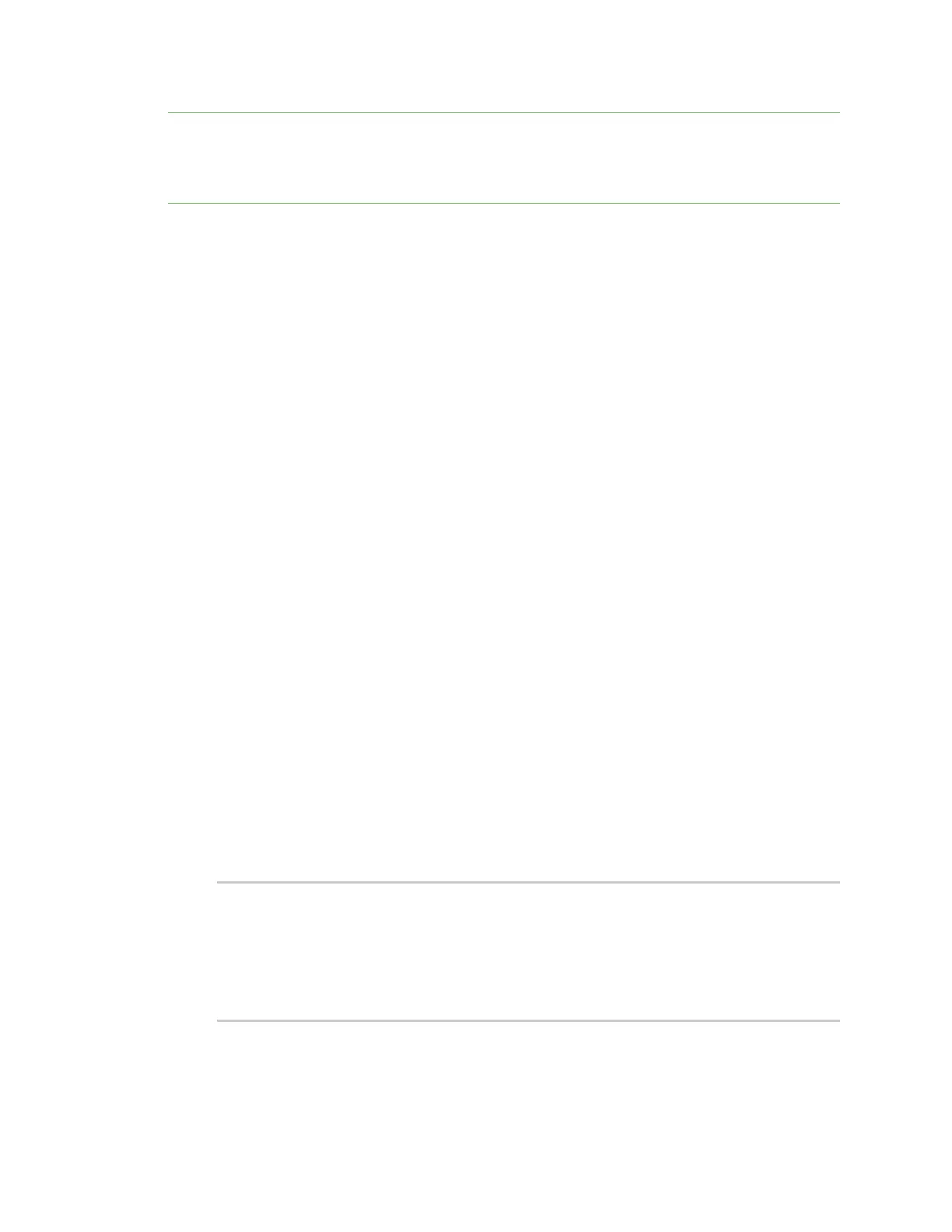Virtual Private Networks (VPN) L2TP
IX10 User Guide
458
1701).
While multiple L2TP clients are supported on the IX10 by configuring a separate LNS for each client,
multiple clients behind a Network Address Translation (NAT) device are not supported, because they
will all appear to have the same IP address.
Show L2TP tunnel status
Web
Show the status of L2TP access connectors from the WebUI
1. Log into the IX10 WebUI as a user with Admin access.
2. On the menu, select Status. Under VPN, select L2TP > Access Connectors.
The L2TP Access Connectors page appears.
3. To view configuration details about an L2TP access connector, click the (configuration) icon
in the upper right of the tunnel's status pane.
Show the status of L2TP network servers from the WebUI
1. Log into the IX10 WebUI as a user with Admin access.
2. On the menu, select Status. Under VPN, select L2TP > Network Servers.
The L2TP Network Servers page appears.
3. To view configuration details about an L2TP network server, click the (configuration) icon in
the upper right of the tunnel's status pane.
Command line
Show the status of L2TP access connectors from the Admin CLI
1. Select the device in Remote Manager and click Actions > Open Console, or log into the IX10
local command line as a user with full Admin access rights.
Depending on your device configuration, you may be presented with an Access selection
menu. Type admin to access the Admin CLI.
2. To display details about all configured L2TP access connectors, type the following at the
prompt:
> show l2tp lac
Name Enabled Status Device
--------- ------- ------ -----------
lac_test1 true up test_device0
lac_test2 true pending
>