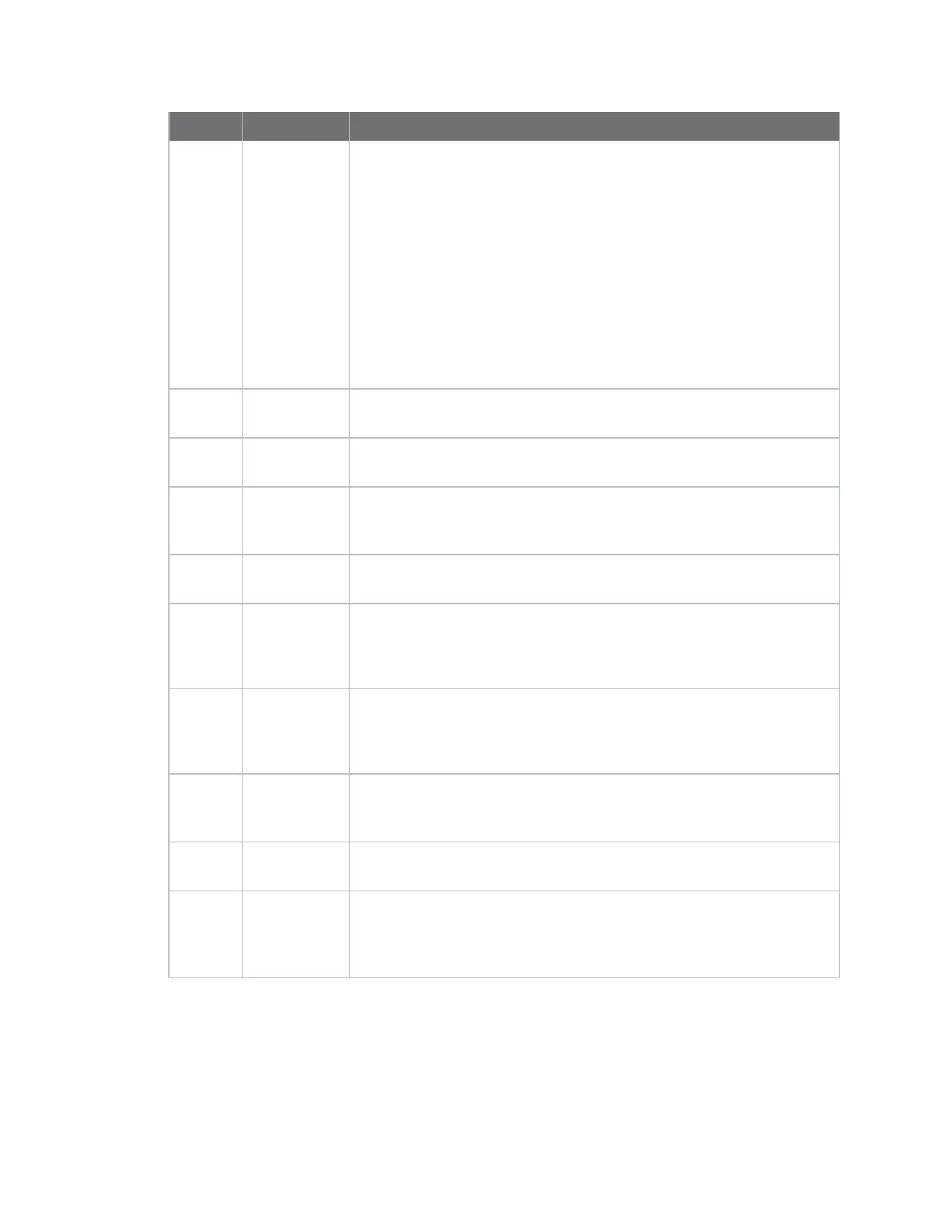Serial port Configure RealPort mode using the Digi Navigator
IX10 User Guide
234
Item Description
1
Filters Click Filters to display the types of filters that can be applied to Digi
devices, services, and IP types.
n
Device Filters: A list of the Digi device types displays. All types
are disabled by default, and when all are disabled, all types are
displayed. To filter the devices by a certain type, click the bar to
display only the selected types. See Filter devices for display in
the Digi Navigator.
n
Services Filters: Not applicable for devices that do not support
autodiscovery with Digi Navigator.
n
Default IP Filters: Not applicable for devices that do not support
autodiscovery with Digi Navigator.
2
Digi Remote
Manager
Click Digi Remote Manager to launch Digi Remote Manager. See
Access Digi Remote Manager from the Digi Navigator.
3
Specify a
device
Expand the Specify a device section to enter the IPaddress of a Digi
device. See Configure RealPort on a Digi device from the Digi Navigator.
4
List of
discovered
devices
Not applicable for devices that do not support autodiscovery with Digi
Navigator.
5
Open Click Open to access the web UIfor the Digi device. See Access the web
UI from the Digi Navigator.
6
Configure
device for
Realport
Click Configure device for Realport to configure the Digi device to use
RealPort. See Configure RealPort on a Digi device from the Digi
Navigator.
7
Configure
this PCfor
RealPort
Click Configure this PCfor RealPort to configure your computer to use
RealPort. See Configure RealPort on a Digi device from the Digi
Navigator.
8
RealPort
Devices
Click RealPort Devices at the bottom of the screen to display a list of
Digi devices that are configured to use RealPort. See Configure RealPort
on a Digi device from the Digi Navigator.
9
Refresh Click Refresh to update the list of the Digi devices that have RealPort
enabled and configured.
10
Open Device
Manager
Click Open Device Manager to open the Windows Properties dialog on
your computer to access the configured COMports. The number of
COMports configured for RealPort matches the number of serial ports
on the device.
Manage the RealPort configured Digi device list
After you have enabled and configured RealPort on at least one Digi device, a list of configured
devices displays at the bottom of the Digi Navigator. You can refresh the list and easily access the
COMport configuration on your computer.
