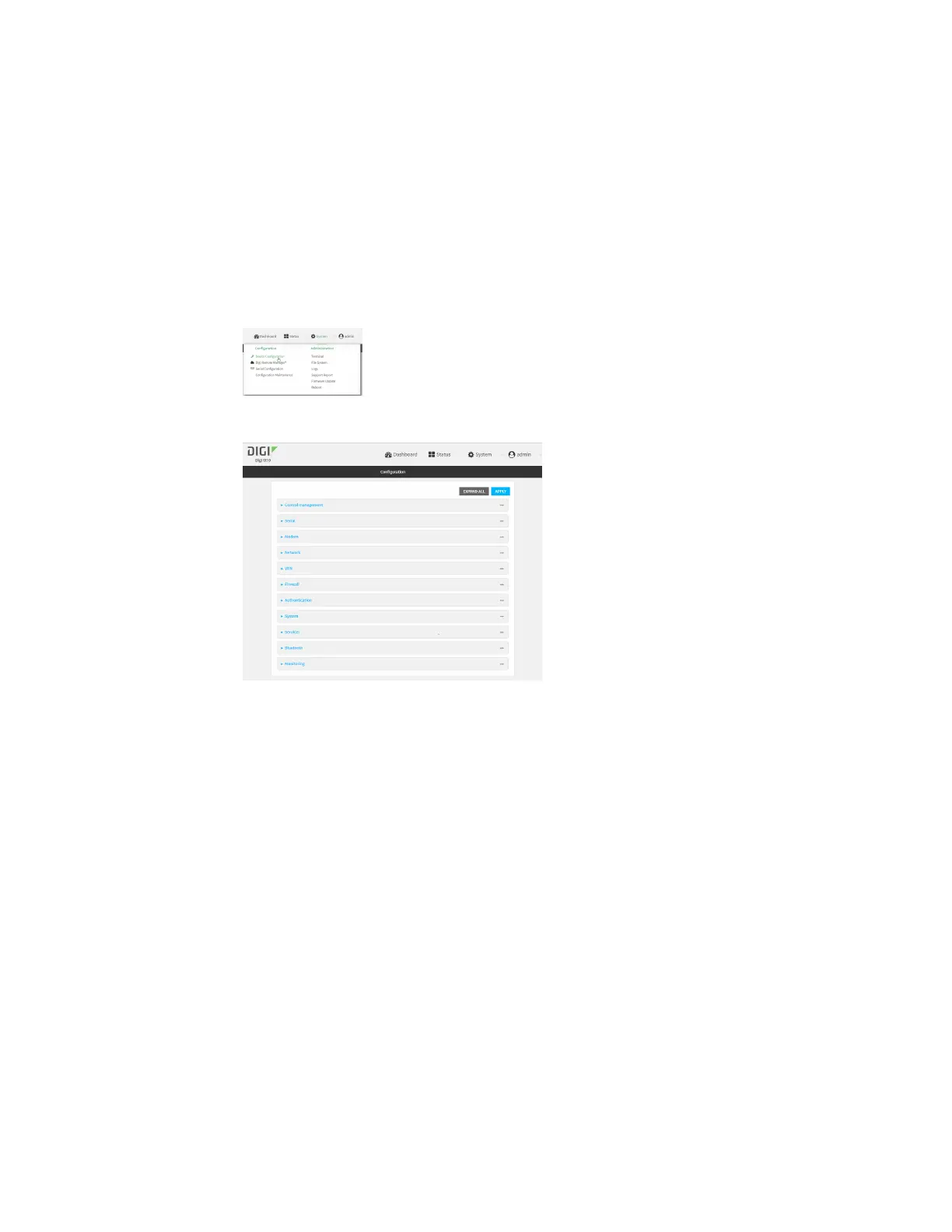Interfaces Local Area Networks (LANs)
IX10 User Guide
169
Remote Manager:
a. Locate your device as described in Use Digi Remote Manager to view and manage your
device.
b. Click the Device ID.
c. Click Settings.
d. Click to expand Config.
Local Web UI:
a. On the menu, click System. Under Configuration, click Device Configuration.
The Configuration window is displayed.
3. Click Network > Interfaces.
4. Click to expand an existing LAN, or create a new LAN. See Configure a LAN.
5. Click to expand IPv4 > DHCP server > Advanced settings > Custom DHCP option.
6. For Add Custom option, click .
Custom options are enabled by default. To disable, toggle off Enable.
7. For Option number, type the DHCP option number.
8. For Value, type the value of the DHCP option.
9. (Optional) For Label, type a label for the custom option.
10. (Optional) If Forced send is enabled, the DHCP option will always be sent to the client, even if
the client does not ask for it.
11. (Optional) For Data type, select the data type that the option uses. If the incorrect data type is
selected, the device will send the value as a string.
12. Click Apply to save the configuration and apply the change.
Command line
