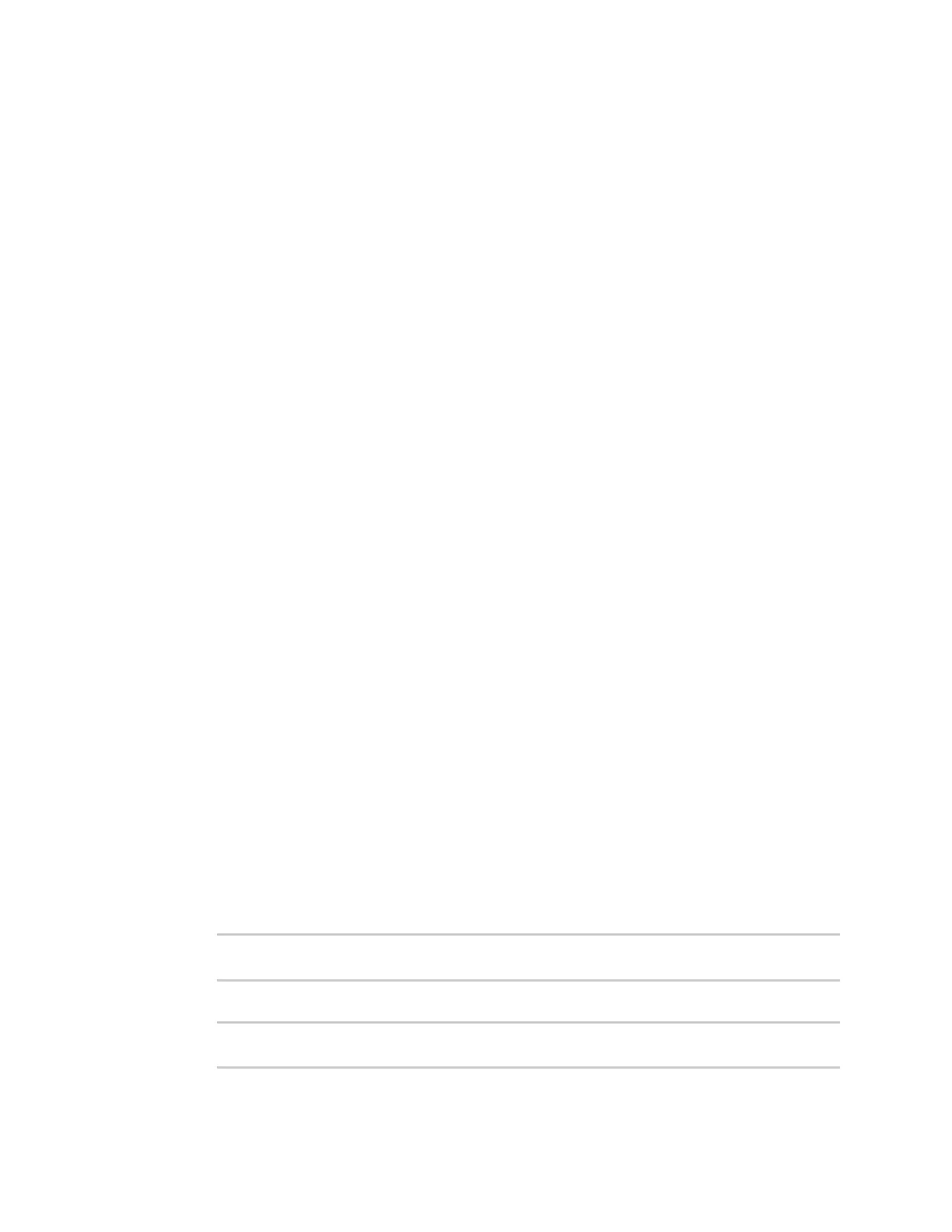Routing IP routing
IX10 User Guide
256
n
IPv4 address: Matches the source IP address to the specified IP address or
network. Use the format IPv4_address[/netmask], or use any to match any IPv4
address.
n
IPv6 address: Matches the source IP address to the specified IP address or
network. Use the format IPv6_address[/prefix_length], or use any to match any
IPv6 address.
n
MAC address: Matches the source MAC address to the specified MAC address.
12. Configure the destination address information:
a. Click to expand Destination address.
b. For Type, select one of the following:
n
Zone: Matches the destination IP address to the selected firewall zone. See Firewall
configuration for more information about firewall zones.
n
Interface: Matches the destination IP address to the selected interface's network
address.
n
IPv4 address: Matches the destination IP address to the specified IP address or
network. Use the format IPv4_address/[netmask], or use any to match any IPv4
address.
n
IPv6 address: Matches the destination IP address to the specified IP address or
network. Use the format IPv6_address/[prefix_length], or use any to match any IPv6
address.
n
Domain: Matches the destination IP address to the specified domain names. To
specify domains:
i. Click to expand Domains.
ii. Click the to add a domain.
iii. For Domain, type the domain name.
iv. Repeat to add additional domains.
n
Default route: Matches packets destined for the default route, excluding routes for
local networks.
13. Click Apply to save the configuration and apply the change.
Command line
1. Select the device in Remote Manager and click Actions > Open Console, or log into the IX10
local command line as a user with full Admin access rights.
Depending on your device configuration, you may be presented with an Access selection
menu. Type admin to access the Admin CLI.
2. At the command line, type config to enter configuration mode:
> config
(config)>
3. Add a new routing policy:
(config)> add network route policy end
(config network route policy 0)>
