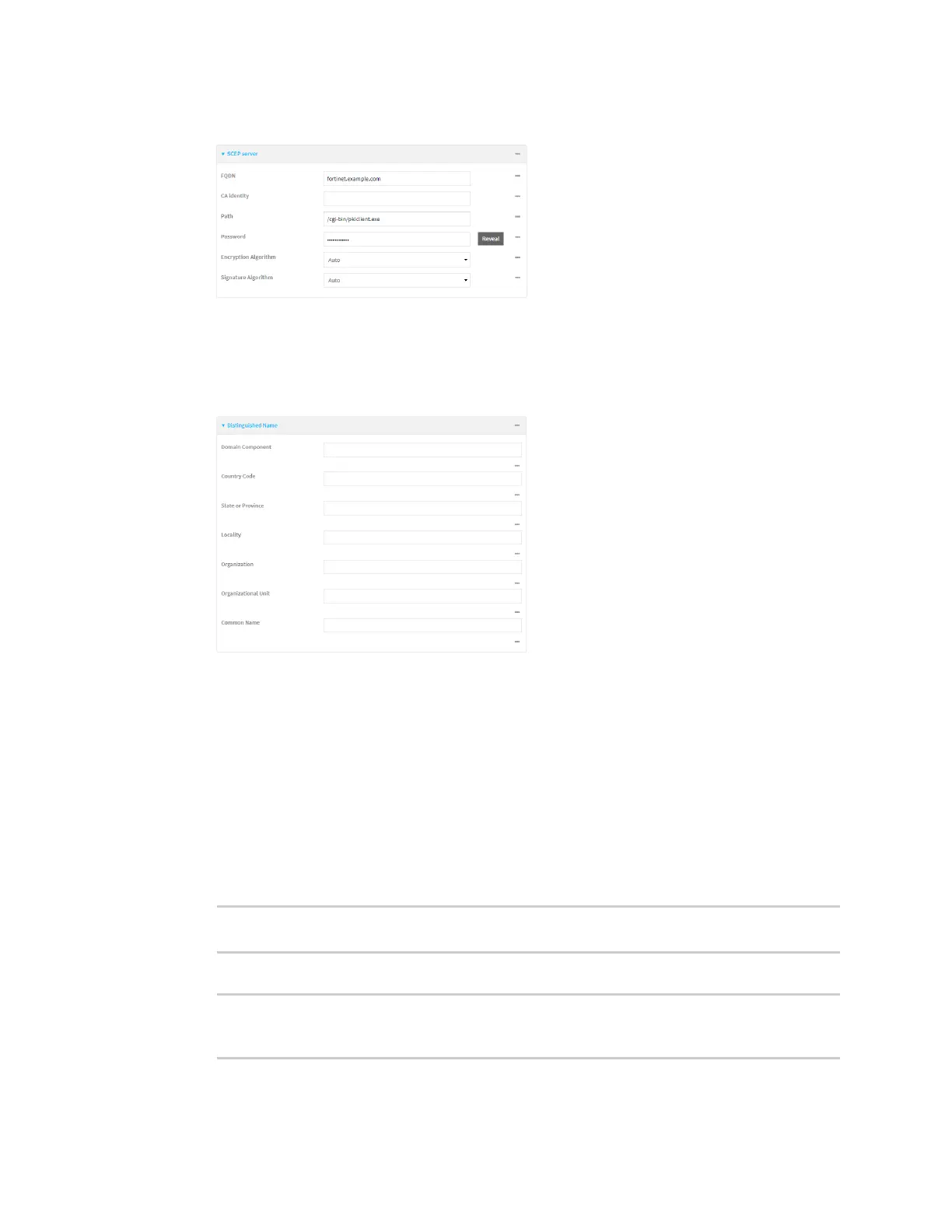Virtual Private Networks (VPN) IPsec
IX10 User Guide
370
8. Click to expand SCEP server.
9. For FQDN, type the fully qualified domain name or IP address of the Fortinet server.
10. For Password, type the challenge password. This corresponds to the Default enrollment
password on the Fortinet server.
11. Click to expand Distinguished Name.
12. Type the value for each appropriate Distinguished Name attribute. The values entered here
must correspond to the DN attributes in the Enrollment Request on the Fortinet server.
13. Click Apply to save the configuration and apply the change.
Command line
1. Select the device in Remote Manager and click Actions > Open Console, or log into the IX10
local command line as a user with full Admin access rights.
Depending on your device configuration, you may be presented with an Access selection
menu. Type admin to access the Admin CLI.
2. At the command line, type config to enter configuration mode:
> config
(config)>
3. Add a new SCEP client, for example, Fortinet_SCEP_client:
(config)> add network scep_client Fortinet_SCEP_client
(config network scep_client Fortinet_SCEP_client
)>