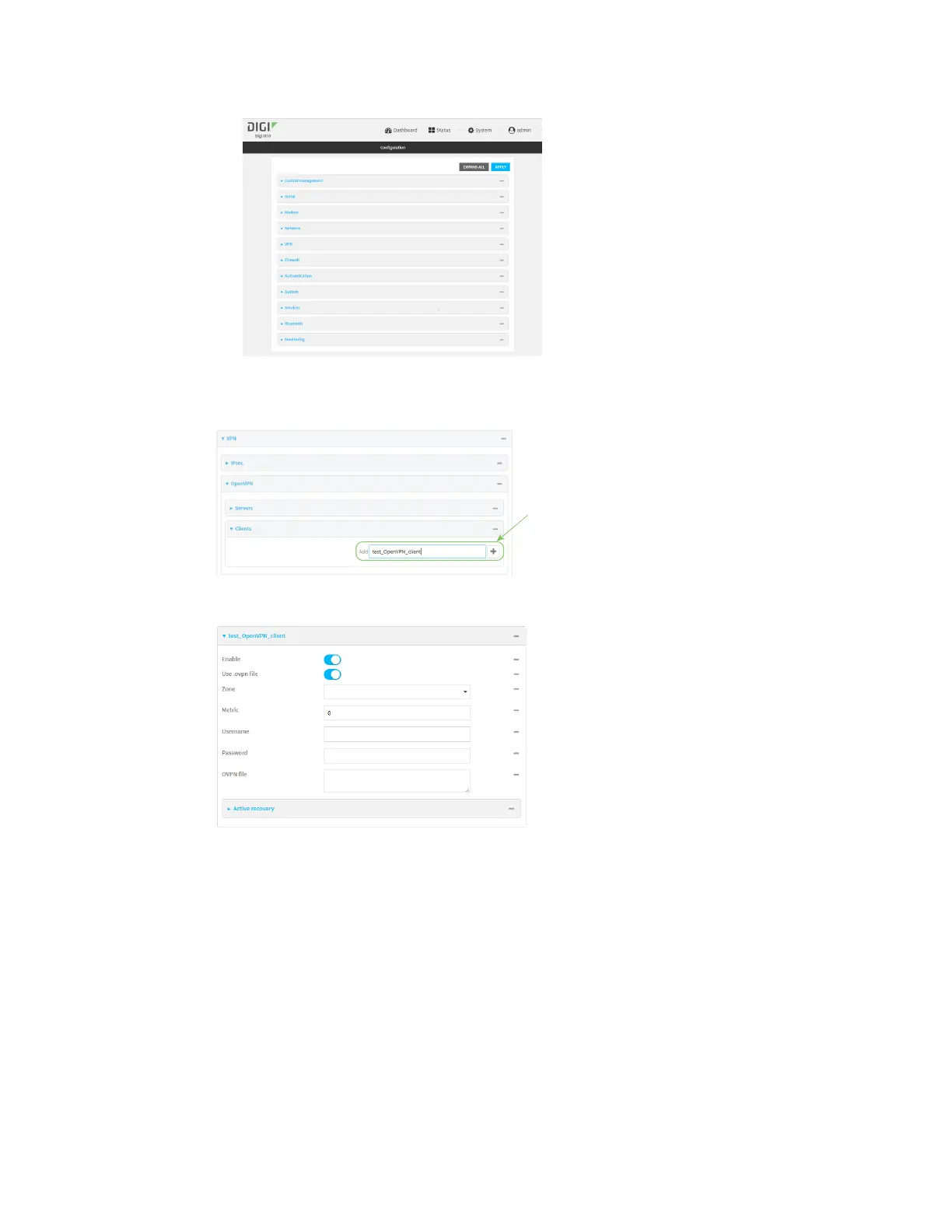Virtual Private Networks (VPN) OpenVPN
IX10 User Guide
391
3. Click VPN > OpenVPN > Clients.
4. For Add, type a name for the OpenVPN client and click .
The new OpenVPN client configuration is displayed.
5. The OpenVPN client is enabled by default. To disable, toggle off Enable.
6. The default behavior is to use an OVPN file for client configuration. To disable this behavior
and configure the client manually, click Use .ovpn file to disable. If Use .ovpn file is disabled,
see Configure an OpenVPN client without using an .ovpn file for configuration information.
7. For Zone, select the firewall zone for the OpenVPN client.
8. (Optional) Select the Metric for the OpenVPN client. If multiple active routes match a
destination, the route with the lowest metric will be used.
9. (Optional) For Username and Password, type the login credentials as configured on the
OpenVPN server.
10. For OVPN file, paste the content of the client.ovpn file.
