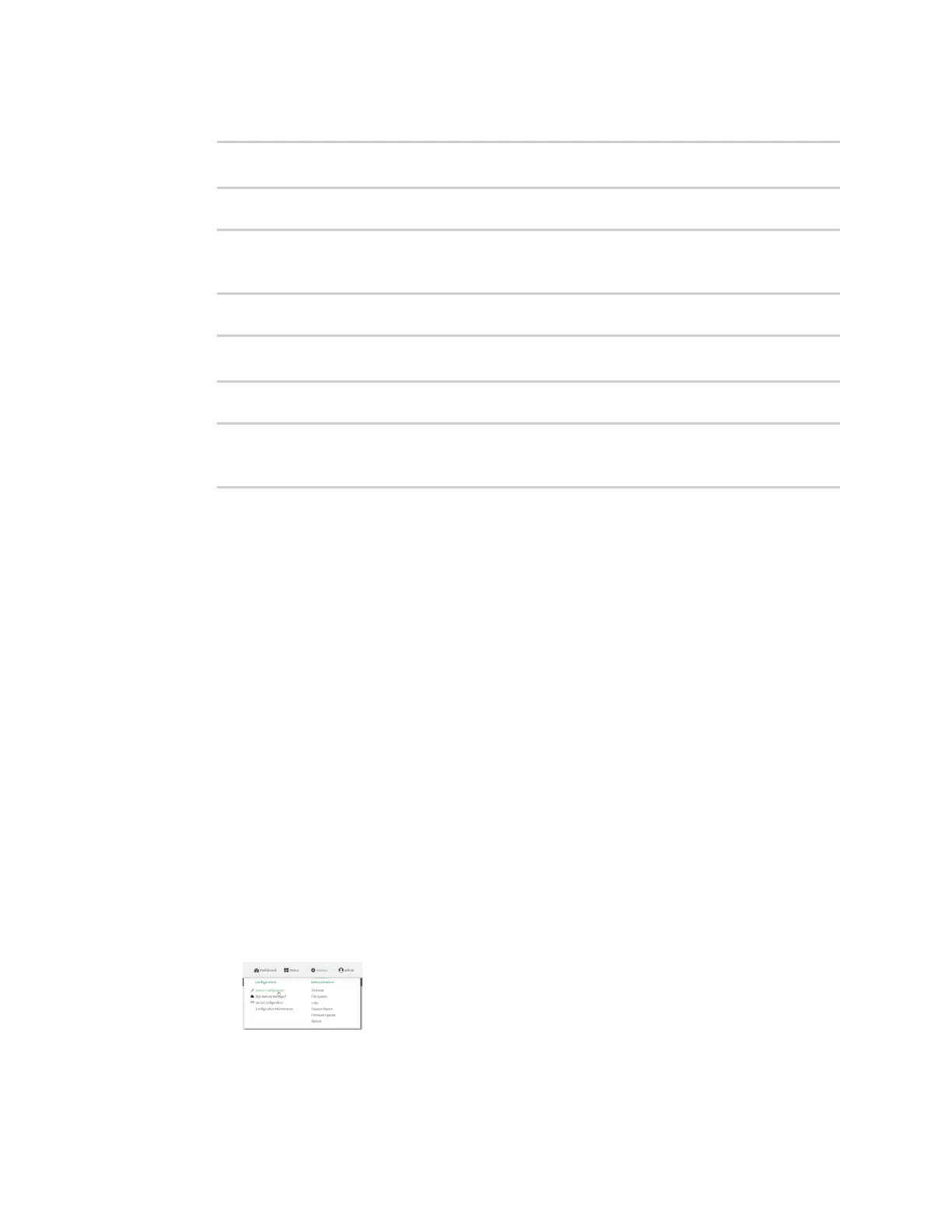Virtual Private Networks (VPN) Generic Routing Encapsulation (GRE)
IX10 User Guide
433
3. Set the zone to internal:
(config network interface gre_interface1)> zone internal
(config network interface gre_interface1)>
4. Set the device to the GRE tunnel created in Task three (/vpn/iptunnel/gre_tunnel1):
(config network interface gre_interface1)> device /vpn/iptunnel/gre_
tunnel1
(config network interface gre_interface1)>
5. Set 172.31.0.1/30 as the virtual IP address on the GRE tunnel:
(config network interface gre_interface1)> ipv4 address 172.31.0.1/30
(config network interface gre_interface1)>
6. Save the configuration and apply the change:
(config network interface gre_interface1)> save
Configuration saved.
>
7. Type exit to exit the Admin CLI.
Depending on your device configuration, you may be presented with an Access selection
menu. Type quit to disconnect from the device.
Configure the IX10-2 device
Task one: Create an IPsec tunnel
Web
1. Log into Digi Remote Manager, or log into the local Web UI as a user with full Admin access
rights.
2. Access the device configuration:
Remote Manager:
a. Locate your device as described in Use Digi Remote Manager to view and manage your
device.
b. Click the Device ID.
c. Click Settings.
d. Click to expand Config.
Local Web UI:
a. On the menu, click System. Under Configuration, click Device Configuration.
The Configuration window is displayed.
