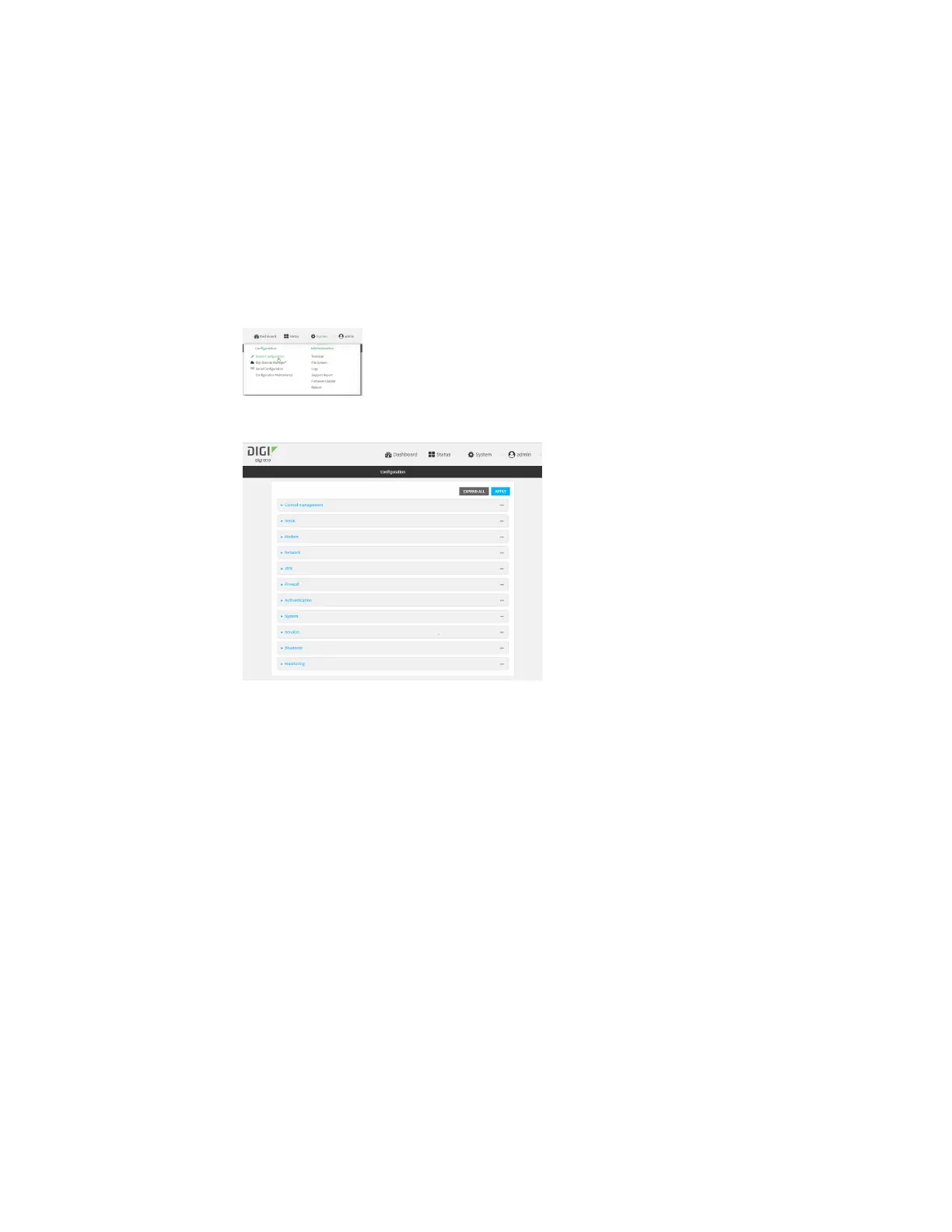Virtual Private Networks (VPN) L2TP
IX10 User Guide
449
Remote Manager:
a. Locate your device as described in Use Digi Remote Manager to view and manage your
device.
b. Click the Device ID.
c. Click Settings.
d. Click to expand Config.
Local Web UI:
a. On the menu, click System. Under Configuration, click Device Configuration.
The Configuration window is displayed.
3. Click VPN > L2TP.
4. (Optional) Type the UDPlistening port that L2TP servers will listen on, if other than the
default of 1701.
5. Set the access control for L2TP tunnels:
n
To limit access to specified IPv4 addresses and networks:
a. Click IPv4 Addresses.
b. For Add Address, click .
c. For Address, enter the IPv4 address or network that can access the device's
service-type. Allowed values are:
l
A single IP address or host name.
l
A network designation in CIDR notation, for example, 192.168.1.0/24.
l
any: No limit to IPv4 addresses that can access the service-type.
d. Click again to list additional IP addresses or networks.
n
To limit access to specified IPv6 addresses and networks:
a. Click IPv6 Addresses.
b. For Add Address, click .