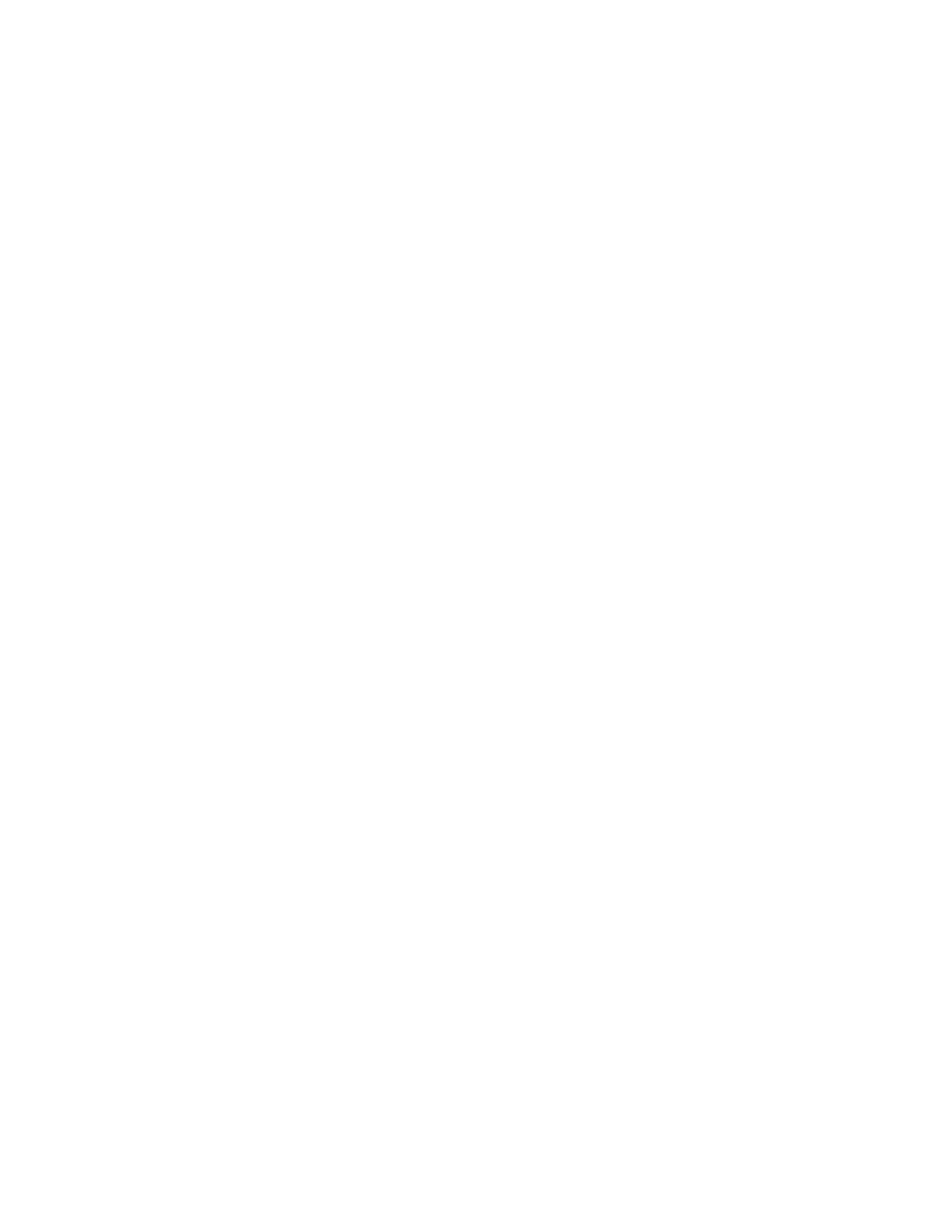Virtual Private Networks (VPN) L2TP
IX10 User Guide
451
n
A range of IP addresses, using the format x.x.x.x-y.y.y.y, for example 192.168.188.1-
192.168.188.254.
n
The keyword any, which means that the server will accept connections from any IP
address.
e. For Local IP address, type the IP address of the L2TP virtual network interface.
f. For Remote IP address, type the IP address to assign to the remote peer.
g. (Optional) For Authentication method, select one of the following:
n
None: No authentication is required.
n
Automatic: The device will attempt to connect using CHAP first, and then PAP.
n
CHAP: Uses the Challenge Handshake Authentication Profile (CHAP) to
authenticate.
n
PAP: Uses the Password Authentication Profile (PAP) to authenticate.
If Automatic, CHAP, or PAP is selected, enter the Username and Password required to
authenticate.
The default is None.
h. (Optional) For Authentication method, select the authentication method, one of:
n
None: No authentication is required.
n
Automatic: The device will attempt to connect using CHAP first, and then PAP.
n
CHAP: Uses the Challenge Handshake Authentication Profile (CHAP) to
authenticate.
n
PAP: Uses the Password Authentication Profile (PAP) to authenticate.
n
MS-CHAPv2: Uses the Microsoft version of the Challenge Handshake Authentication
Profile (CHAP) to authenticate.
n
If Automatic, CHAP, PAP, or MS-CHAPv2 is selected, enter the Username and
Password required to authenticate.
n
The default is None.
i. (Optional) Type the Metric for the tunnel, if other than the default of 1.
j. Select a firewall Zone for the tunnel. This is used by packet filtering rules and access
control lists to restrict network traffic on the tunnel.
k. (Optional): Custom PPP configuration:
i. Enable custom PPP configuration.
ii. Enable Override if the custom configuration should override the default configuration
and only use the custom options.
iii. For Configuration file, paste or type the configuration data in the format of a pppd
options file.
8. Click Apply to save the configuration and apply the change.
Command line
1. Select the device in Remote Manager and click Actions > Open Console, or log into the IX10
local command line as a user with full Admin access rights.
Depending on your device configuration, you may be presented with an Access selection
menu. Type admin to access the Admin CLI.
