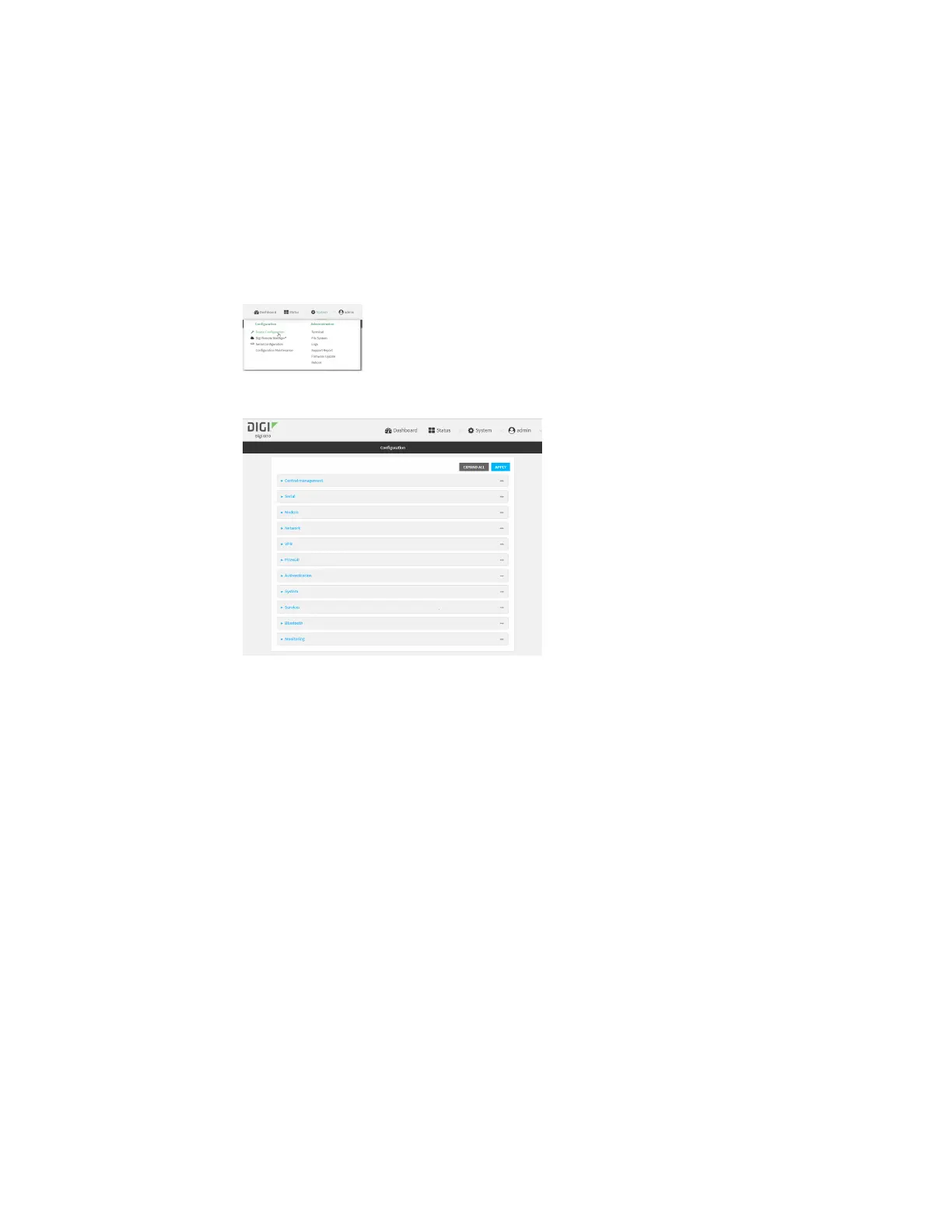Services Configure a multicast route
IX10 User Guide
580
a. Locate your device as described in Use Digi Remote Manager to view and manage your
device.
b. Click the Device ID.
c. Click Settings.
d. Click to expand Config.
Local Web UI:
a. On the menu, click System. Under Configuration, click Device Configuration.
The Configuration window is displayed.
3. Click Services > Multicast.
4. For Add Multicast route, type a name for the route and click .
5. The new route is enabled by default. To disable, toggle off Enable.
6. Type the Source address for the route. This must be a multicast IP address between 224.0.0.1
and 239.255.255.255.
7. Select a Source interface where multicast packets will arrive.
8. To add one or more destination interface that the IX10 device will send mutlicast packets to:
a. Click to expand Destination interfaces.
b. Click .
c. For Destination interface, select the interface.
d. Repeat for additional destination interfaces.
9. Click Apply to save the configuration and apply the change.
Command line
1. Select the device in Remote Manager and click Actions > Open Console, or log into the IX10
local command line as a user with full Admin access rights.
