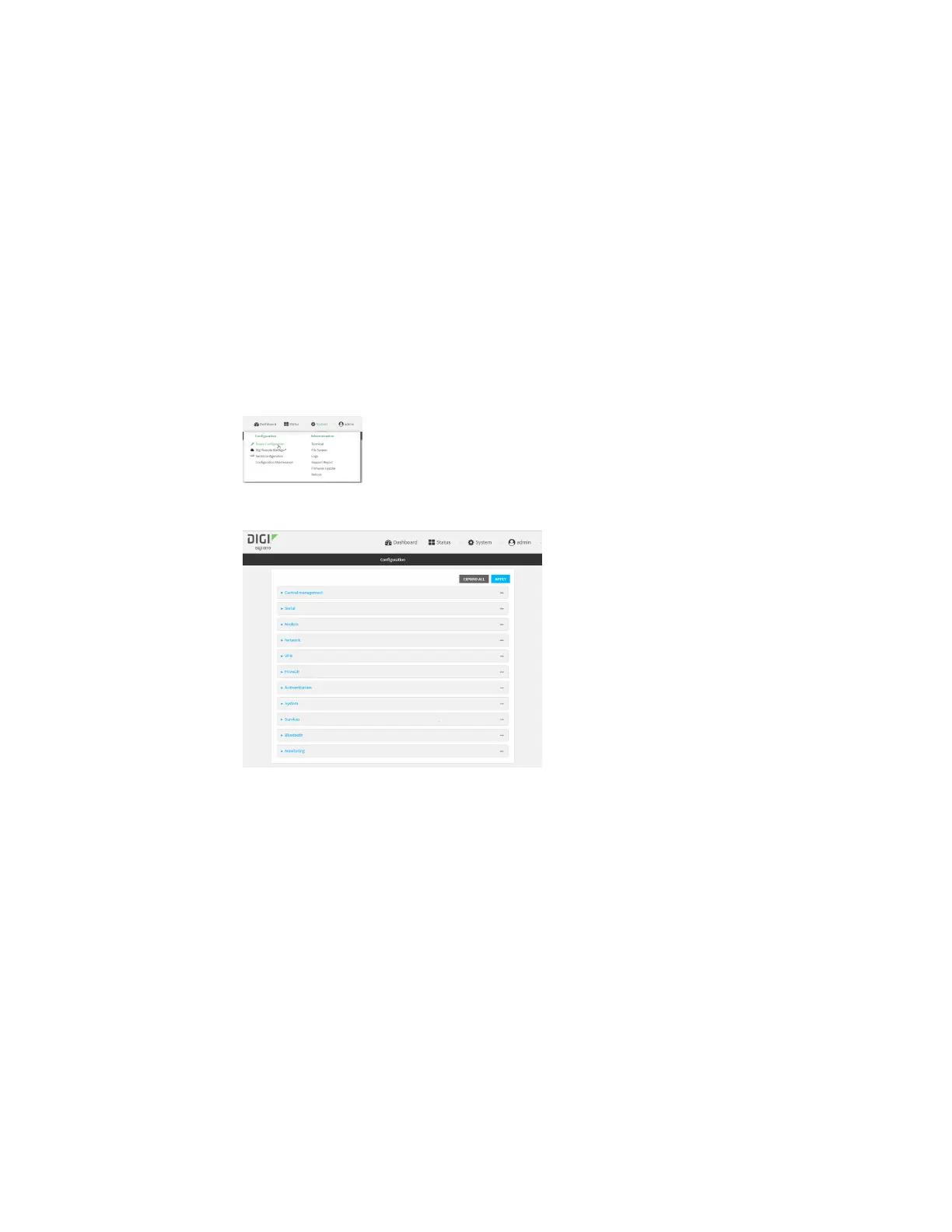User authentication Configure serial authentication
IX10 User Guide
726
1. Log into Digi Remote Manager, or log into the local Web UI as a user with full Admin access
rights.
2. Access the device configuration:
Remote Manager:
a. Locate your device as described in Use Digi Remote Manager to view and manage your
device.
b. Click the Device ID.
c. Click Settings.
d. Click to expand Config.
Local Web UI:
a. On the menu, click System. Under Configuration, click Device Configuration.
The Configuration window is displayed.
3. Click Authentication > Serial.
4. (Optional) For TLS identity certificate, paste a TLScertificate and private key in PEM format.
If empty, the certificate for the web administration service is used. See Configure the web
administration service for more information.
5. For Peer authentication, select the method used to verify the certificate of a remote peer.
6. Include standard CAs is enabled by default. This allows peers with certificates that have been
signed by standard Certificate Authorities (CAs) to authenticate.
7. Click to expand Custom certificate authorities to add the public certificates of custom CAs.
a. For AddCAcertificate, type the name of a custom CA and click .
b. Paste the public certificate for the custom CA in PEM format.
c. Repeat for additional custom CA certificates.