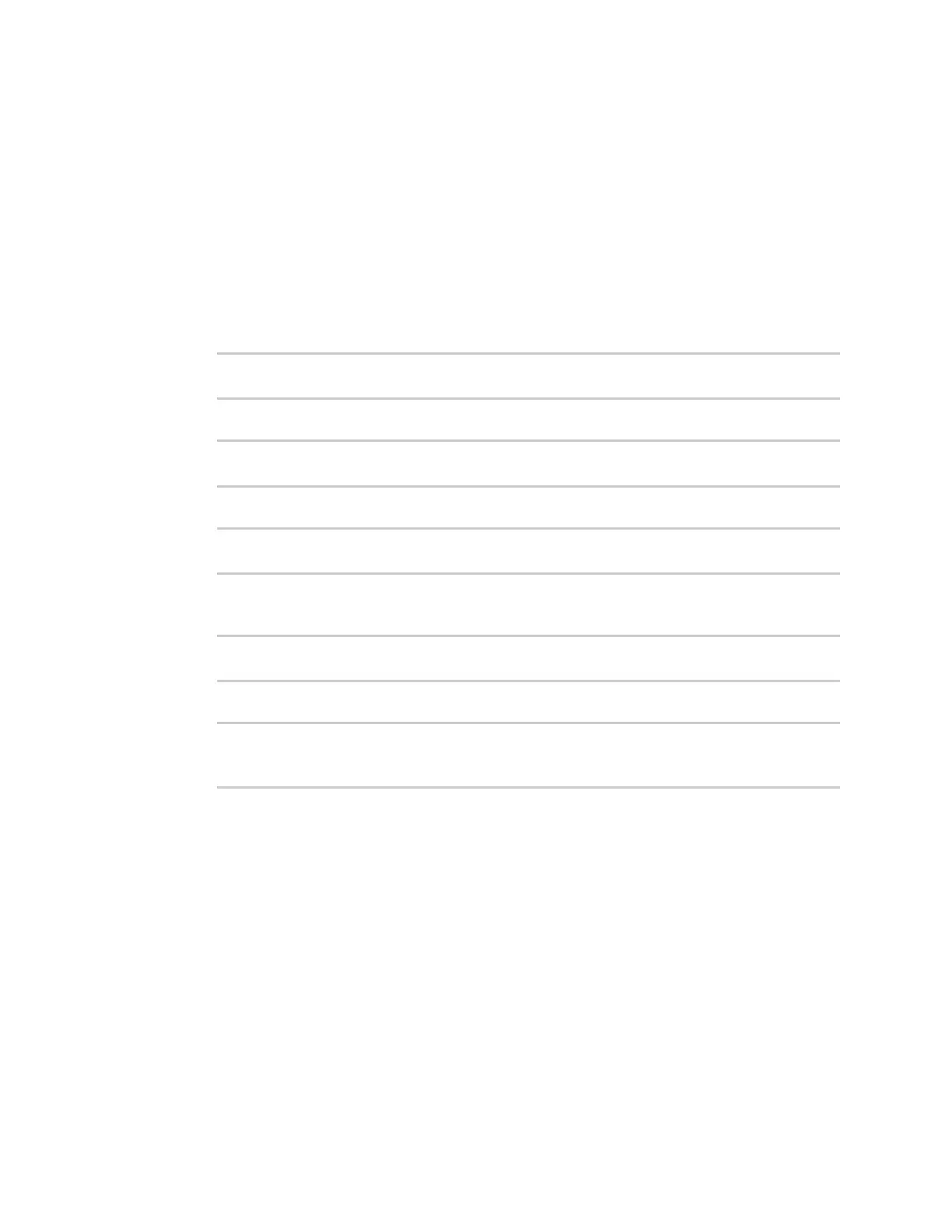Firewall Web filtering
IX10 User Guide
779
5. For Web filtering service, select Cisco Umbrella.
6. Paste the API token that was generated in Task one: Generate a Cisco Umbrella API token.
7. Click Apply to save the configuration and apply the change.
Command line
1. Select the device in Remote Manager and click Actions > Open Console, or log into the IX10
local command line as a user with full Admin access rights.
Depending on your device configuration, you may be presented with an Access selection
menu. Type admin to access the Admin CLI.
2. At the command line, type config to enter configuration mode:
> config
(config)>
3. Enable web filtering:
(config)> firewall web-filter enable true
(config)>
4. Set the web filter service type to umbrella:
(config)> firewall web-filter service umbrella
(config)>
5. Set umbrella_token to the API token generated in Task one: Generate a Cisco Umbrella API
token:
(config)> firewall web-filter umbrella_token token
(config)>
6. Save the configuration and apply the change:
(config)> save
Configuration saved.
>
7. Type exit to exit the Admin CLI.
Depending on your device configuration, you may be presented with an Access selection
menu. Type quit to disconnect from the device.
Clear the Cisco Umbrella device ID
If the Cisco Umbrella device ID being used by your IX10 is invalid, you can clear the device ID.
Command line
1. Select the device in Remote Manager and click Actions > Open Console, or log into the IX10
local command line as a user with full Admin access rights.
Depending on your device configuration, you may be presented with an Access selection
menu. Type admin to access the Admin CLI.