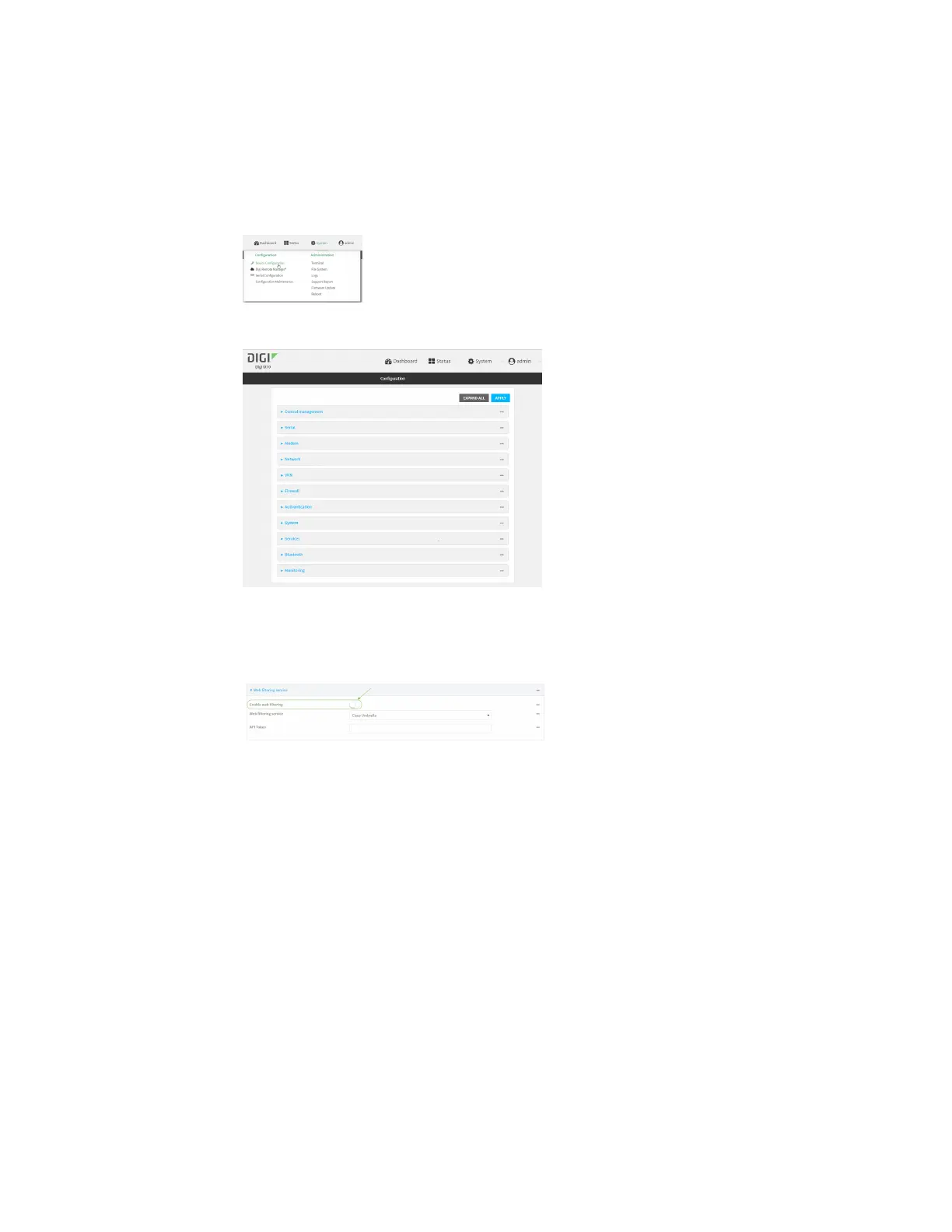Firewall Web filtering
IX10 User Guide
784
c. Click Settings.
d. Click to expand Config.
Local Web UI:
a. On the menu, click System. Under Configuration, click Device Configuration.
The Configuration window is displayed.
3. Disable web filtering:
a. Click Firewall > Web filtering service.
b. Click Enable web filtering to disable.
c. Click Apply to save the configuration and apply the change.
4. From a new tab in your browser, attempt to connect to the Cisco test
URLhttp://www.internetbadguys.com.
The connection should be successful.
5. Return to the IX10 WebUI and enable web filtering:
a. Click Firewall > Web filtering service.
b. Click Enable web filtering to enable.
c. Click Apply to save the configuration and apply the change.
6. From your browser, attempt to connect tohttp://www.internetbadguys.com again.
The connection attempt should fail with the message, "This site is blocked due to a phishing
threat."
Command line
This procedure assumes you have already configured web filtering to use either Cisco Umbrella or the
Cisco open DNS servers.