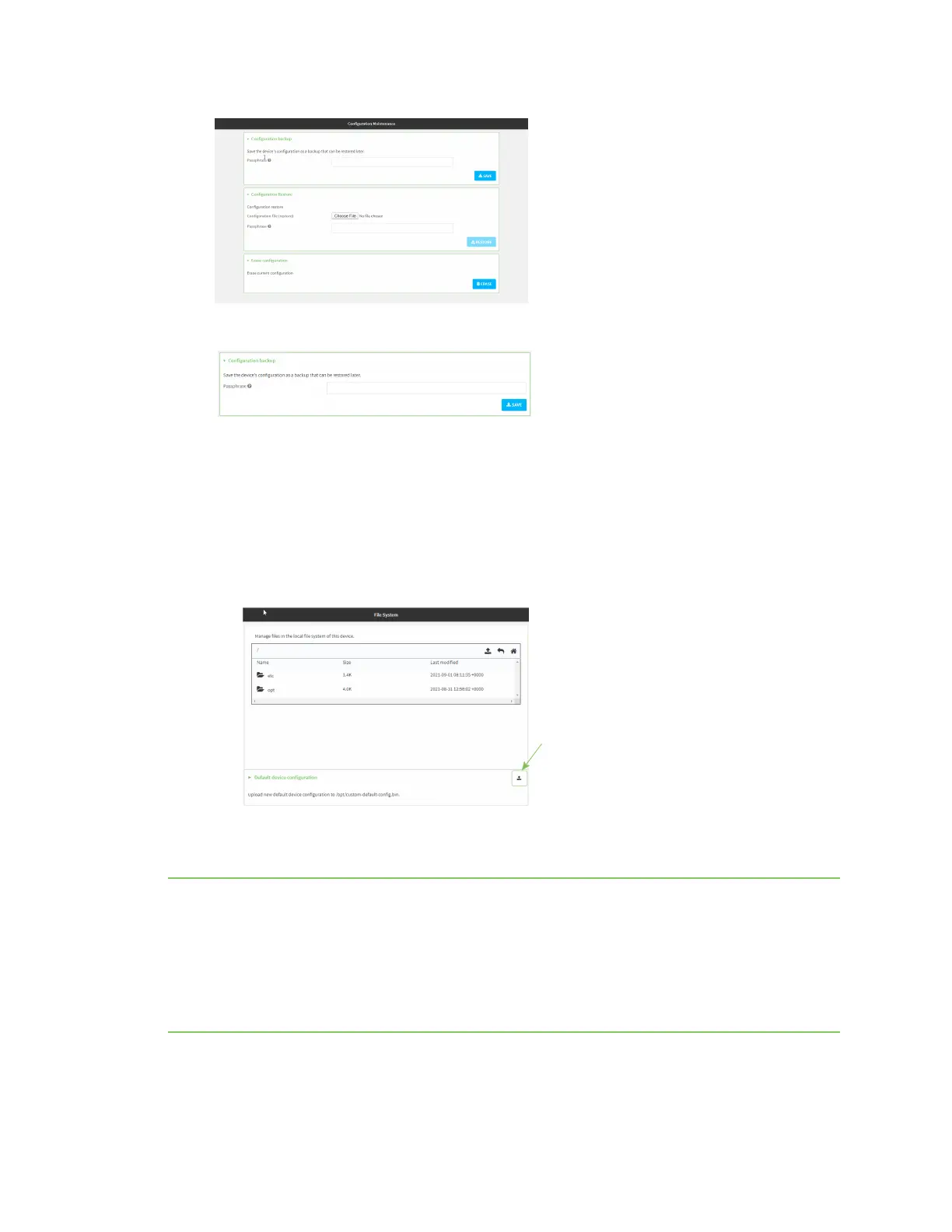System administration Erase device configuration and reset to factory defaults
IX10 User Guide
827
4. In the Configuration backup section, click SAVE.
Do not set a Passphrase for the configuration backup. The file will be downloaded using your
browser's standard download process.
5. After the configuration backup file has been downloaded, rename the file to:
custom-default-config.bin
6. Upload the file to the device:
a. From the main menu, select System > Filesystem.
b. Under Default device configuration, click .
c. Select the file from your local file system.
7. Reboot the device.
Note After configuring a device to use custom factory default settings, wait five minutes after
restoring to defaults before:
n
Powering off the device.
n
Performing any additional configuration restoration activities.
If you do not wait five minutes after restoring to custom factory defaults before performing these
activities, the device will clear the custom factory defaults and reboot to standard factory defaults.
Command line