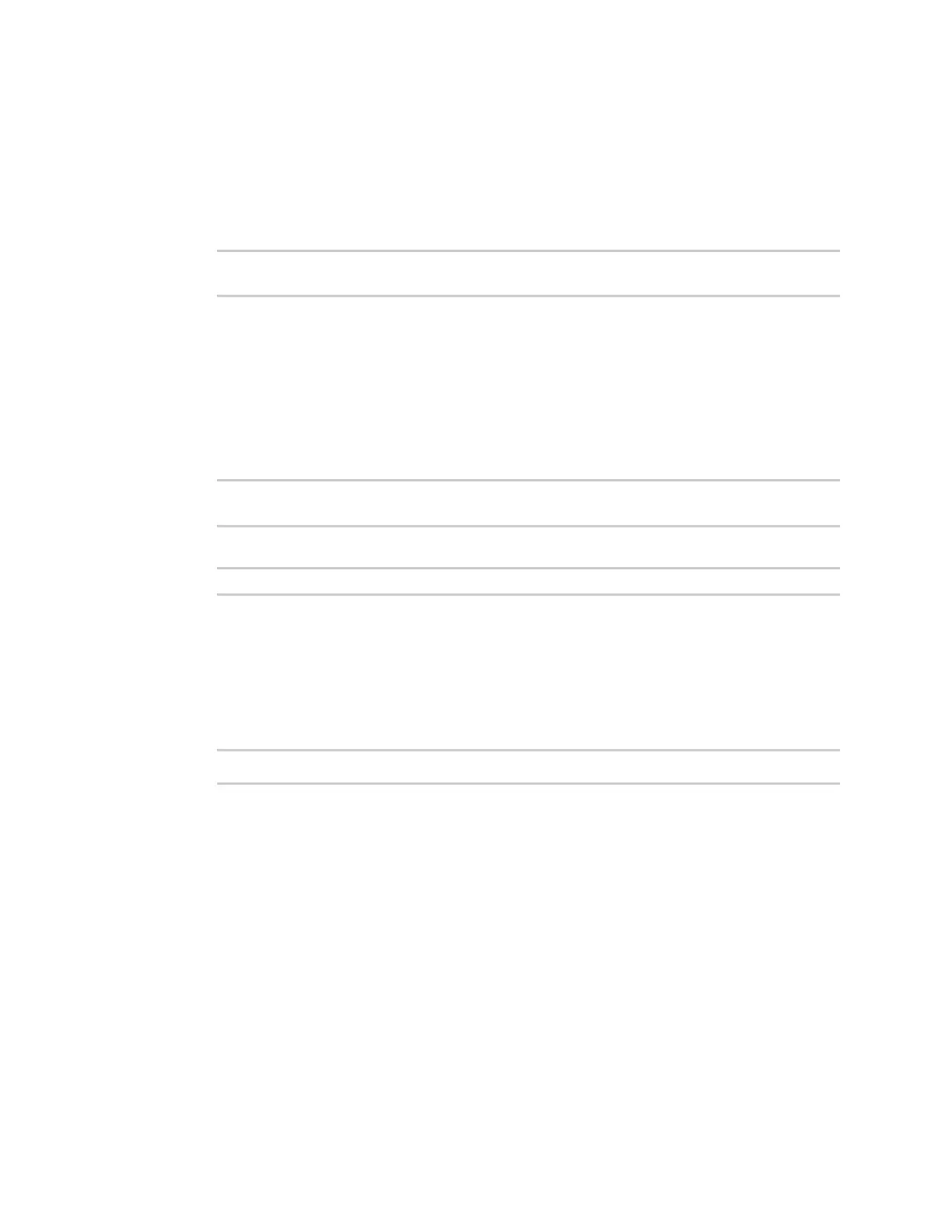System administration Configuration files
IX10 User Guide
837
1. Select the device in Remote Manager and click Actions > Open Console, or log into the IX10
local command line as a user with full Admin access rights.
Depending on your device configuration, you may be presented with an Access selection
menu. Type admin to access the Admin CLI.
2. If the configuration backup is on a remote host, use scp to copy the file from the host to your
device:
> scp host hostname-or-ip user username remote remote-path local local-
path to local
where:
n
hostname-or-ip is the hostname or IP address of the remote host.
n
username is the name of the user on the remote host.
n
remote-path is the path and filename of the file on the remote host that will be copied
to the IX10 device.
n
local-path is the location on the IX10 device where the copied file will be placed.
For example:
> scp host 192.168.4.1 user admin remote /home/admin/bin/backup-archive-
0040FF800120-23.3.31.129-19.23.42.bin local /opt to local
3. Enter the following:
> system restore filepath [passphrase passphrase]
where
n
filepath is the the path and filename of the configuration backup file on the IX10's
filesystem (local-path in the previous step).
n
passphrase (optional) is the passphrase to restore the configuration backup, if a
passphrase was used when the backup was created.
For example:
> system restore /opt/backup-archive-0040FF800120-23.3.31.129-
19.23.42.bin