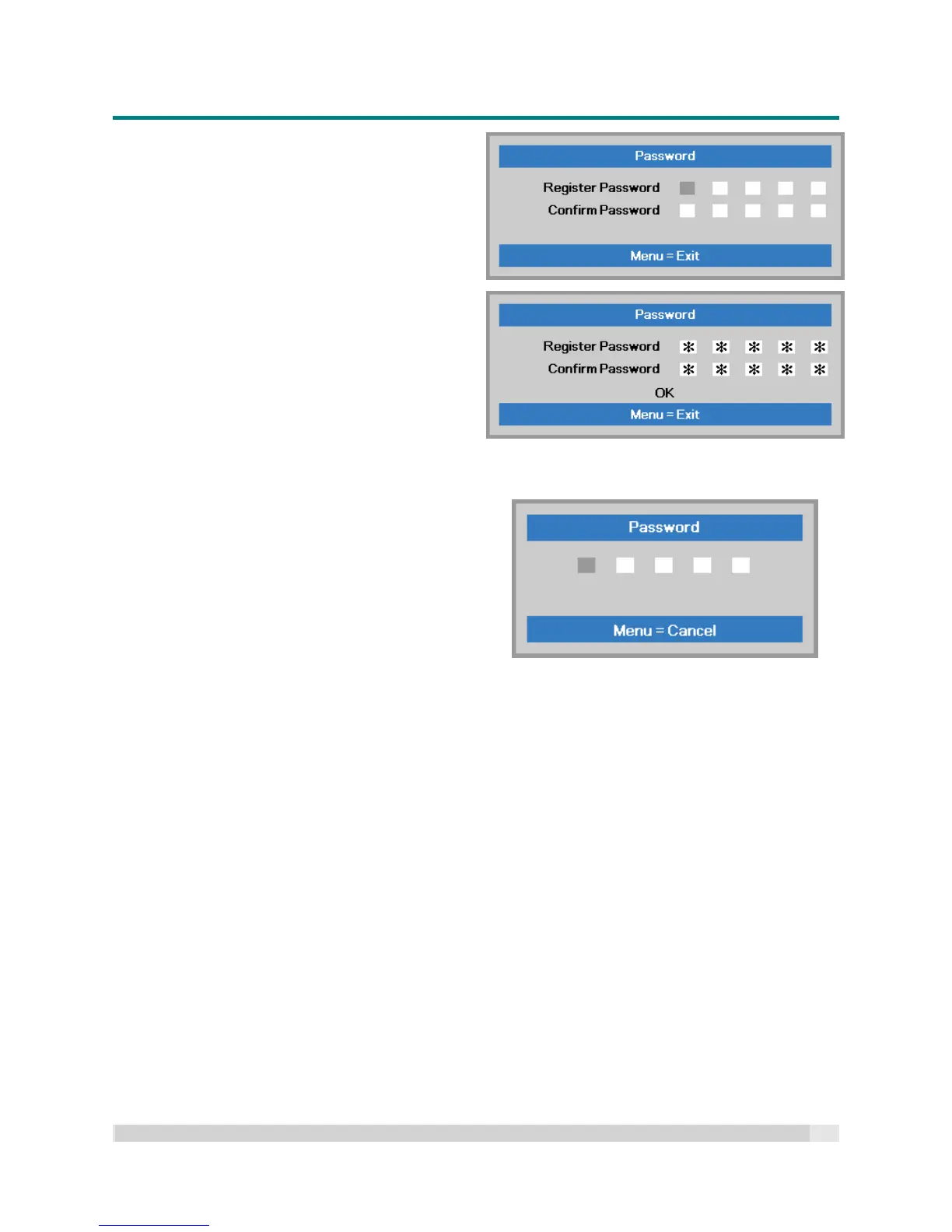Digital Projection
E-VISION LASER 5000 SERIES USER MANUAL REV A JANUARY 2018
16
5.
You can use the cursor buttons
either on keypad or IR remote control for
password entry. You can use any
combination including the same arrow five
times, but not less than five.
Press the cursor buttons in any order to set
the password. Push the MENU button to exit
the dialog box.
6.
With the Security Lock enabled, the
password confirm menu now appears when
a user presses the POWER-on key
Enter the password in the order set at step
5.
If you forget the password, please contact
your suppling dealer.
The suppling dealer can validate the owner
and help reset the password.
