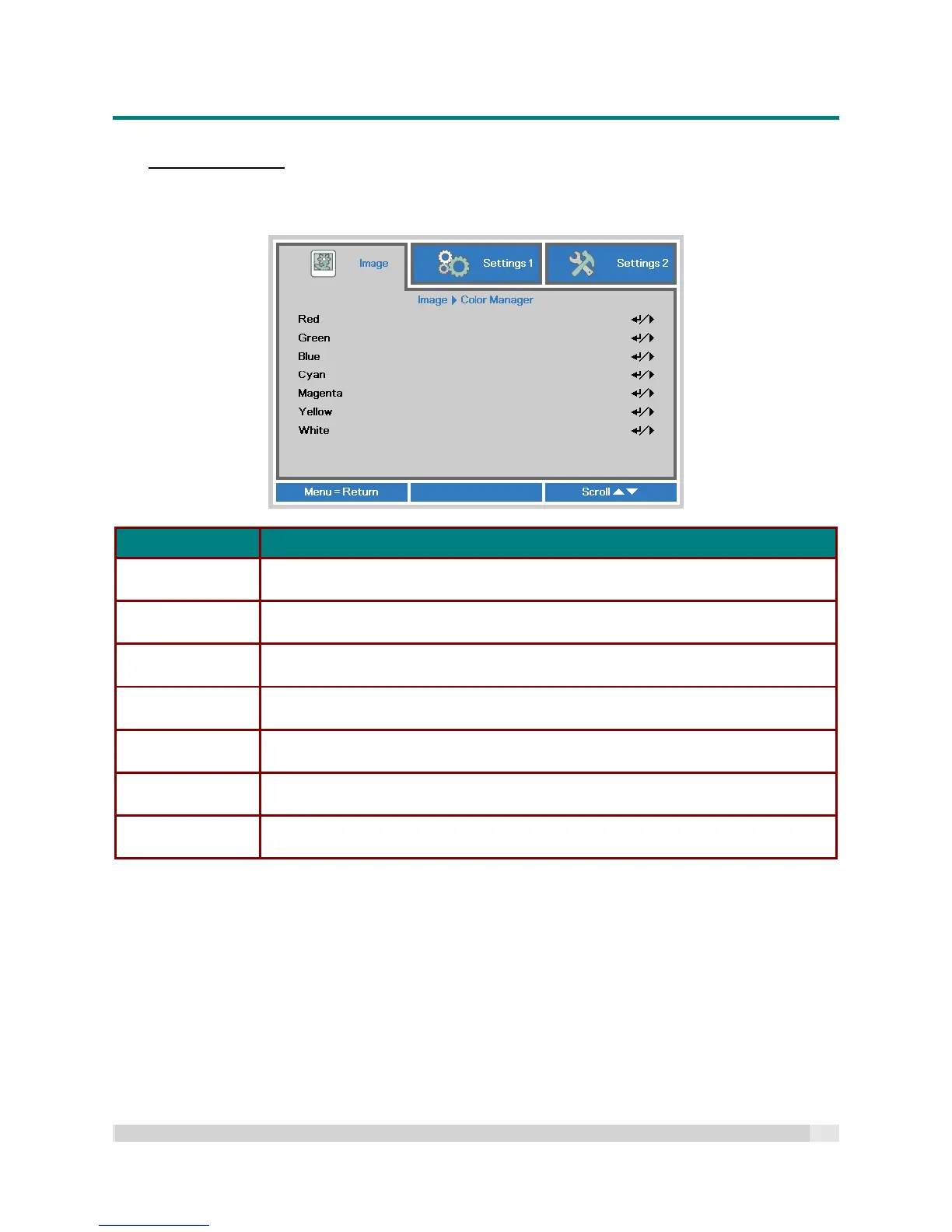Digital Projection
E-VISION LASER 5000 SERIES USER MANUAL REV A JANUARY 2018
31
Color Manager
Press the Menu button to open the OSD menu. Press to move to the Image menu. Press to
move to the Color Manager menu and then press Enter or . Press to move up and down in the
Color Manager menu.
ITEM DESCRIPTION
Red
Select to enter the Red Color Manager.
Press the buttons to adjust the Hue, Saturation, and Gain.
Green
Select to enter the Green Color Manager.
Press the buttons to adjust the Hue, Saturation, and Gain.
Blue
Select to enter the Blue Color Manager.
Press the buttons to adjust the Hue, Saturation, and Gain.
Cyan
Select to enter the Cyan Color Manager.
Press the buttons to adjust the Hue, Saturation, and Gain.
Magenta
Select to enter the Magenta Color Manager.
Press the buttons to adjust the Hue, Saturation, and Gain.
Yellow
Select to enter the Yellow Color Manager.
Press the buttons to adjust the Hue, Saturation, and Gain.
White
Select to enter the White Color Manager.
Press the buttons to adjust the Red, Green, and Blue.
