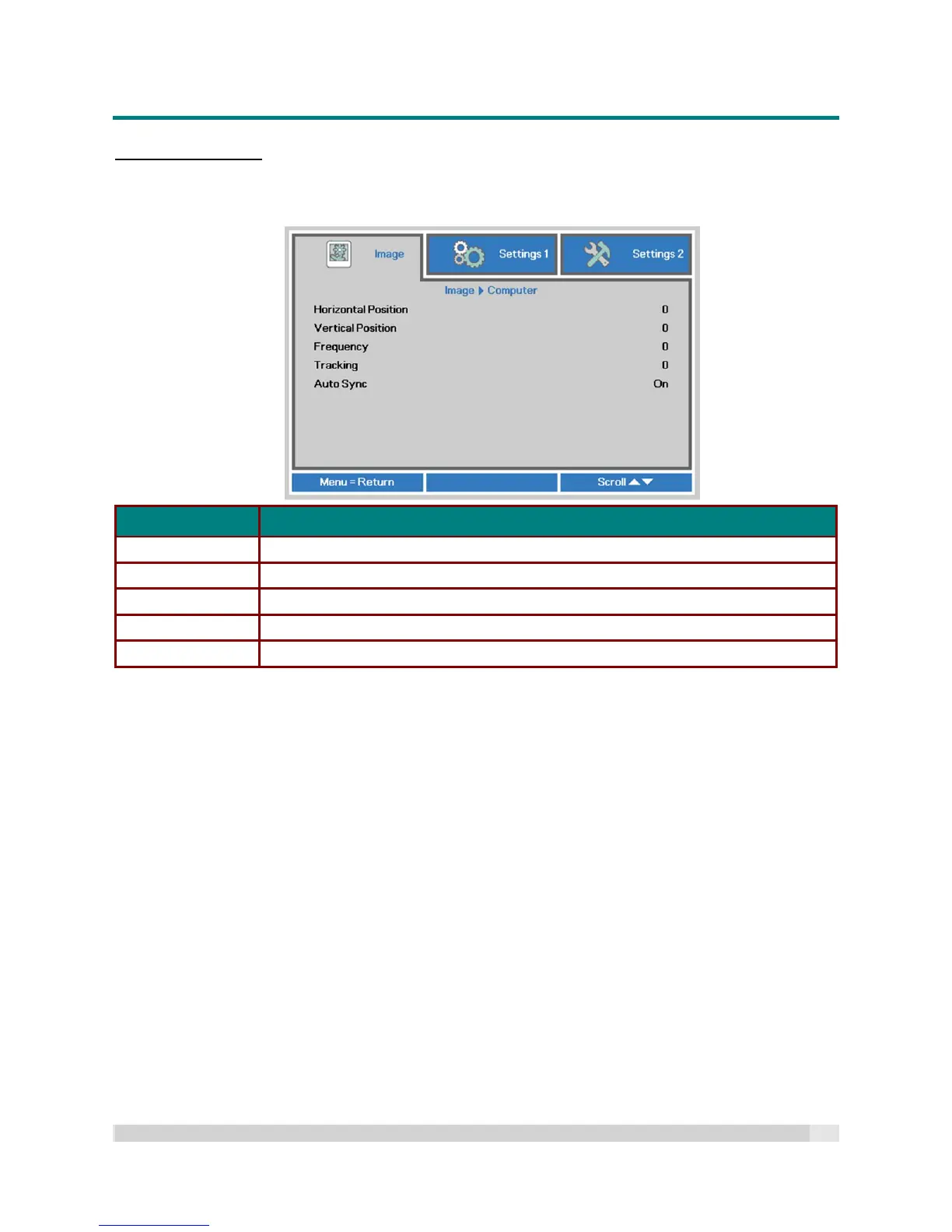Digital Projection
E-V
ISION
L
ASER
5000
S
ERIES
U
SER
M
ANUAL
R
EV
A
J
ANUARY
2018
28
Computer Menu
Press the MENU button to open the OSD menu. Press to move to the Image menu. Press to
move to the Computer menu and then press Enter or . Press to move up and down in the
Computer menu.
ITEM DESCRIPTION
Horizontal Position Press the cursor button to enter and adjust the display position to left or right.
Vertical Position Press the cursor button to enter and adjust the display position to up or down.
Frequency Press the cursor button to enter and adjust the A/D sampling clock.
Tracking Press the cursor button to enter and adjust the A/D sampling dot.
Auto Sync Press the cursor button to enter and adjust the Auto Sync Position to On or Off.
