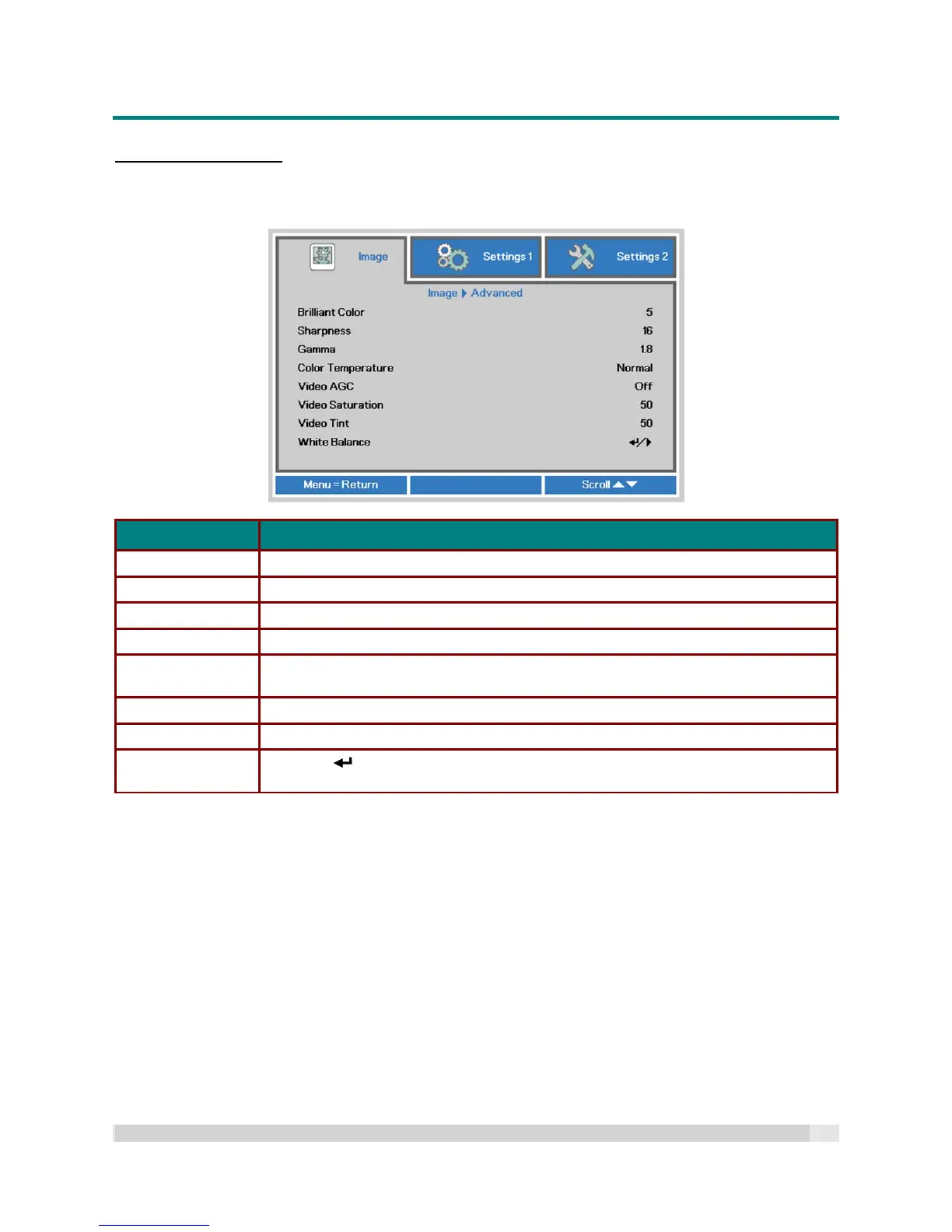Digital Projection
E-V
ISION
L
ASER
5000
S
ERIES
U
SER
M
ANUAL
R
EV
A
J
ANUARY
2018
29
Advanced Feature
Press the Menu button to open the OSD menu. Press to move to the Image menu. Press to
move to the Advanced menu and then press Enter or . Press to move up and down in the
Advanced menu.
ITEM DESCRIPTION
Brilliant Color Press the cursor button to enter and adjust the Brilliant Color value.
Sharpness Press the cursor button to enter and adjust the display sharpness.
Gamma Press the cursor button to enter and adjust the gamma correction of the display.
Color Temperature Press the cursor button to enter and adjust the color temperature.
Video AGC
Press the cursor button to enter and enable or disable the Automatic Gain Control
for video source.
Video Saturation Press the cursor button to enter and adjust the video saturation.
Video Tint Press the cursor button to enter and adjust the video tint/hue.
White Balance
Press the (Enter) / button to enter the White Balance sub menu. See White
Balance on page 30
