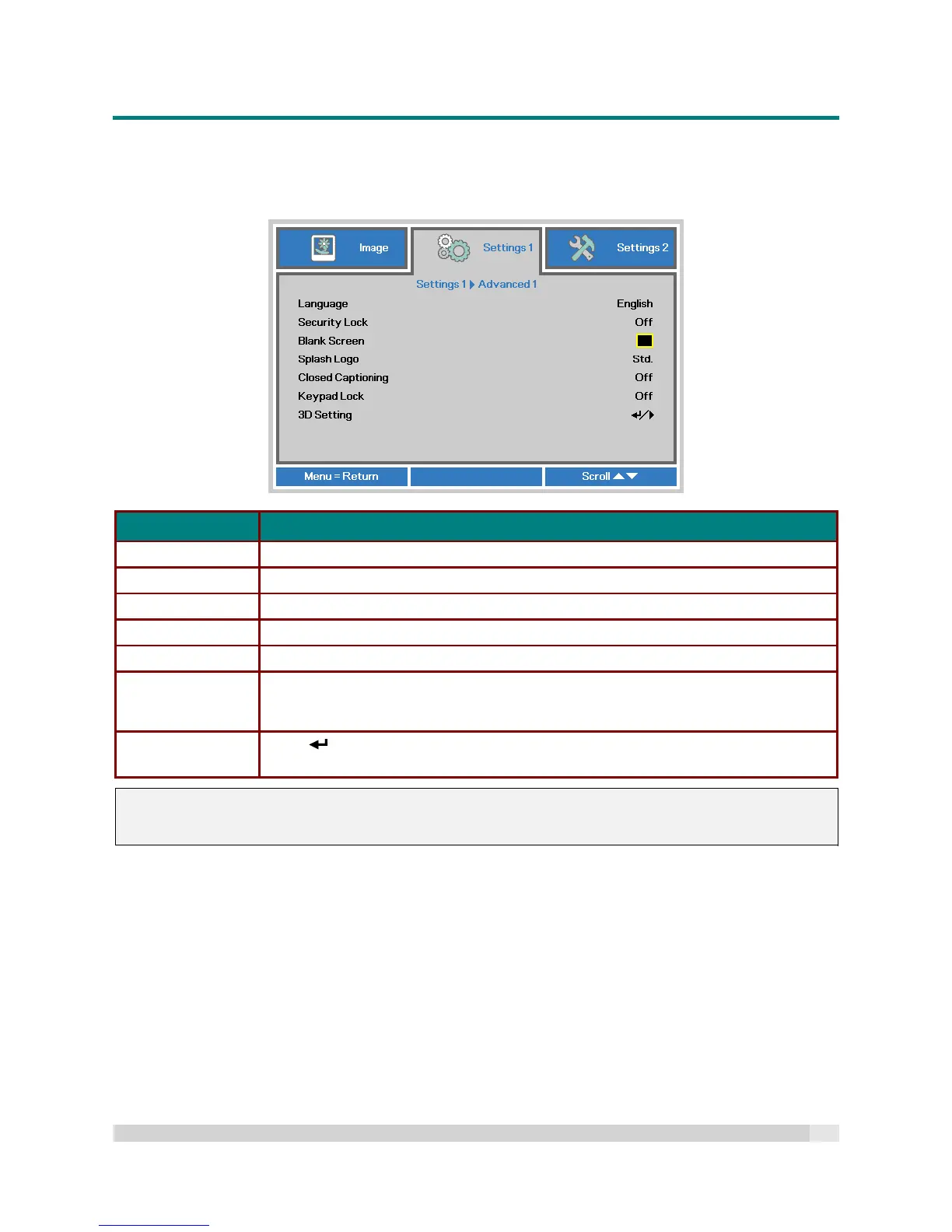Digital Projection
E-VISION LASER 5000 SERIES USER MANUAL REV A JANUARY 2018
37
Advanced 1 Feature
Press the Menu button to open the OSD menu. Press to move to the Settings 1 menu. Press to
move to the Advanced 1 menu and then press Enter or . Press to move up and down in the
Advanced 1 menu. Press to enter and change values for setting.
ITEM DESCRIPTION
Language Press the cursor button to enter and select a different localization Menu.
Security Lock Press the cursor button to enter and enable or disable the security lock function.
Blank Screen Press the cursor button to enter and select a different color to blank the screen.
Splash Logo Press the cursor button to enter and enable or disable the Splash Logo.
Closed Captioning Press the cursor button to enter and enable or disable Closed Captioning
Keypad Lock
Press the cursor button to enter and enable or disable keys on the keypad so that
they no longer function.
Note : Hold the cursor button on keypad for 5 seconds to unlock keypad
3D Setting
Press (Enter) / to enter the 3D menu.
See page 38 for more information on 3D Setting.
Note:
To enjoy the 3D function of the projector, first enable the “Play Movie in 3D” setting found in your 3D
DVD / 3D Blu-ray device within the 3D Disc Menu.
