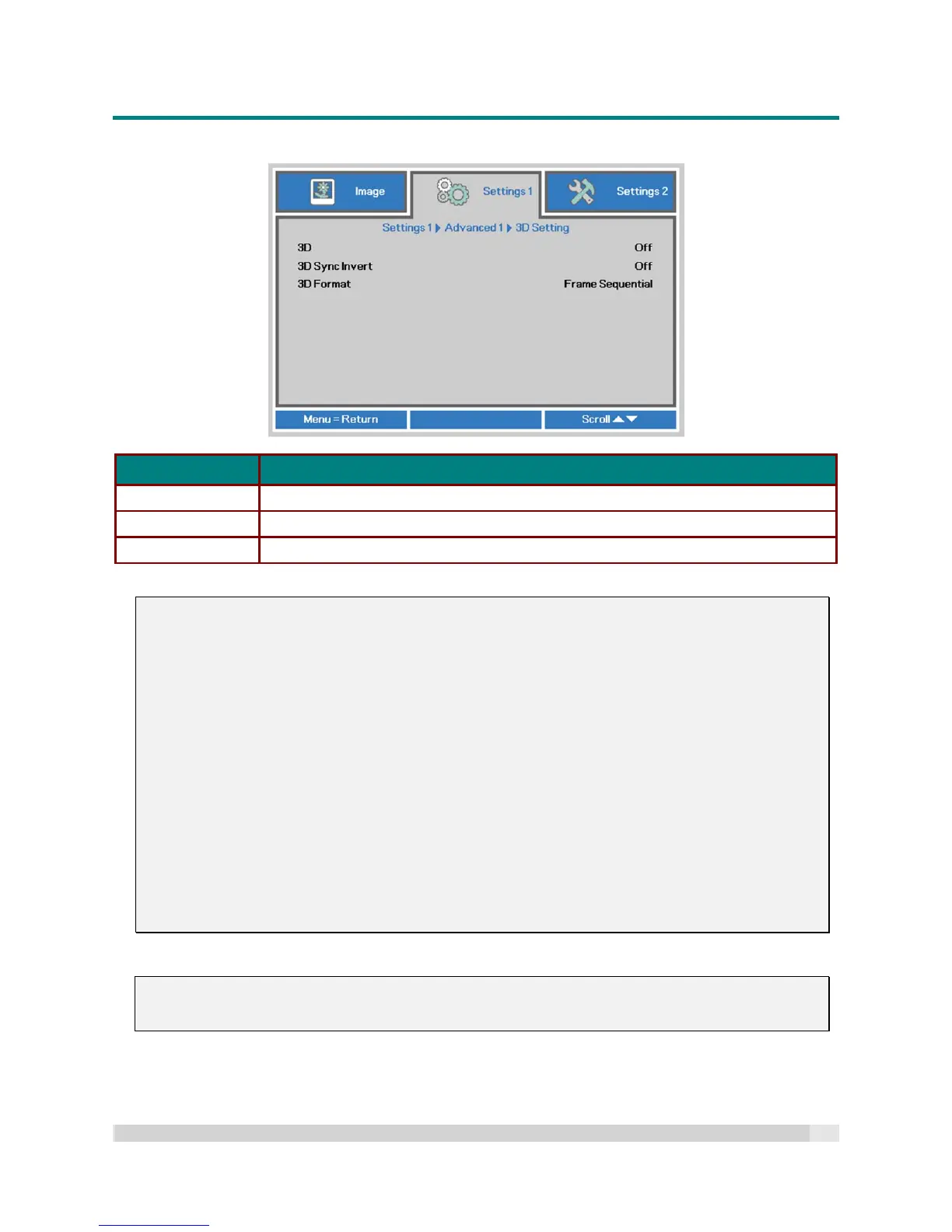Digital Projection
E-V
ISION
L
ASER
5000
S
ERIES
U
SER
M
ANUAL
R
EV
A
J
ANUARY
2018
38
3D Setting
ITEM DESCRIPTION
3D Press the cursor button to enter and select different 3D modes.
3D Sync Invert Press the cursor button to enter and enable or disable 3D Sync Invert.
3D Format Press the cursor button to enter and select different 3D Format.
Note:
1. The 3D OSD menu item is grayed out if there is no appropriate 3D source. This is the default setting.
2. When the projector is connected to an appropriate 3D source, the 3D OSD menu item is enabled for
selection.
3. Use 3D glasses to view a 3D image.
4. You need 3D content from a 3D DVD, 3D Blue-Ray or 3D media file.
5. You need to enable the 3D source (some 3D DVD / 3D Blu-Ray content may have a 3D on-off
selection feature).
6. You will require DLP link 3D or IR 3D shutter glasses. With the IR 3D shutter glasses, you will
require an IR emitter that is compatible with the IR 3D shutter glasses.
7. The 3D mode in the OSD menu needs to match the type of glasses (DLP link or IR 3D).
8. Power on the 3D glasses. Glasses normally have a power On-Off switch.
Each type of 3D glasses has their own configuration instructions. Please follow the configuration
instructions that come with your 3D glasses to finish the setup process.
9. Passive 3D is not supported through 3D Sync In/Out.
Note:
Since different types of 3D glasses (DLP link or IR shutter glasses) have their own set-up instructions,
Please follow the 3D glasses user guides to complete their setup process.
