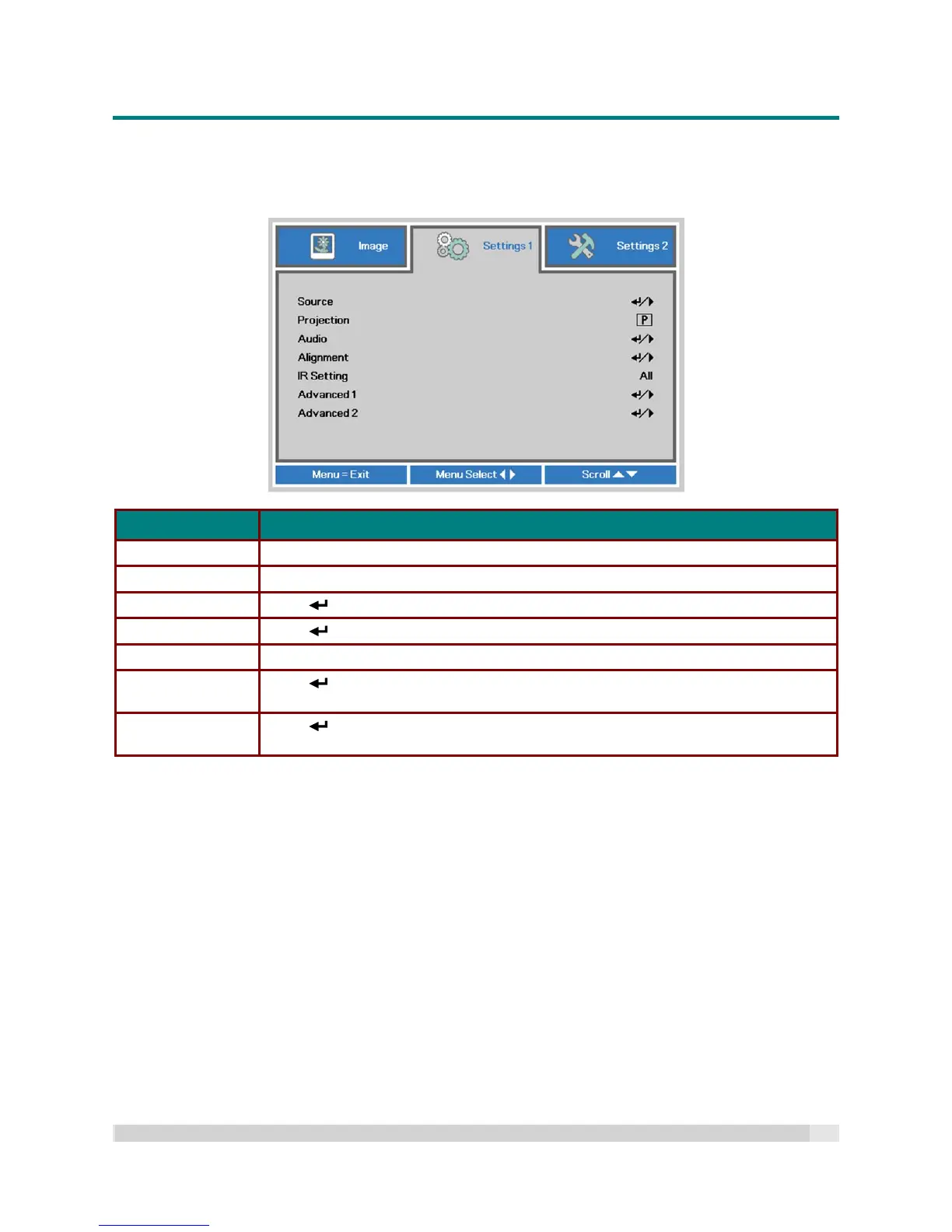Digital Projection
E-V
ISION
L
ASER
5000
S
ERIES
U
SER
M
ANUAL
R
EV
A
J
ANUARY
2018
32
Settings 1 Menu
Press the MENU button to open the OSD menu. Press the cursor button to move to the Settings 1
menu. Press the cursor button to move up and down in the Settings 1 menu. Press to enter and
change values for settings.
ITEM DESCRIPTION
Source Press the cursor button to enter the Source menu.
Projection Press the cursor button to enter and choose from four projection orientations.
Audio Press (Enter) / to enter the Audio menu. See Audio on page 33.
Alignment Press (Enter) / to enter the Advanced 1 menu. See Alignment on page 34.
IR Setting Press the cursor button to enter and select a different IR Setting.
Advanced 1
Press (Enter) / to enter the Advanced 1 menu. See Advanced 1 Feature on
page 37.
Advanced 2
Press (Enter) / to enter the Advanced 2 menu. See Advanced 2 Feature on
page 39.