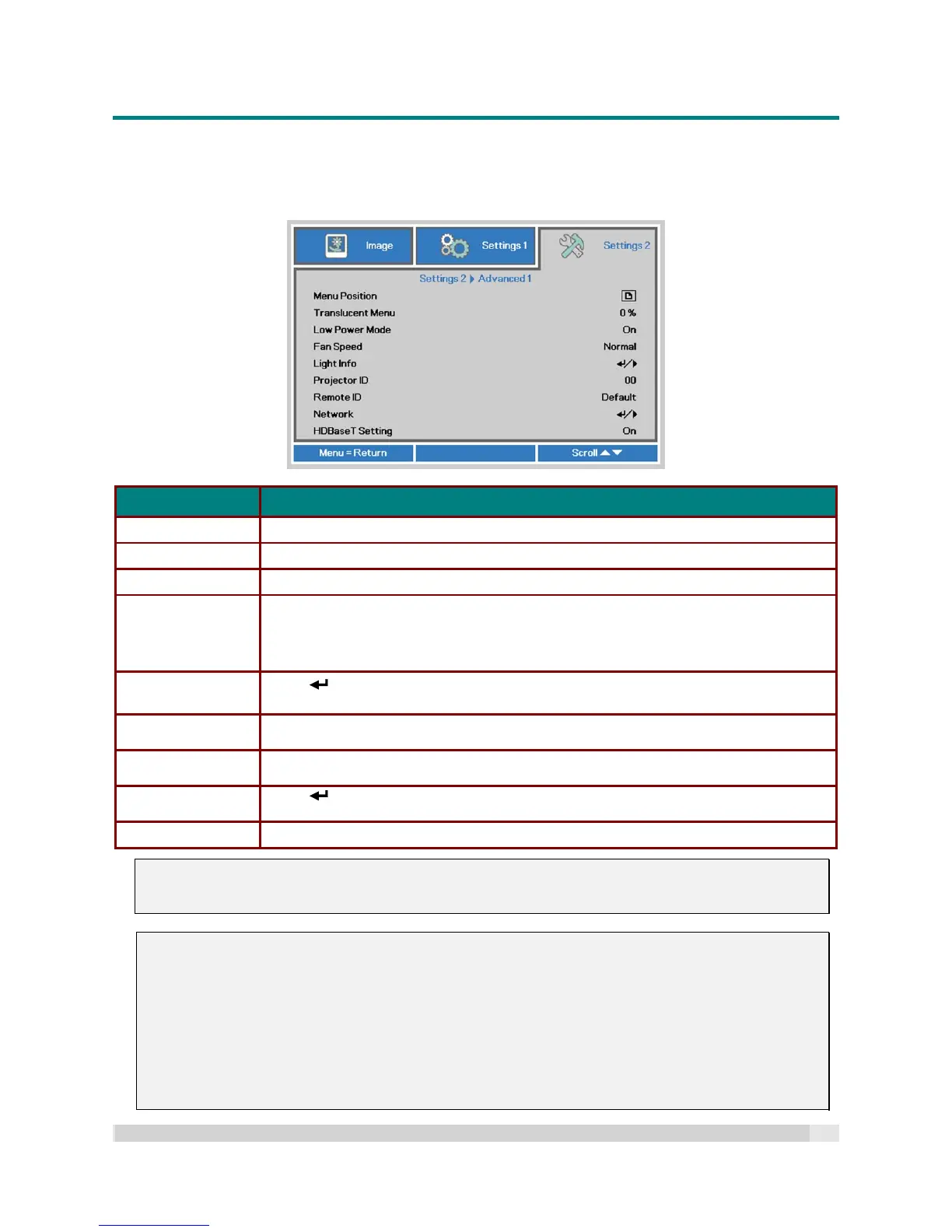Digital Projection
E-V
ISION
L
ASER
5000
S
ERIES
U
SER
M
ANUAL
R
EV
A
J
ANUARY
2018
42
Advanced 1 Feature
Press the Menu button to open the OSD menu. Press to move to the Settings 2 menu. Press to
move to the Advanced 1 menu and then press Enter or . Press to move up and down in the
Advanced 1 menu. Press to enter and change values for setting.
ITEM DESCRIPTION
Menu Position Press the cursor button to enter and select a different OSD location.
Translucent Menu Press the cursor button to enter and select OSD background translucent level.
Low Power Mode Press the cursor button to enter and turn Low Power Mode On or On By Lan.
Fan Speed
Press the cursor button to enter and toggle between Normal and High fan
speeds.
Note: We recommend selecting “high” speed in high temperatures, high humidity, or in
high altitude areas (higher than 1500m/4921ft).
Light Info
Press (Enter) / to enter the Light Info menu to display the light hours for each
light mode.
Projector ID
Press the cursor button to enter and adjust a two digit projector ID from 00
through 98.
Remote ID
Press the cursor buttons to select a remote ID to fit the current remote ID
settings.
Network
Press (Enter) / to enter the Network menu.
See page 44 for more information on Network.
HDBaseT Setting Press the cursor button to enter and enable or disable the HDBaseT setting.
Note:
When the “On By Lan” function is selected, the “RJ45” LAN port connection is enabled to support the
projector to be turned on via Ethernet.
Note:
1. A Remote control with the default code (0) will be available for any Remote ID setting in the OSD.
2. Status key will be available for any Remote ID setting on the OSD
3. If users forget the current Remote ID setting, please press the Status key to enter the
INFORMATION OSD to check the current Remote ID setting and then adjust the ID on the remote
control to match the OSD setting.
4. After adjusting the Remote ID in the OSD, then only if the OSD Menu has been closed will the new
ID value be effected and memorized.
5. The setting value “Default” means ID 0 on the remote control.
