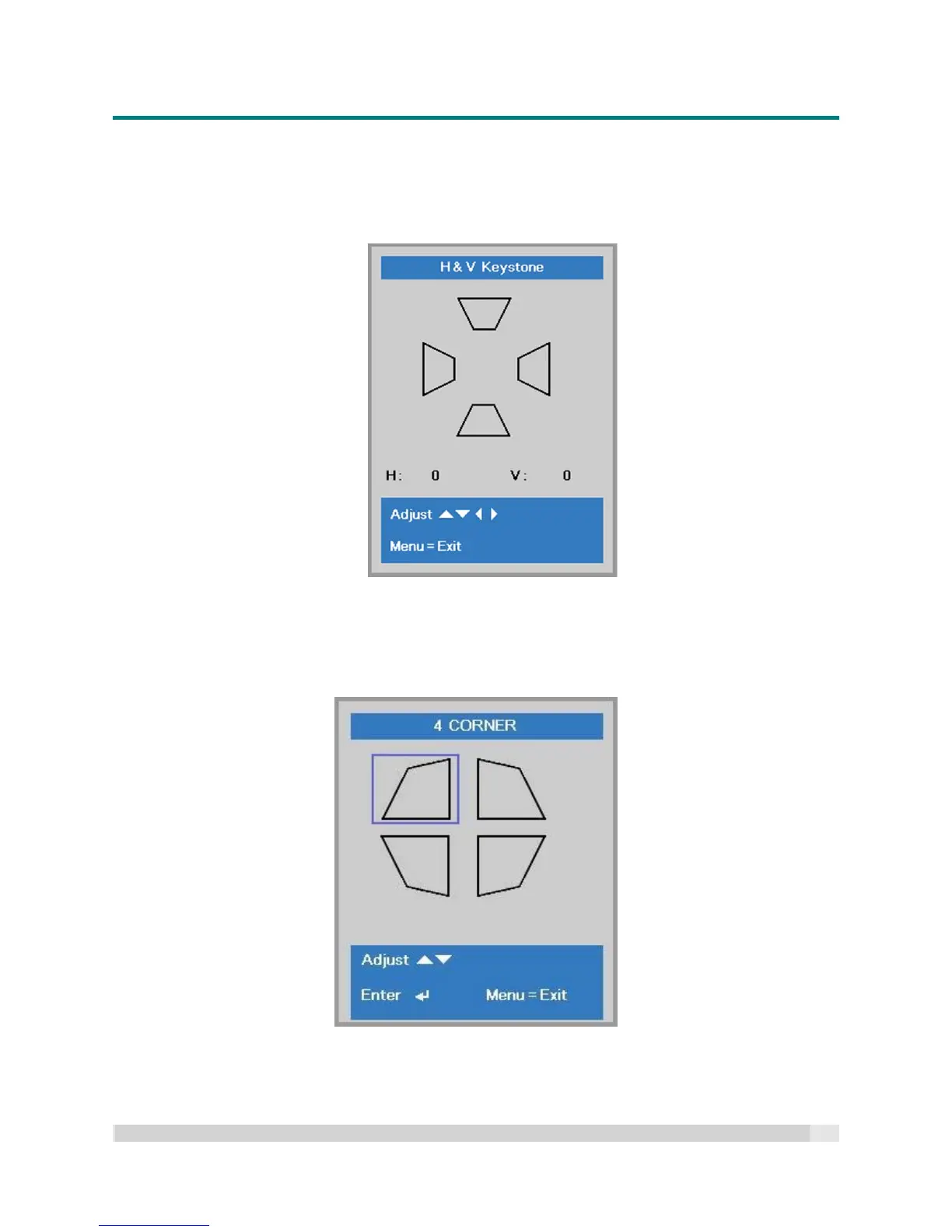Digital Projection
E-V
ISION
L
ASER
5000
S
ERIES
U
SER
M
ANUAL
R
EV
A
J
ANUARY
2018
35
Keystone
Press the Menu button to open the OSD menu. Press to move to the Settings 1 menu. Press to
move to the Alignment menu and then press Enter or . Press to move to the Keystone menu and
then press Enter or . Press to adjust vertical values from -30 to 30. Press to adjust horizontal
values from -30 to 30.
4 Corner
Press the Menu button to open the OSD menu. Press to move to the Settings 1 menu. Press to
move to the Alignment menu and then press Enter or . Press to move to the 4 Corner menu and
then press Enter or .
1. Press the cursor / buttons to select a corner and press ENTER.
