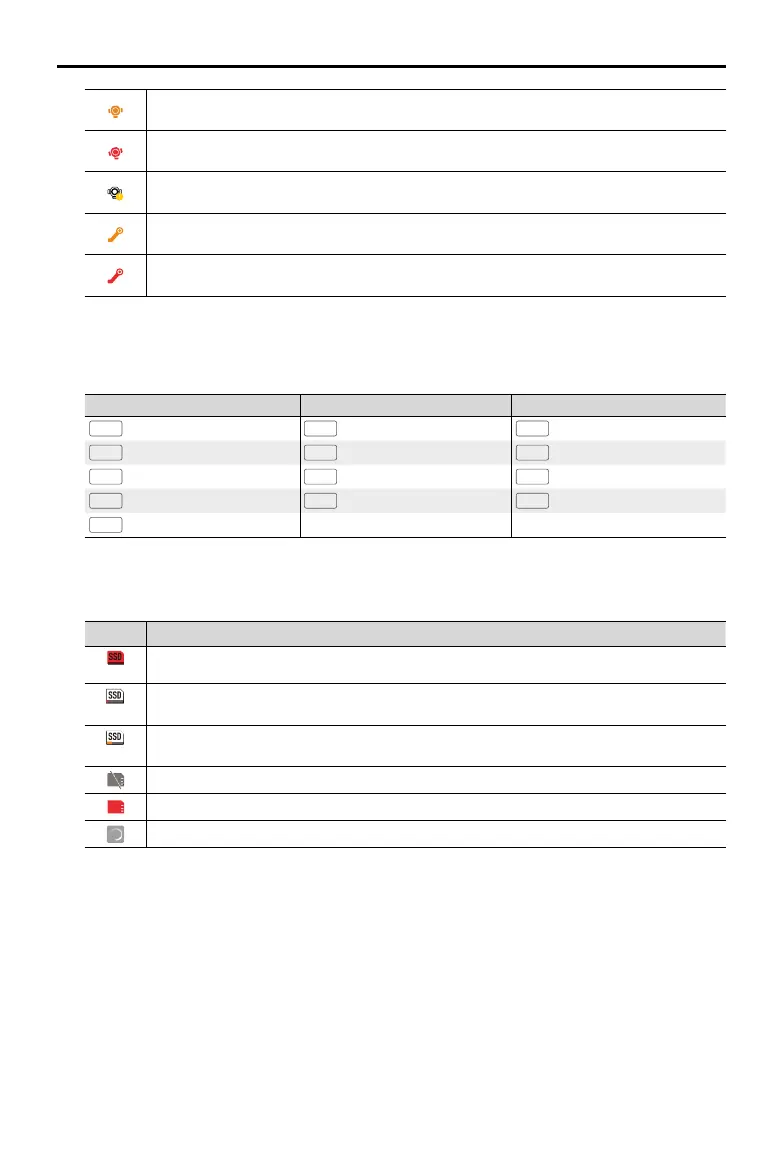DJI Ronin 4D User Manual
38
©
2022 DJI All Rights Reserved.
The icon is orange if the gimbal is not balanced properly. It is recommended to rebalance the
gimbal.
The icon is red when the gimbal is severely unbalanced and cannot work normally. The gimbal
must be rebalanced.
The icon appears with a yellow exclamation mark when the gimbal axes are locked. Tap the
icon and follow the instructions on screen to operate.
The icon appears orange when the Z-axis is slightly unbalanced. It is recommended to
rebalance the Z-axis in this scenario.
The icon appears red when the Z-axis is severely unbalanced and cannot work normally. The
Z-axis must be rebalanced in this scenario.
18. Gimbal Mode/Speed
Displays the gimbal mode, gimbal speed, and the Z-Axis mode. Refer to the table below for more
information.
Gmibal Mode Gimbal Speed Z-Axis Mode
Lock
Lock Mode
Fast
Fast
Follow
Follow Mode
PF
Pan Follow
Med
Medium
Lock
Lock Mode
PT
Pan and Tilt Follow
Slow
Slow
Car
Car Mount Mode
FPV
Pan, Tilt, and Roll Follow
Cust
Custom
Sport
Sport Mode
Sport
Sport Mode
19. Storage Media Remaining Time
Displays the remaining recording time of the selected storage media. To select storage media, go to
menu and select Recording, Video, and Storage.
Icon
Description
The storage icon and remaining recording time are in red when the storage is full.
The storage icon is white and the remaining recording time is red when the storage is
insucient.
The storage icon is white and the remaining time is yellow when the storage is almost
insucient.
No storage media
Abnormal status detected
Loading
20. LiDAR Waveform
Go to the menu and select Display, Focus Assistant, and LiDAR Waveform to enable LiDAR
Waveform. Alternatively, assign the PEAK Button Function to LiDAR Waveform. Refer to the Focus
Assistant section for more information.
The LiDAR range finder uses laser focusing and can cast up to 43,200 ranging points. All the
ranging points information will be displayed in LiDAR waveform from the top view.
The yellow line indicates the current focus point when the focus mode is set to AF or MF. The yellow
line indicates the current focus point and the green line indicates the auto focus when the focus
mode is set to AMF. The green zone of the LiDAR Waveform indicates the selected focus zone.
