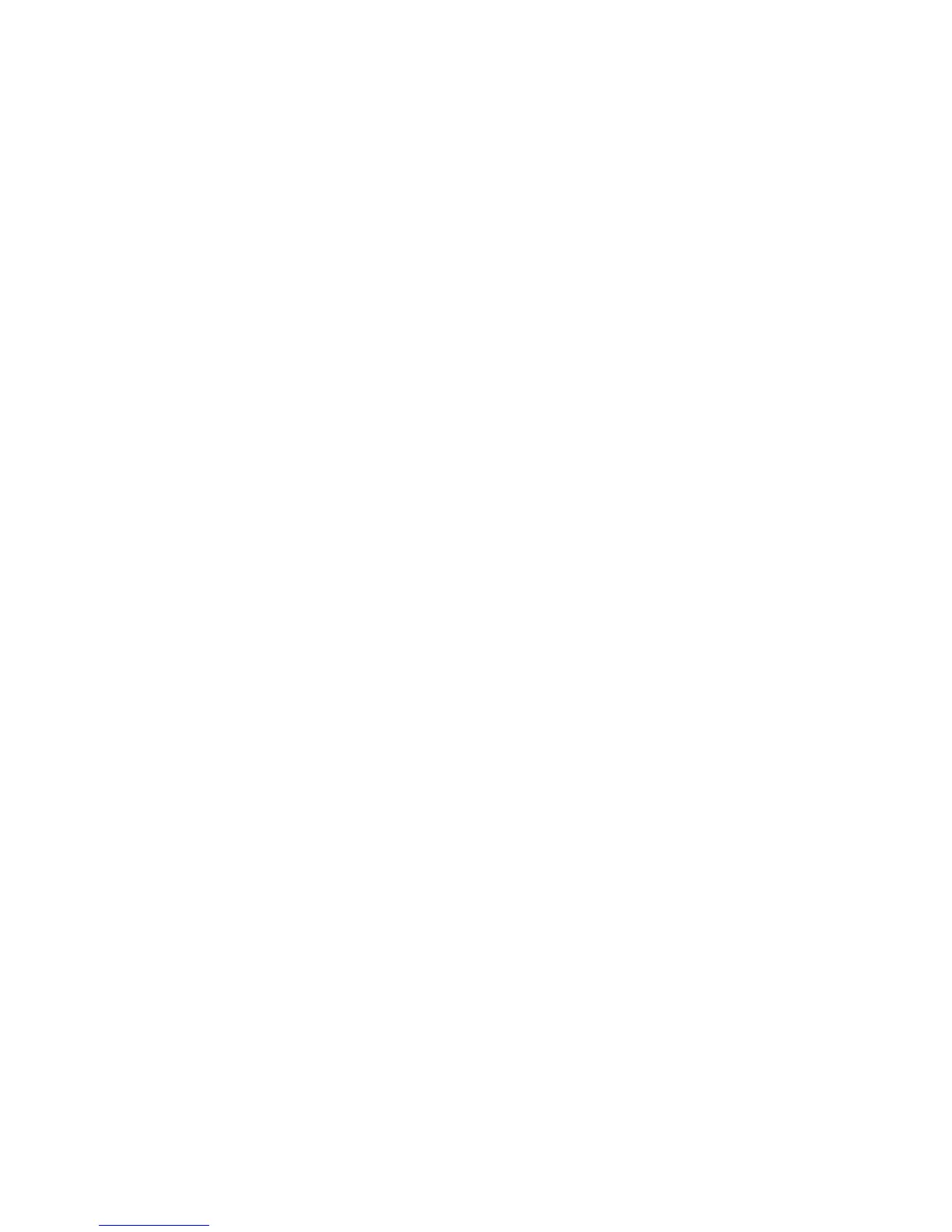40
NOTE: The icons on the screen indicate the status of action you take
with a particular session data file.
Select (highlight) the desired session data file, then press the key
corresponding to the action that you want to take:
Open - brings up the Event Data & Reports menu. Once you open a
session data file, it will load and store it into the instrument’s event
and trend memory, and it becomes available to be acted on by the
view data screen functions.
Close – removes the data file from the instrument’s event and trend
memory.
Delete - clears the selected (highlighted) session data file in the list.
This will remove the selected file from memory.
Delete All - clears all session data files in the list. This will remove all
data files from memory.
NOTE: All data files stored in event memory will be lost when you
press Delete All. Copy any file that you want to save to a USB flash
drive or computer first before deleting all files.
Archive to USB - copies and saves data files from internal memory to
an external memory device (USB). Once the files have been saved,
you will need the Dranetz Dran-View
®
program to retrieve and view
the files in your computer.
NOTE: When saving files to USB:
If the data file is open for active viewing, you have to close the file
first in order to archive or save the file to the USB flash drive.
If the data file is open for active monitoring, you have to first press
stop monitoring, then view the setup session file. Once the setup file
has been successfully recorded, events captured, and then stored in
memory, you can proceed to archive or save the file to a USB flash
drive.
Archive Locally - copies and saves data files locally into the
instrument’s internal memory. Once the files have been saved, it
becomes available to be acted on by the view data screen functions.
NOTE: You cannot archive an active session file. You have to close
the file first in order to save it to the instrument’s local memory.