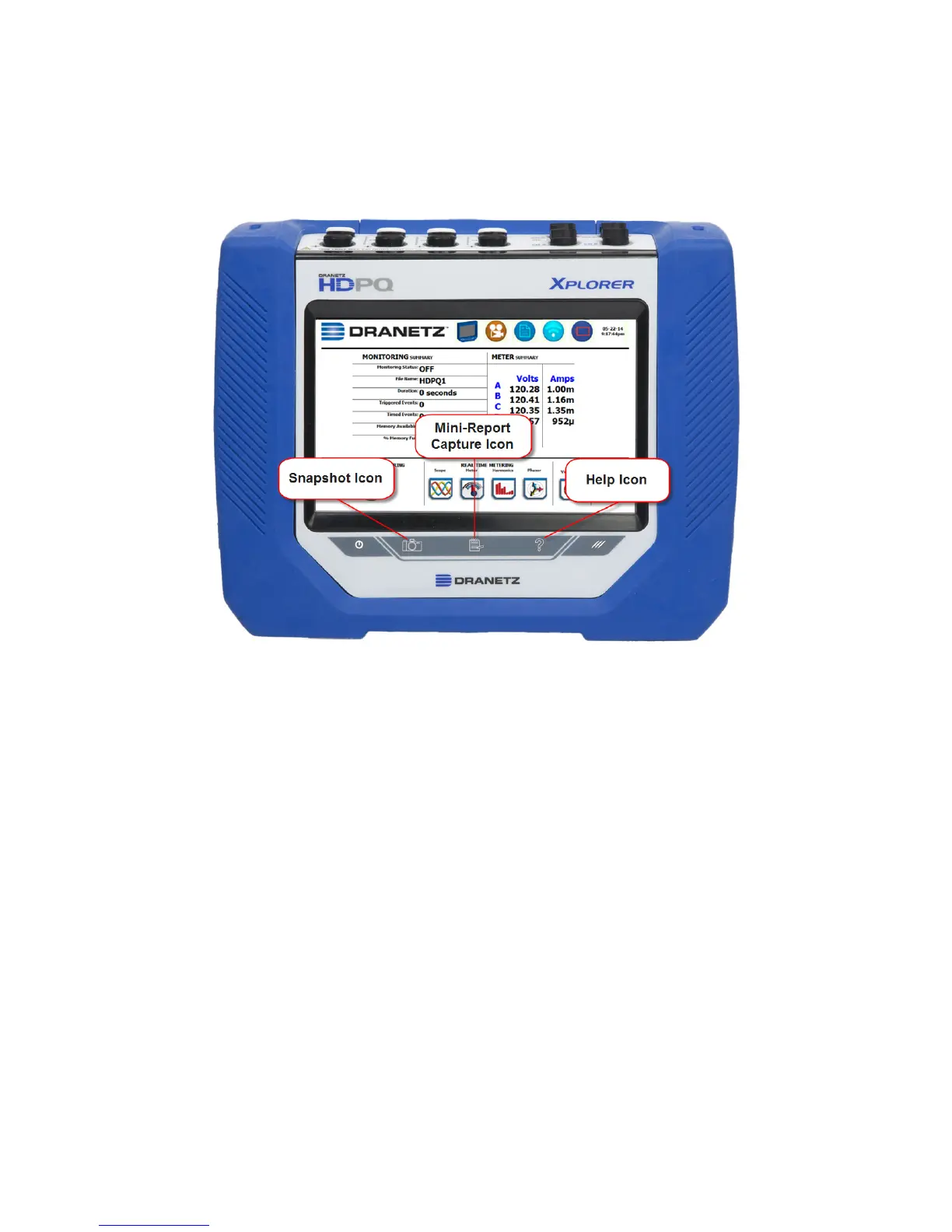22
XPLORER TOUCH ICON BUTTONS
Touch Icon Buttons
There are three touch icon buttons located below the LCD screen -
Snapshot, Mini-Report Capture and Help. The buttons allow you to
perform functions specific to the screen on display, as described below:
Snapshot Icon Button
This button takes a snap shot image of the current screen. The image is
saved to a mini-report if one is open. If no report is open, the image is
saved to internal memory.
Mini-Report Capture Icon Button
This button opens or closes a mini report. The first time this button is
pressed, a new report may be opened. You can then enter a report name
and choose a template. The second time it is pressed, the report can be
closed and saved.
Help Icon Button
This button allows you to access instant on screen Help. It is context
sensitive, in that it displays the pertinent Help information based on the
active screen.
