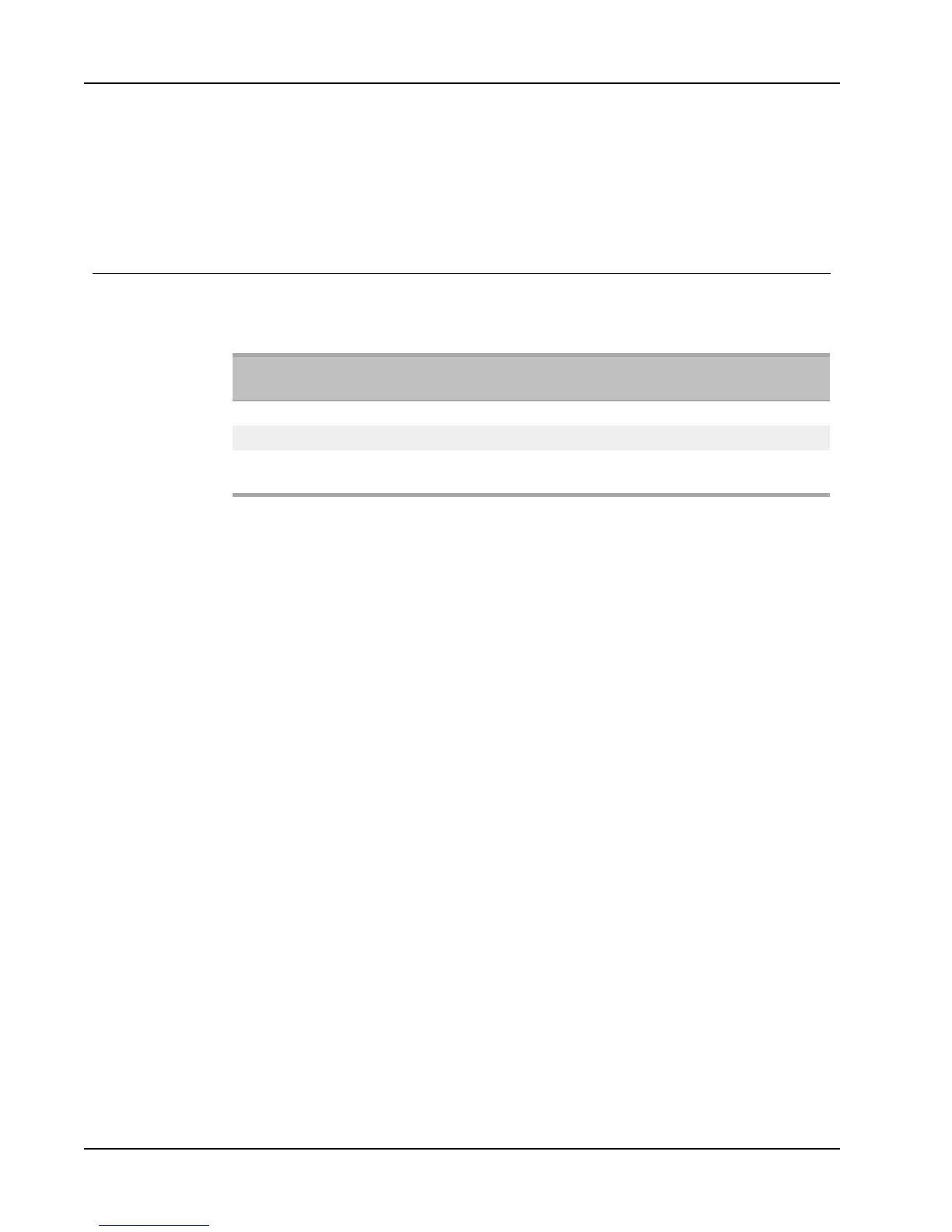About Network Printing
4. Install and configure the print server on your network.
5. Confirm that you can print to the label printer from the computer you are using to
install and configure the print server.
6. Add the printer connected to the print server to other computers in the workgroup.
Firmware Versions That Support Print Servers
Refer to the table below for information about the label printer firmware versions that
support print servers. You can determine the firmware version for your printer by checking
the serial number printed on the bottom of the printer.
Label Printer Model
Serial Numbers Greater
Than
Firmware Version Greater
Than
LabelWriter 400 xxxxx-2046321 93089v0T, 93490v0T
LabelWriter 400 Turbo xxxxx-2096232 93176v0T, 93491v0T
LabelWriter Twin
Turbo
xxxxx-2013955 93085v0M, 93492v0M
LabelWriter 450 Printers: All LabelWriter 450 printers, including the LabelWriter 4XL
and LabelWriter SE450 models, include firmware that supports print servers.
If your printer has firmware that does not support print servers, contact DYMO Technical
Support for assistance on updating the printer’s firmware.
96
