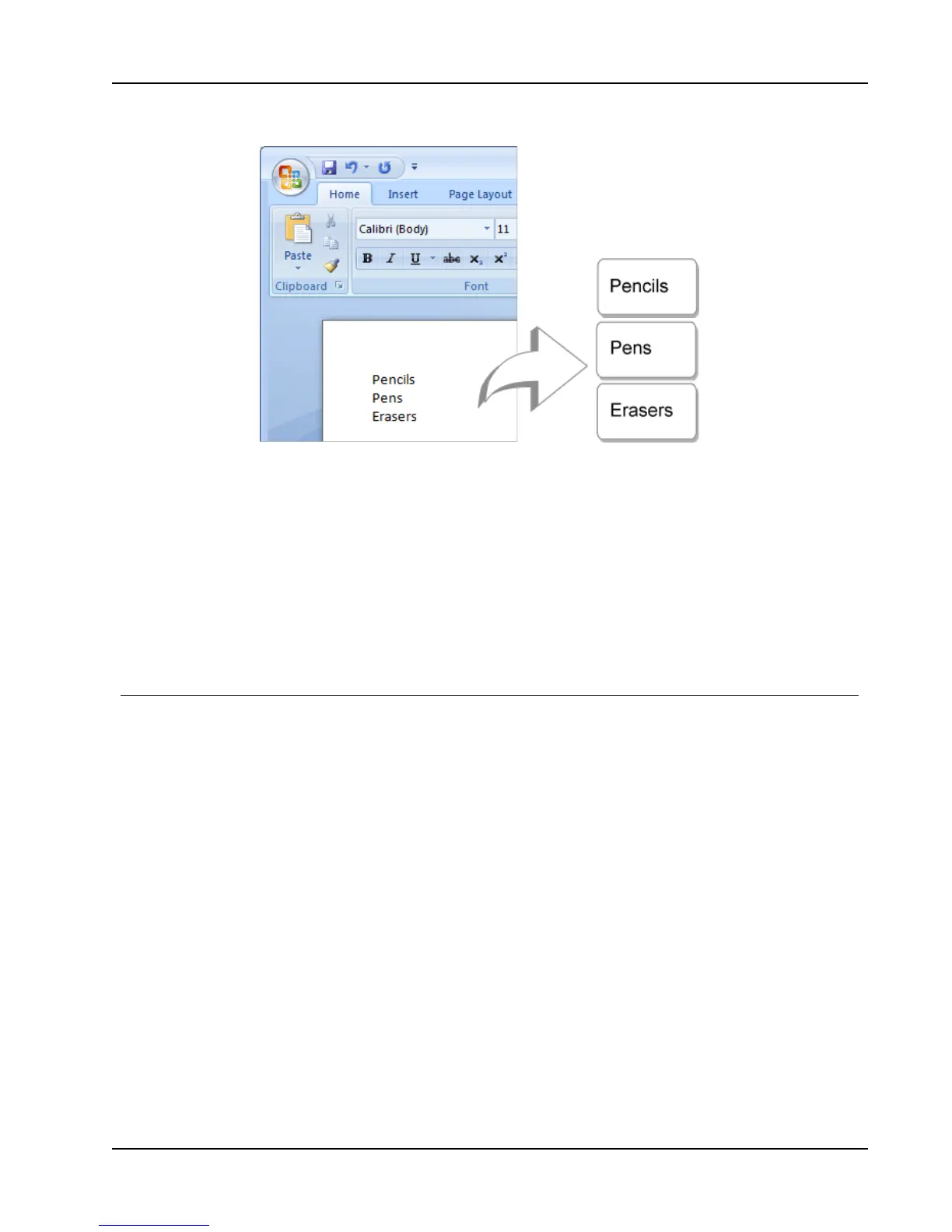Choosing a Printer
To print data from a word processor using Smart Paste
1. From your word processing program, copy the data you want to print as labels to the
clipboard.
2. In DYMO Label software, make sure the current layout is the correct label that you
want to print.
3. Choose Smart Paste from Clipboard from the Edit menu.
A dialog box appears showing you how many labels will print.
4. Click OK.
The indicated number of labels are printed.
Choosing a Printer
If you have more than one label printer installed on your computer, you may need to select
the appropriate printer before printing.
All the label printers that are installed on your computer are displayed in the Print area.
39
