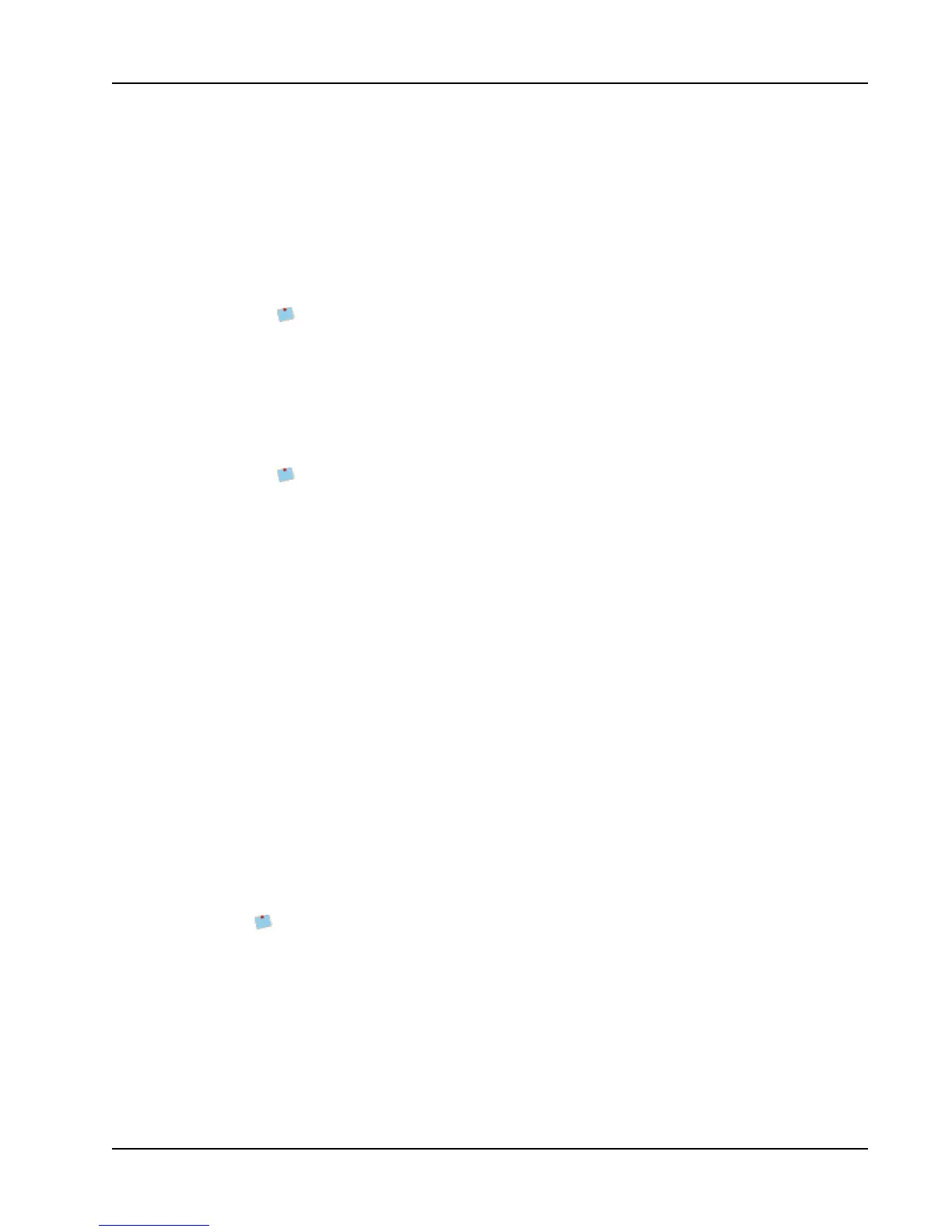About the DYMO Label Add-In for QuickBooks (Windows Only)
1. Open the Invoices, Sales Receipts, or Purchase Orders function.
2. From the File menu, point to Print DYMO Label, and then choose Print Single Label.
If the current document includes both a bill to and a ship to address, a dialog box
appears asking you to choose which address you want to print.
3. If necessary, select the address to print and click OK.
The DYMO Label Add-In dialog box appears.
4. Make any necessary changes to the text to be printed.
You can make edits to the data in the text box; however, these edits will not be
saved in the original data.
5. (Optional) Click Address Fixer to verify and correct the address you entered.
6. Do the following to select the print options:
a. Choose a label layout to use from the Select label layout list.
b. If necessary, choose a printer from the Select printer list.
c. (Twin TurboOnly) Choose the label roll to print to from the Select label roll list.
You can also click Options to select a different printer, visually choose the label
type or layout, or change the address format.
7. Click Print.
A label prints using the selected settings.
Selecting Multiple Labels to Print
You can print multiple labels from within QuickBooks independent of your current activity.
Printing multiple labels using the DYMO Label Add-in is very similar to printing mailing
labels directly from QuickBooks. However, using the DYMO Label Add-in, you can print
labels directly to your DYMO label printer.
You can choose to print labels using the following selection criteria:
n All or selected names
n All or selected customer types
n All or selected vendor types
n Specified ZIP Code
In addition, you can choose to sort the labels by Name or ZIP Code, print the Ship To
addresses when available, print labels for inactive names, and print labels for all jobs.
Once the DYMO Label Add-In dialog box appears, you can select from a number of
different address and shipping label files, depending on how you want the label to look.
You can also spot-print a mailing label for the current customer or vendor when using
the Invoice, Sales Receipt, or Purchase Order functions.
To select multiple labels to print
1. From the File menu, point to Print DYMO Label, and then choose Print Multiple
Labels.
The Print DYMO Label dialog box appears.
2. Select the name filter that will print the desired labels.
3. Select the sort criteria for the labels from the Sort DYMO Labels by list.
79
