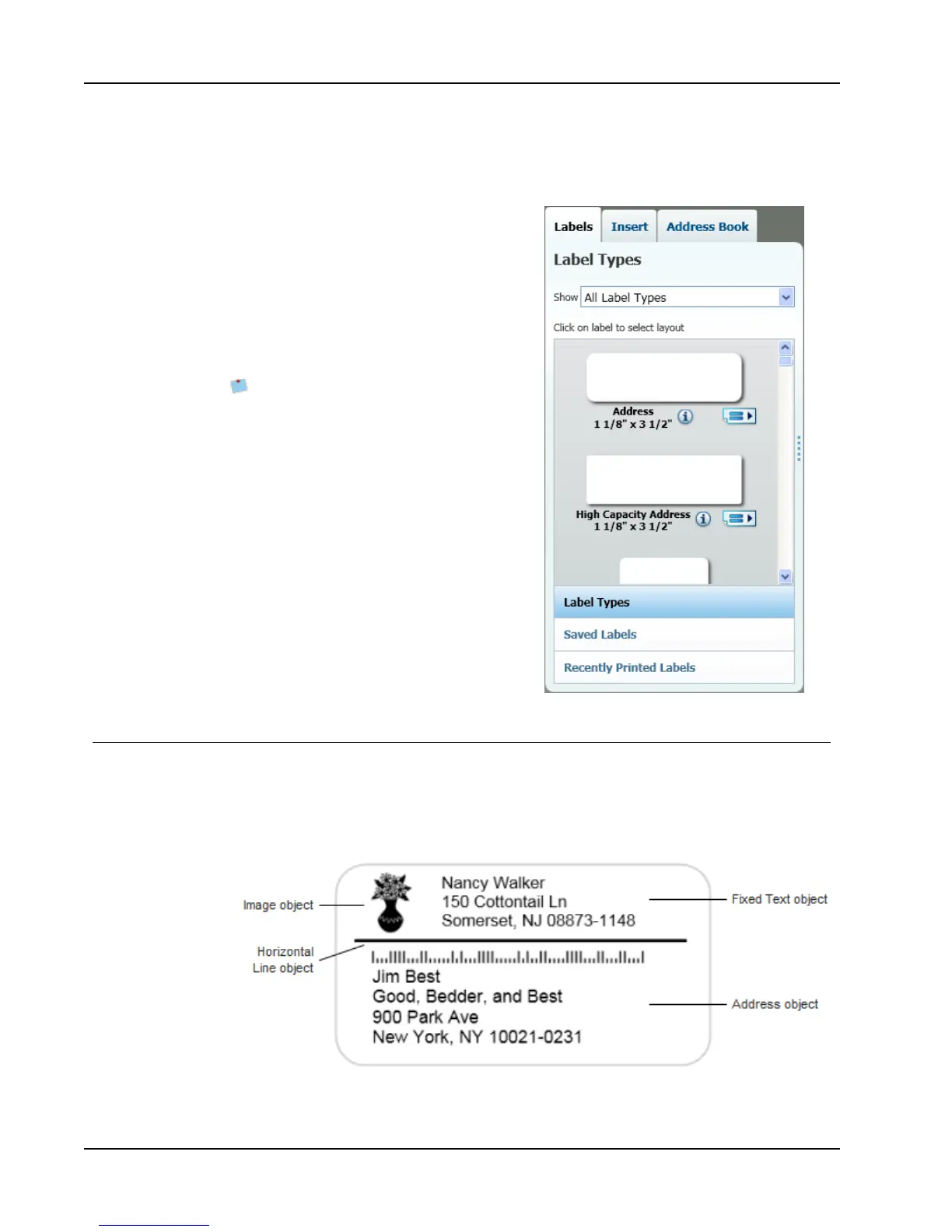Tour DYMO Label v.8
one type of label printer installed or if you have a LabelWriter Duo printer installed,
both LabelWriter labels and Tape labels are displayed.
The Labels tab consists of the following:
n Label Types
Label Types displays a preview of all the
available label types. You can visually
choose your label type and then a label
layout to begin creating a new label. You
can filter the label types by category, such
as Address, Shipping, and so on.
The label types displayed are based on
the Location preference setting.
n Saved Labels
Saved Labels displays all your recently
saved labels, ready for you to use again.
n Recently Printed Labels
Recently Printed Labels displays the last
24 labels printed. Each time you print a
label, that label is remembered under
Recently Printed Labels. You can view
your recently printed labels and choose
one to print or edit.
Insert Tab
You create your own label design by adding objects to a new or existing label layout.
Each piece of information on a label is a separate object. For example, the logo is an Image
object, the return address is a fixed Text object, a horizontal line is a shape object, and so
on.
10